
*Please note: Pay methods with deposit rules can also be added as a Deposit
Policy in the rate code.
Amadeus - PMPRO allows you to request an advanced deposit for future reservations. You can keep track of outstanding deposit requests by printing one or more of the following deposit reports from the Reports » Reservations menu, to monitor the deposit ledger.
Reservations with deposit due (all), to print all reservations with an outstanding deposit request.
Reservations with deposit due (Arrivals), to print all reservations with outstanding deposit requests for a given arrival date.
Reservations with deposit due (late), to print all reservations with outstanding deposit requests not paid on the requested date.
Reservations with deposit paid (all), to print all reservations with deposits (partially) paid.
Reservations with deposit paid (Arrivals), to print all reservations with deposits (partially) paid for a given arrival date.
You can keep track of paid deposits by printing one or more of the following deposit reports from the Reports » Financial menu, to monitor the deposit ledger.
Deposit Cashier, to print all deposit payments made for a date range.
Deposit transfer (at check-in) to print all deposit payments that have been transferred to the folio.
Click
onto the Deposit tab in the
reservation.
Enter
the requested deposit amount and due date.
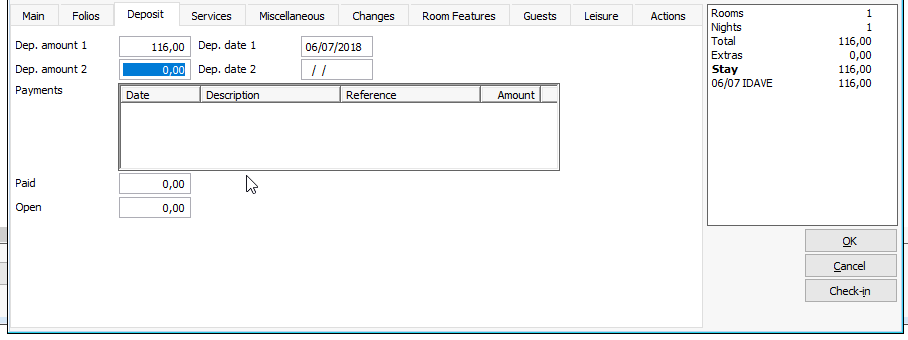
Two deposit amounts and two deposit due dates can be entered.
The Paid area displays all
deposit payments that have been received.
The Open field is read only
and displays the remaining Deposit Due.
Received deposit payments must be entered in the system in order to monitor the outstanding deposit requests. These show as
Search the reservation for which you received a deposit.
Right click the reservation and choose the Edit option.
Click
onto the Deposit tab in
the reservation.
Left click In the payments box, choose the new icon  .
.
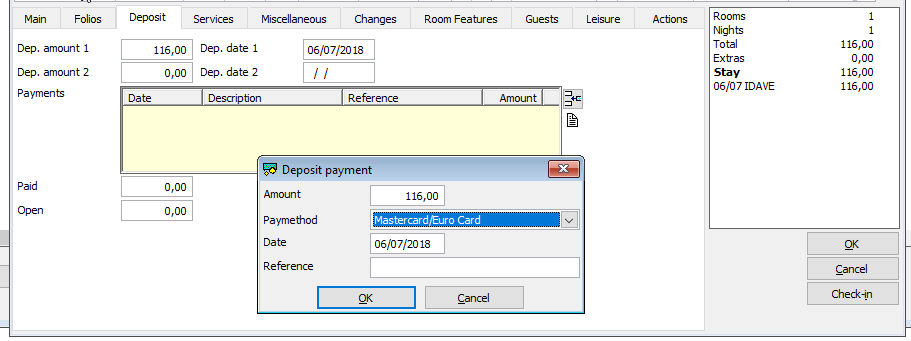
Enter the amount, pay method, reference date and any extra reference
information choose [OK].
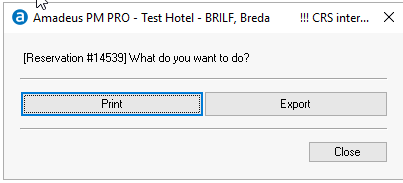
[Print] or [Export] the folio.
Depending on your countries legal requirements it is possible to add a TAX/VAT to the deposit product which will post vat on the date the deposit payment is made.
Edit the product Deposit and add a VAT group.
When the Deposit payment is made this will post the deposit product with the vat breakdown chosen.
Once the reservation is checked in, cancelled or no show. The actual deposit will be transferred to the folio with a minus vat.
 The received
payment are also displayed on the deposit
tab page in the reservation.
The received
payment are also displayed on the deposit
tab page in the reservation.
Deposits are posted as internal revenue plus
on payment date and internal revenue minus at checkin, cancellation or
when its a no-shows.