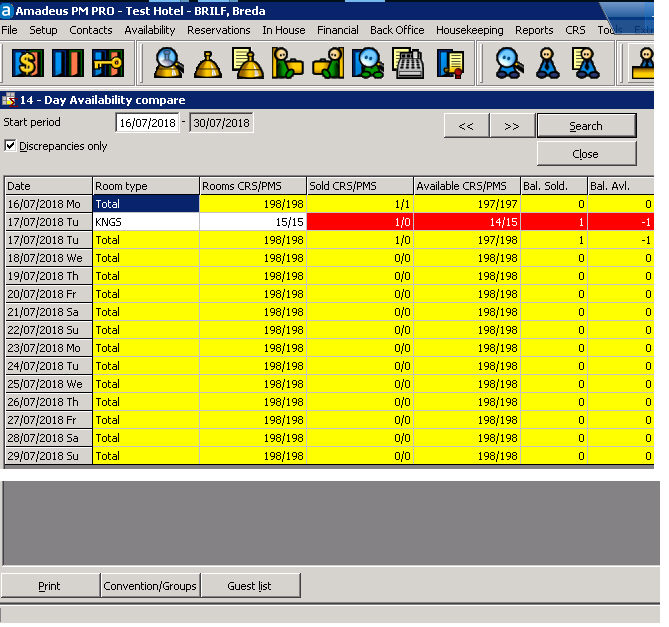
The two way interface between Amadeus PMPRO and IHG CRS should prevent inventory differences between PMPRO and IHG CRS. However, due to various reasons difference may still occur. The inventory balancing feature provides you with the tools to find and resolve the differences. You should use this tool every day for at least the next 14 days.
Choose the Inventory Balancing option from the CRS menu.
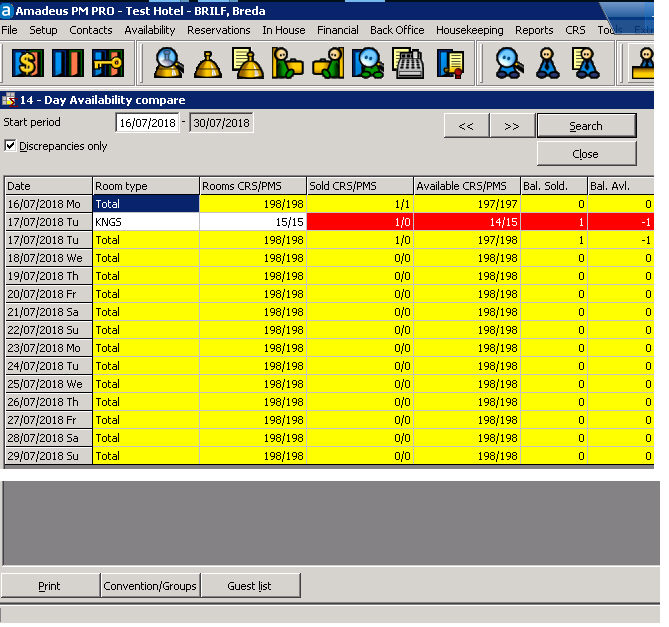
Item |
Description |
Description of the available search options |
|
Start Period |
Inventory balancing can be done for 14 days at a time. Enter the start date for which the system should retrieve the IHG CRS inventory figures. |
Discrepancies only |
Check this box to only display the details for dates with an inventory difference. |
<< and >> |
Select these buttons to retrieve IHG CRS inventory figures for the previous or next 14 days. |
Search |
Click this button to search for the entered criteria |
Close |
Click this button to close the window. |
Item |
Description |
Description of the available buttons |
|
Select this option to print the inventory balancing details. |
|
Conventions/Groups |
Select this option to find and resolve difference caused by convention/group reservations. |
Guest list |
Select this option to find and resolve difference caused by individual reservations. |
Follow the next steps to verify if your PMPRO inventory balances with your IHG CRS inventory.
Choose the Inventory Balancing option from the CRS menu to open the '14 - day availability compare' screen.
Keep the default start date, make sure the 'Discrepancies only' check box is enabled and click the Search button. The system now retrieves the IHG CRS inventory, compares it with the PMPRO inventory and displays the dates on which the inventory is out of balance.
Select a date that has a difference and click the Guest List button. The system now retrieves a list of IHG CRS reservation that 'touch' that date, compare them with the reservations in PMPRO and displays the reservations with a difference along with an indication of the difference and the recommended action.
Select a reservation, compare the details in the inventory section of the screen and follow the recommended action with a click on one of the buttons in the action area of the screen. Do this for each reservation and close the screen after all reservations have been processed.
You are now back in the '14 - day availability compare' screen. Repeat step 3 and 4 until you have worked on the guest list for all dates with a difference. After that, click the Search button again to see if all differences have been resolved.
If you still have differences they may be caused by convention/group (allotment) reservations. Click the Convention/Group button to open the 'Convention Group Inventory Data' screen. Enter the start date, make sure the 'Discrepancies only' check box is enabled and click the Search button. The system now retrieves the convention group inventory, compares it with the PMPRO allotment inventory and displays the dates on which the inventory is out of balance.
Unfortunately there is no automated way to resolve convention/group inventory differences. You will need to manually increase or decrease the inventory in either the PMPRO allotment or the IHG CRS convention group.
Hotels with a one way IHG CRS interface are required to do a manually inventory balancing. Instructions are provided below.