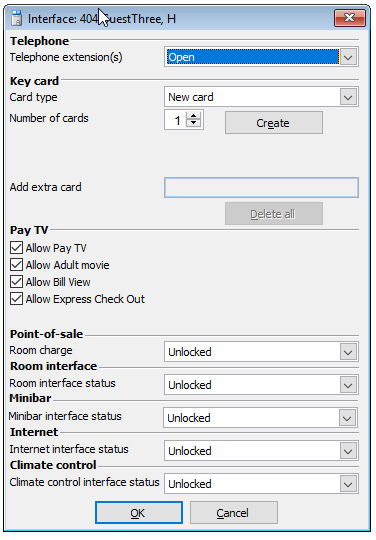
The Interface option is used to change the status of one or more interfaces for a room. This option is only available if at least one interface is installed.
Follow the next steps to change an interface status:
Choose Query or In house from the Reservations menu or Folio's from the Financial menu.
Select the reservation for which you would like to change the interface status.
Choose the Interface option from the Other menu. The interface window appears.
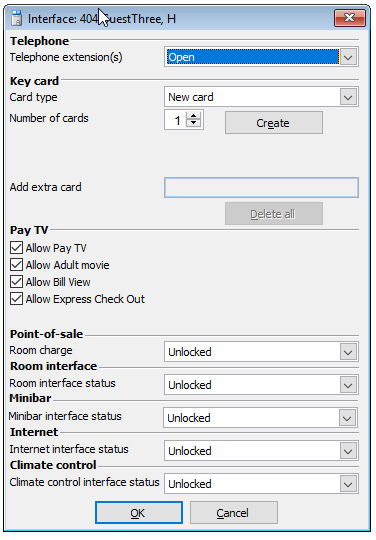
The window is divided into three sections. The available options depend on the installed interfaces and the settings in the preferences. Not available options are grayed out.
Choose an option from the drop down list to lock or unlock the telephone for the reservation you selected and choose OK. The available options depend on the settings in the preferences, which in turn depends on the options supported by your PABX system.
Select an option from the card type drop down list, enter a value in the Number of cards field, change other available settings if required and choose Create. Available options:
Choose New card to create a new key card. This option will cancel (deactivate) all previously created key cards for this reservation. Use this option only if a guest has lost his card.
Choose Extra card to create additional key cards, e.g. for the second guest that stays in the same room. Previously created key cards remain active.
Indicates how many new or extra cards will be created.
A special option that allows you to read magnetic cards with a bar magnetic card reader or bar codes with a bar code reader. Card details will be added to a reservation, allowing you to post charges to a room with the Amadeus - PMPRO TouchPOS system. This option should be used if you do not use a key card system and key card interface that automatically stores the card details during key card creation.
Up to four additional settings that can be used for various options (depending on the options supported by the interface), such as the Allow vending or Allow spirits option. These options are generally used if you also have an interface to vending machines, where purchase are automatically charged to a guests bill after a swipe of the key card. This allows you to create separate key cards for young children, which can not be used to purchase anything, or just spirits from a vending machine.
Up to ten possible options to change the status of an interface pay TV system. The available options depend on the interfaced pay TV system and the options supported by the interface. Examples are Allow pay TV and Allow adult movies: disable for rooms with young children or if the guest did not give a credit card guarantee and Allow bill view or Allow express checkout.
Choose an option from the drop down list to lock or unlock the room charge possibility to that reservation from the Point of Sale interface.
Choose an option from the drop down list to lock or unlock the room charge possibility to that reservation from the room interface.
Choose an option from the drop down list to lock or unlock the room charge possibility to that reservation from the Minibar interface
Choose an option from the drop down list to lock or unlock the room charge possibility to that reservation from the internet interface.
Choose an option from the drop down list to lock or unlock the room charge possibility to that reservation from the climate control interface.