

This enables the user to send emails via an SMTP server without having to use Microsoft Office Outlook.
The
setup to emails via SMTP server is available only from PMPRO version 10.2.144.1171!
Choose Preferences from the Setup menu. Then open the Email tab page.
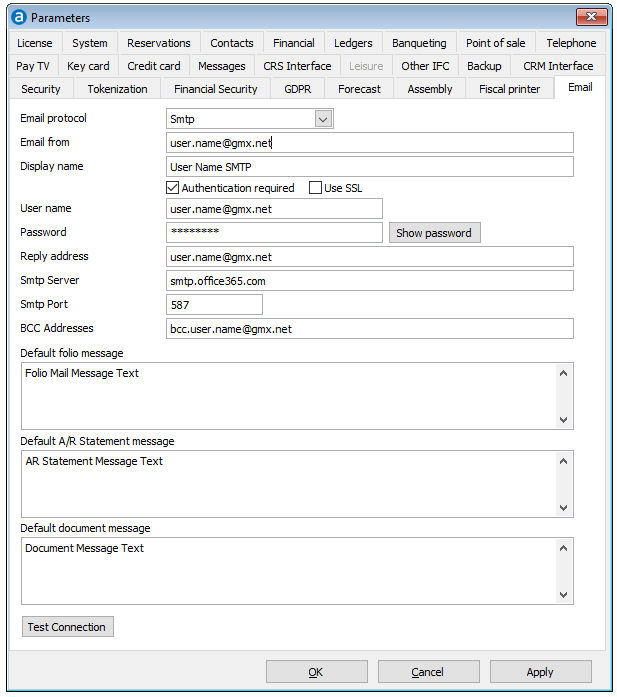
Item |
Description |
Description of the available options |
|
Email protocol |
Select SMTP to enable sending emails without using Microsoft Office Outlook |
Email from |
Email address to be used to send the emails |
Display name |
Name to be displayed as sender of the email |
Authentication required |
Usually the access of an email account needs an authentication |
Use SSL |
Activate if SSL is required |
User name |
User name to be used to log in to access the email |
Password |
Password to be used to log in to access the email |
[Show Password] |
Displays the unencrypted password |
Reply address |
Email address to be used by the recipient to reply to |
SMTP server |
SMTP server to be used. During tests smtp.office365.com with port 587 was giving the best results |
SMTP port |
SMTP port to be used. During tests smtp.office365.com with port 587 was giving the best results |
BCC Address |
bcc address to be used for the sent emails |
Default folio message |
Default message text to be inserted if fol_exp.ini is not used |
Default A/R statement message |
Default message text to be inserted when an AR statement is being sent. |
Default document message |
Default message text to be inserted when a document is being sent. |
[Test connection] |
Tests the connection with above credentials and gives a success message |
OK |
Save the changes in the Preferences |
Cancel |
Close the preferences without saving |
Apply |
Apply changes without closing the preferences |