
 Arrivals
ArrivalsThis option allows you to search for all arrivals on a specific date.
Click the Arrivals button (displayed above).
Choose the Arrivals option in the Reservations menu.
Press [SHIFT] + [F7] on your keyboard.

You can query for reservations by many different search criteria. A few of them are explained below, the others are self explanatory. Choose [OK] after you have entered your search criteria. The system will display a list with reservations that meet all the entered criteria.
Item |
Description |
Description of the available options |
|
Guest |
Enter a (part of a) guest surname under which the reservation was created |
Company |
Enter a (part of a) company name under which the reservation was created |
Travel agent |
Enter a (part of an) agent name under which the reservation was created |
Group |
Enter a (part of a) group name |
Allotment |
Enter a (part of an) allotment code |
Include CXL/DLT reserv. |
If activated cancelled or deleted reservations will be displayed as well |
Include OUT reserv. |
If activated checked out reservations will be displayed as well |
Arrivals only |
If activated only reservation not arrived yet will be displayed |
Pre checkin requests only |
If activated only guests who requested a pre check in will be displayed (IHG App) |
Room types |
Standard rooms only or conference rooms only can be selected |
Arrival |
Arrival date range |
Res.nr. |
PMPRO reservation number or CRS reservation number can be entered here |
Event nr. |
The event number can be entered here |
|
|
Search |
Click this button to search for the entered criteria |
Advanced |
Will open an additional screen to enter more search criteria |
Clear entries |
Click here to remove all entered search criteria |
Close |
Click this button to close the window. |
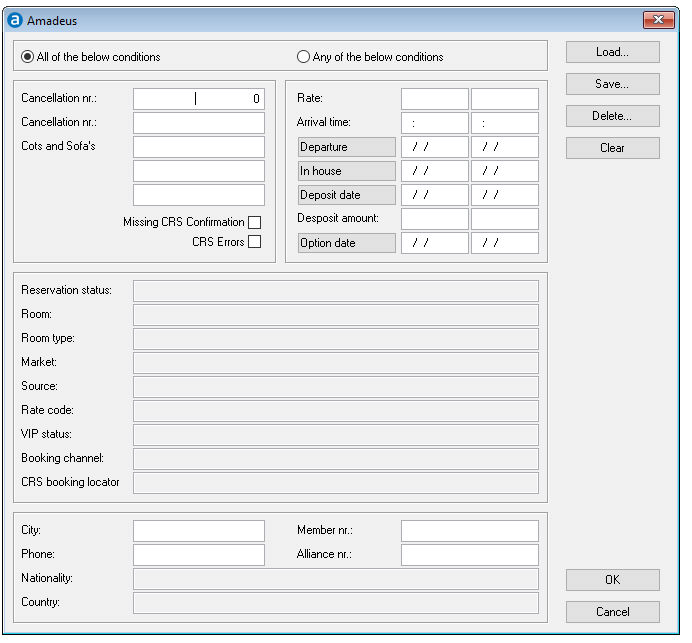
Item |
Description |
Description of the available options |
|
All of below
conditions or |
Select whether ALL or ANY entered search criteria are to be applied |
Cancellation number |
Enter a cancellation number |
Cancellation number |
Enter a cancellation number (if two cancellation numbers are entered make sure ANY of the search criteria are to be applied) |
Reservation user defined field one |
Enter a search criterium for reservation user defined field one |
Reservation user defined field two |
Enter a search criterium for reservation user defined field two |
Reservation user defined field three |
Enter a search criterium for reservation user defined field three |
Missing CRS confirmation |
If activated only reservations without a CRS reservation number are displayed |
CRS errors |
If activated only reservations with CRS errors are displayed |
Rate |
Enter a rate of a reservation |
Rate |
Enter a rate of a reservation (if two rates are entered make sure ANY of the search criteria are to be applied) |
Arrival time |
Enter an arrival time range (example 09:00 12:00) |
Departure |
Departure date range |
In House |
In House date range |
Deposit date |
Deposit date range |
Deposit amount |
Deposit amount range |
Option date |
Option date range |
Reservation status |
Click into this field to select reservation statuses |
Room |
Click into this field to select room numbers |
Room type |
Click into this field to select room types |
Market |
Click into this field to select market codes |
Source |
Click into this field to select source codes |
Rate code |
Click into this field to select rate codes |
VIP status |
Click into this field to select VIP statuses |
Booking channel |
Click into this field to select booking channels |
CRS booking locator |
Click into this field to select CRS booking locators |
City |
Enter a (part of a) city |
Phone |
Enter a (part of a) phone number |
Member number |
Enter a (part of a) member number |
Alliance number |
Enter a (part of a) alliance number |
Nationality |
Click into this field to select nationalities |
Country |
Click into this field to select countries |
|
|
Load |
Load a saved search |
Save |
Save search |
Delete |
Delete a saved search |
Clear |
Clear selected search criteria from advanced screen |
OK |
Return to previous screen to search with entered search criteria |
Cancel |
Return to previous screen without entered search criteria |
The following options can be reached through the context (right click) menu, while some options can also be activated with a button.
Item |
Description |
Description of the available options |
|
New |
To create a new reservation. |
Edit |
To edit the selected reservation. |
Copy |
To create new reservation with a the same details as the selected reservation. |
Split |
To split a multi rooms reservation and to enter the names list for a group. |
Resend to CRS |
To resend the reservation to CRS. You only need to do this in case a reservation was previously rejected by the CRS. |
CRS Errors |
To display CRS errors |
Confirmation |
To send the CRS confirmation |
Registration card |
To print the registration card |
Cancel |
To cancel a reservation |
Delete |
To set the status of the selected reservation to DEL (deleted). |
Check in |
To check in a reservation |
Undo |
To undo a check in, a cancellation or a deletion. A check out can only be undone in F8 or F12 window. |
Folios |
To open the folios of a reservation |
Contacts |
To access the contacts of a reservation: Guest, company or travel agent |
Log |
To display the history of changes from the selected reservation. |
Interfaces |
To open the interface screen to open or close certain interfaces |
Messages |
To access messages of a reservation or to enter new ones. |
Wake ups |
To access wake up calls (only with phone interface active) |
Document |
To access previously written confirmation documents |
New document |
To create a new confirmation document |
Actions |
To access the actions for this reservation or to create a new one |
Leisure |
To access the leisure reservations for this reservation or to create a new one |
Allotments |
To access the attached conference allotment |
Restore columns |
Restores the columns of the screen to the default |
The following options can be reached through the context (right click) menu, while some options can also be activated with a button.
Item |
Description |
Description of the available options |
|
New |
To create a new reservation. |
Edit |
To edit the selected reservation. |
Copy |
To create new reservation with a the same details as the selected reservation. |
Check in |
To check in a reservation |
Folios |
To open the folios of a reservation |
Messages |
To access messages of a reservation or to enter new ones. |
Names list |
To split a multi rooms reservation and to enter the names list for a group. |
Enrollment |
To enroll a new member |
Pre Check In |
To check in a guests who requested a pre check in ( IHG App) |
Add Share |
To enter a sharing guest directly into the guest tab in the reservation |
|
|
|
|
 The caption
of the reservation list displays the total number of reservations matching
your search criteria. Right click on a column header (e.g. Arrival, Departure)
and choose Sort Ascending or Sort Descending to sort the found
reservations by the selected column header.
The caption
of the reservation list displays the total number of reservations matching
your search criteria. Right click on a column header (e.g. Arrival, Departure)
and choose Sort Ascending or Sort Descending to sort the found
reservations by the selected column header.