Financial Periods
Amadeus - PMPRO uses fiscal periods for statistical
reporting. The specified periods are used to calculate statistical figures
for the manager report on which the total revenue per product group is
printed in a daily, month to date and year to date figure.
Amadeus - PMPRO uses standard calender months
and years by default. You only need to define fiscal periods in case your
properties fiscal periods deviate from standard calender months and years,
for example when your fiscal year starts at April 1 or when you use 4
week periods (13 "months"). Example.
How to get here?
Detailed description
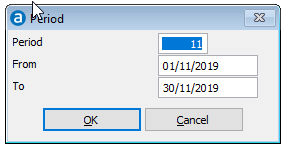
|
|
|
Period |
A numeric code of up to 2 characters.
Use period 1 (one) to start a new fiscal year. Year to date figures
on the manager report will be reset to zero during the night audit
on the start date of period 1. |
From |
Enter the date on which the specified
period will start. |
Edit |
Click this button to change the details
of the selected record. |
OK |
Saves and closes the screen. |
Cancel |
Closes the screen without saving |
Period messages
Amadeus - PMPRO verifies if you have entered
valid periods when you close the period definition window. A warning message
will be displayed in case Amadeus - PMPRO detects a problem:
 Amadeus
- PMPRO also verifies periods during system startup and night audit.
A warning will be displayed if Amadeus - PMPRO detects that the last
available period expires within 14 days.
Amadeus
- PMPRO also verifies periods during system startup and night audit.
A warning will be displayed if Amadeus - PMPRO detects that the last
available period expires within 14 days.
 Defined
Fiscal Periods can be printed from the Reports » System menu.
Defined
Fiscal Periods can be printed from the Reports » System menu.
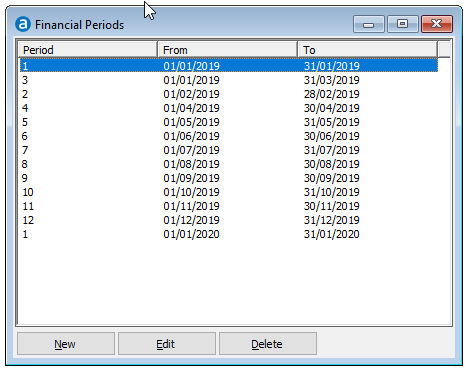
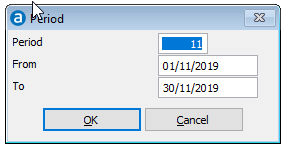
 Amadeus
- PMPRO also verifies periods during system startup and night audit.
A warning will be displayed if Amadeus - PMPRO detects that the last
available period expires within 14 days.
Amadeus
- PMPRO also verifies periods during system startup and night audit.
A warning will be displayed if Amadeus - PMPRO detects that the last
available period expires within 14 days. Defined
Fiscal Periods can be printed from the Reports » System menu.
Defined
Fiscal Periods can be printed from the Reports » System menu.