|
|
|
Date from-to |
The date range that you would like
to edit or view your rates. |
Days of the
week |
The days of the week that you can
filter your search on. |
Rate group |
To filter all of Rate Codes in the
same group. |
Market |
To filter all Rate Codes that have
the same Market Code. |
Source |
To filter all Rate Codes that have
the same Source Code. |
Room type
Subgroup |
To filter all Room Types that are
in the same Room Type Subgroup. There are two parts to set
this up before it can be used.
1. Create the
Room Type Subgroup: Setup » Reservations » Room Type Subgroups
» New
2. Add the
Room Type Subgroup to the Room Type: Setup » Reservations » Room
Types » Edit » Select the Room Type Subgroup from the drop down
menu. |
Column &
sort order |
Enables you to change the sorting order
of the screen. |
Include inactive
rates |
This will enable you to see the ratecodes
that have been had the active button unticked in the Ratecode
set up screen. |
Ratecode
list Select all/ Unselect all |
Select which Rate Code(s) combination
you want to use when Editing your Rates. This also allows
you to Select or Unselect all of your Rates with one click. |
Roomtype
list select/unselect all |
Select which Room Type(s) combination
you want to use when Editing your Rates. This also allows
you to Select or Unselect all of your Room Types with one
click. |
|
Rate Tab |
View off all rates added. |
Restrictions
Tab |
View off all rate restrictions added. |
Rates &
Restrictions tab |
Combination view of all Rates and Restrictions
added. |
|
Base amount |
Use the base amount rate option
to specify a rate which does not depend on the number of persons
that is entered in a reservation. This option is commonly used
for conference reservations, where for example a meeting room
is sold for 500.00 per day, regardless the number of persons.
Or if used in combination with adults/children it will added on
top of. |
Adults 1-5 |
The system allows you to specify
a rate for up to 5 adults. Always enter the total rate for the
number of adults.
Example:
If you have a rate of 150.00 for one adult, and a supplement of
25.00 the 2nd adult and for the 3rd 30.00 and so on enter
Adult 1: 150.00
Adult 2: 175.00
Adult 3: 205.00
 If
the additional amount is the same for each adult above then use
the next field Extra adult rate the system then automatically
uses the extra adult amount for all adults higher than 1. If
the additional amount is the same for each adult above then use
the next field Extra adult rate the system then automatically
uses the extra adult amount for all adults higher than 1.
|
Extra adult |
Use this if the extra its a set price
per adult extra If you enter 25.00 in the Extra adult filer and
150.00 in adults one the results would be
1:adult 150.00 all other are 25.00 extra. 2:adults 175.00 3:adults
200.00 and so on. |
Per child
1-5 |
The system allows you to specify
a rate for up to 5 children. You need to specify the child category
parameter on the in the parameters to be able to specify children rates.
If you specify only one child category in the parameters, you
can only specify on child rate. Child rates have to be entered
per child, the rate which is specified for child level one will
be multiplied by the number of children entered in the reservation
for that level. |
Closed |
To open or close rates code,then
this rate code is not available if this date is part of
the stay. |
Closed to
Arrival |
To open or close rate code for arrival
on this date. |
Min. length
of stay |
Rate is only available for arrivals
with the specified number of nights or more. |
Min. length
of stay-through |
Rate is only available if the stay
continues the specified number of nights or more from that date
onwards. |
Max.length
of stay |
Rate is only available for
arrivals with the specified number of nights or less. |
Lead days
within up to arrival |
Can be used nicely for the advance
saver bookings that can only be booked 3 days prior to arrival
Or very low rates can only be booked
100 days in advance.
Example:
8/4 means between 8 and 4 days prior to arrival
Lead days 8/4 on the 13-20th
try
to book for 13th on the 11th Not possible (2 days)
try
to book for 14th on the 11th Not possible (3 days)
try
to book for 15th on the 11th yes 4 days
Can
also not book for the 20th as it is 9 days out.
If you fill in 0/8 then they need to book minimum 8 days prior
to arrival
(option not available with Best Western CRS) |
Occupancy
% min-max |
Can be used for example: When occupancy
is between 0-50% with a very low rate. (not
available with Best Western CRS) |
Sell priority |
Determines the order in which rates
are displayed in the available rates screen. (setting in rate
management overrules setting in rate code) |
Tier amount |
Allows you to vary your rates on
a daily basis without having to change your base rate code configuration.
A rate tier simply increases or decreases the default rate that
has been configured for a given rate code. If changed for a fixed
ratecode this will not effect derive/discounted rates and vice
versa. Enter a positive value to increase the default rate
and a negative value to decrease he default rate. |
Tier percentage |
Allows you to vary your rates by
a percentage on a daily basis without having to change your base
rate code configuration. A rate tier simply increases or decreases
the default rate that has been configured for a given rate code.
If changed for a fixed ratecode this will not effect derive/discounted
rates and vice versa. Enter a positive value to increase
the default rate and a negative value to decrease he default rate. |
Allocated |
Enter the number of rooms that
are allocated to this rate code. |
|
Following settings
are available for Best Western CRS only and is restrictions to
be set on CRS only. |
Closed |
Rate is not
available if this date is part of the stay. |
Closed
To Arrival |
Rate is not
available for arrivals on this date. |
Min
Length Of Stay |
Rate is only available for arrivals
with the specified number of nights or more. |
Soft
Close |
Rate is only
available if the stay continues the specified number of nights
or more from that date onwards. |
CRS
Level Allocation |
Allocation of rooms for Level. |
|
***NOTE: When
you set a Rate Restriction, on the Restrictions Tab of the Rate
Management screen the PMS restriction will show on the left side
and the CRS Restriction will show on the right side. For
example if you have a MLOS of 5 for PMS and 3 for CRS it will
show as 5/3. |
Overbooking |
It is now possible
to set an overbooking amount on MemberWeb from Amadeus - PMPRO
. Two things must be setup before this feature will work:
Best
Western has setup Overbooking for your property on their side Overbooking
has been setup in Amadeus - PMPRO under Setup » Preferences
» CRS » Overbooking tick box is ticked and Overbooking Room
types have been selected. |
|
When these two
items are in place the “Overbooking” button will be visible in
the Rate Management Screen.
When
you select Overbooking the following will happen: Only
the Room Types that are authorized for Overbooking will show
so you can select which Room Type(s) you would like to set
an Overbooking A
“Set Limit” pop-up will appear which will allow you to select
the Date Range and the Number of Room you would like to Overbook. Force
Update: Only used when the Overbooking you set is not transferred
over to MemberWeb |
Level |
It is possible
to set up restrictions or allocations per level. Level A is RACK
and overrules all other levels. Level A can be set per rateocde
and roomtype. All other levels can be setup as an overall basis
only and not on room type level. |
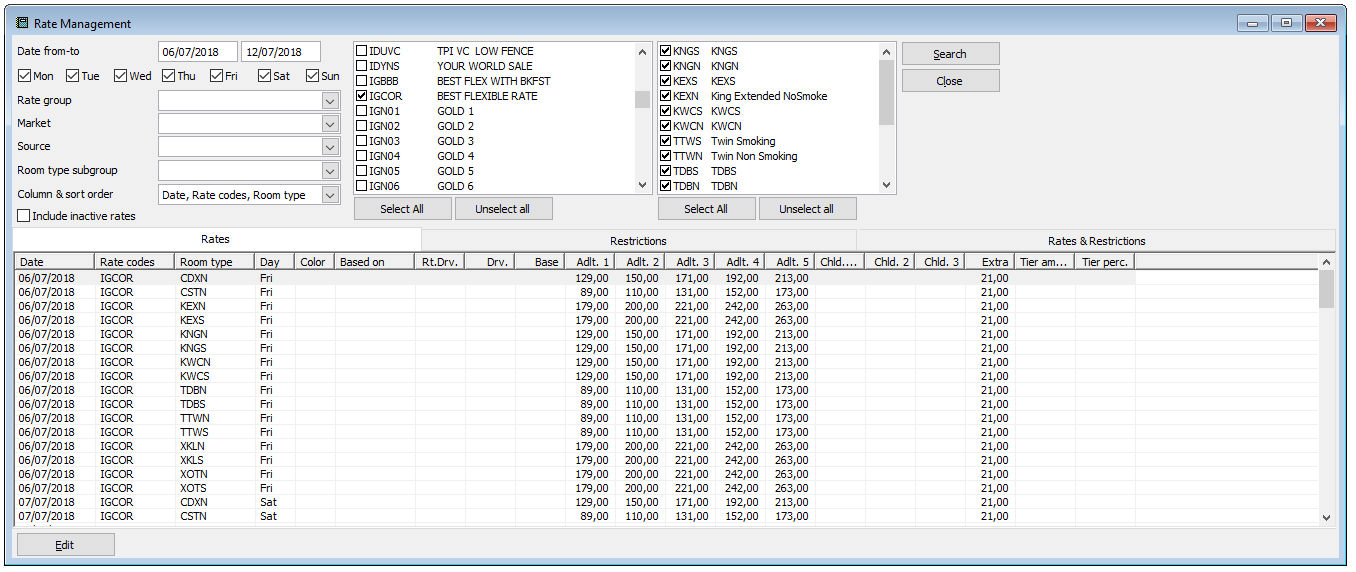
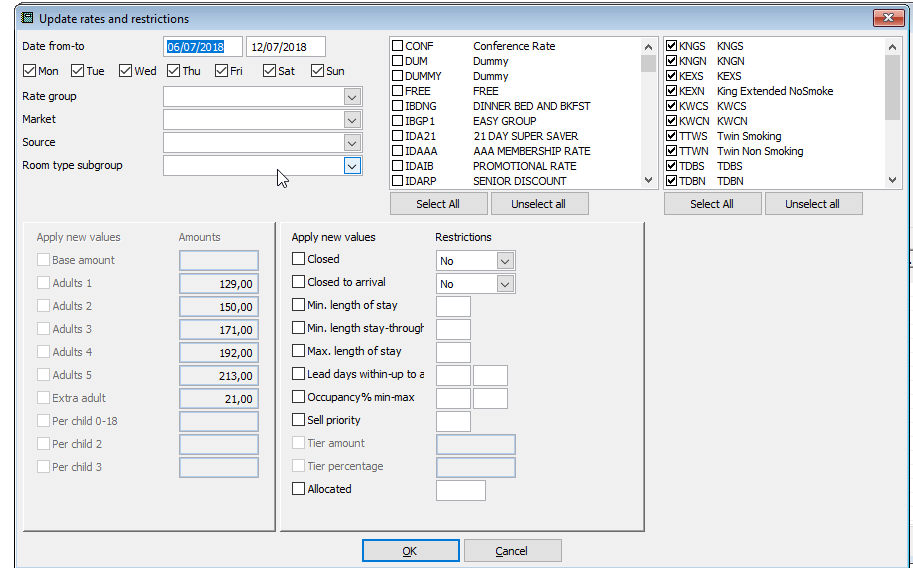
 If
the additional amount is the same for each adult above then use
the next field Extra adult rate the system then automatically
uses the extra adult amount for all adults higher than 1.
If
the additional amount is the same for each adult above then use
the next field Extra adult rate the system then automatically
uses the extra adult amount for all adults higher than 1.