The season table is a list of each date of
the year. To each date you can assign several settings which are explained
below.
|
|
|
From / To
|
Specify a date range to indicate
to which dates you would like to apply the changes. Changes will
be made for every date within the range, including the start and
end date. Days of the week that are not checked will not be changed. |
Event |
A description of up to 30 characters
which is displayed in the room type availability window, the room
plan and hotel status. |
Color
|
A background color which is displayed
in the room type availability window, the room plan and hotel
status. Click the ... button to select
a color. It's recommended to not use blue or black because this
will make texts in this color 'invisible'. |
Set Event/Color |
This allows you to specify which
of the above settings must be applied to each date within the
given date range. The event/color check box will automatically
be enabled when you change one of the above settings. Nothing
will be updated when all check boxes are disabled, regardless
of entries that are made in the event
or color fields. If you
only would like to update the color, only mark the set
color option. If you mark all options while leaving the
event field empty, all
events within the given date range will be blanked. |
Set Day Of
Week |
Select the days of the week you would
like to update with the entered season/event/color settings. Only
selected days of the week within the given date range will be
updated. |
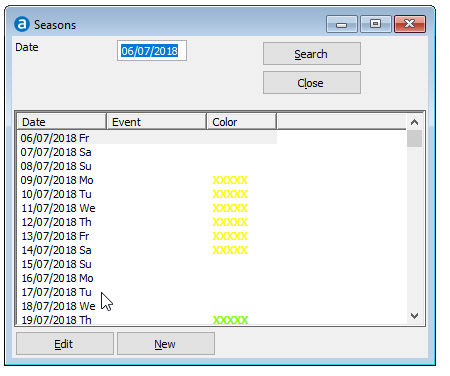
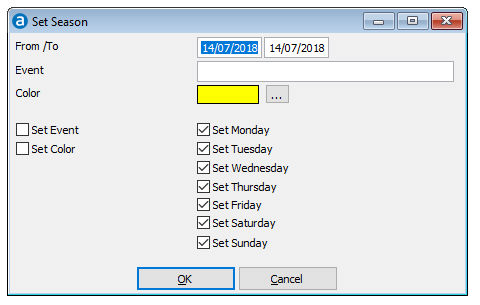
 Defined
Season Definition can be printed from the Reports » System menu.
Defined
Season Definition can be printed from the Reports » System menu.