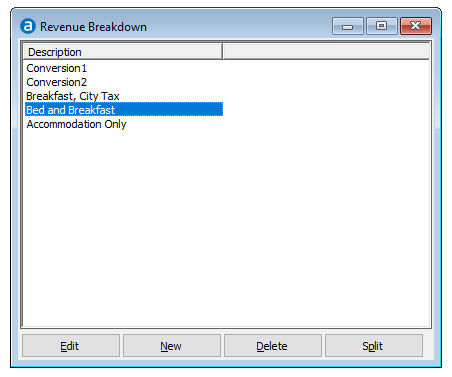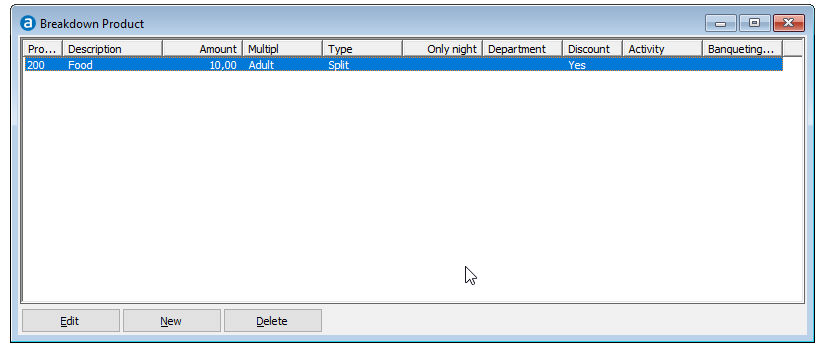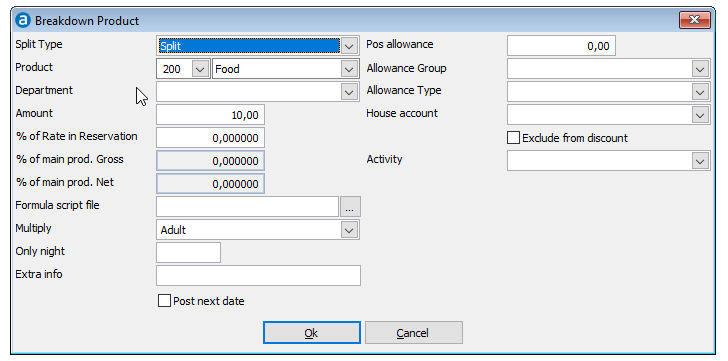The rates that are defined in the window
are used to determine the amount that has to be posted on a guests bill.
These amounts will however not be calculated as revenue because the total
rate may include package items, such as breakfast or, for conference reservations,
audio visual equipment, coffee etc.
|
|
|
Split type |
Two different split types are available
in the splitting definition:
Split article: the split
article is used to specify a product and how much revenue
should be posted to the individual package items. A splitting
is always a part of the total posted room rate. The total
amount of splittings will be deducted from the total posted
room rate, the remaining amount will be posted on the specified
main product as attached in the ratecode. Extra article: strictly
spoken, the extra article is not a splitting. The extra article
is used to specify charges that automatically must be posted
extra, on top of the specified room rate on the guests bill.
This type is often used to specify tourist tax charges that
are not included in the room rate. |
Article |
The article field is used to specify
the product number to which the revenue should be posted. The
product first needs to be defined in the . You may only choose products of products type
standard.
It is recommended to use the room revenue article or the
conference room hire article, as these articles generally represent
the largest portion of the package. |
Description |
The article description displays
in the description fields once an product number has been entered,
it can not be changed. |
Amount |
The amount field is used to enter
the amount that must be posted as a split or extra product. The
amount can only be entered for split and extra products (the amount
posted for the main article is the amount that is left from the
total room charge after all split amounts have been deducted).
The entered amount can be posted only once or per person, adult,
child (per child level) by setting the multiply parameter. The
% of rate in reservation
option will be disabled once an amount has been entered. |
% of Rate
in Reservation
|
This option is used to specify a
percentage that must be posted as a split or extra article. The
specified percentage will always be calculated from the rate that
has been entered in the reservation. If a discount has been provided,
the amount will be calculated after
the discount has been deducted. The percentage can only be entered
for split and extra articles, provided that the amount field is
empty (zero). The result of the percentage calculation can be
posted only once or per person, adult, child (per child level)
by setting the multiply parameter. |
% of Main
art. Gross |
This option is used to specify a
percentage that must be posted as an extra article. The specified
percentage will always be calculated from the gross main article.
If a discount has been provided, the amount will be calculated
after the discount has
been deducted. The result of the percentage calculation can be
posted only once or per person, adult, child (per child level)
by setting the multiply parameter. |
% of Main
art. Net
|
This option is used to specify a
percentage that must be posted as an extra article. The specified
percentage will always be calculated from the net main article.
If a discount has been provided, the amount will be calculated
after the discount has
been deducted. The result of the percentage calculation can be
posted only once or per person, adult, child (per child level)
by setting the multiply parameter. |
Formula script
file
|
Can be used to give EG: 10 % discount
if reservation made on day of arrival. (please contact your PM
PRO support department for more information and how to set this
up) |
Multiply |
The amount entered in the amount
field, or the result of the percentage
calculation can be multiplied as follows:
Adults:
the split or extra amount will be posted for each adult entered
in the reservation. Persons: the split or extra
amount will be posted for each person (adults and children)
entered in the reservation. 1x (only once): the split
or extra amount will be posted only once, regardless of the
number of adults entered in the reservation. Child level 1: the split
or extra amount will be posted for each child entered in the
reservation in child level 1. Child levels can be defined
on the
in the preferences. Child level 2: the split
or extra amount will be posted for each child entered in the
reservation in child level 2. Child levels can be defined
on the
in the preferences. Child level 3: the split
or extra amount will be posted for each child entered in the
reservation in child level 3. Child levels can be defined
on the
in the preferences. Child level 4: the split
or extra amount will be posted for each child entered in the
reservation in child level 4. Child levels can be defined
on the in the preferences. Child level 5: the split
or extra amount will be posted for each child entered in the
reservation in child level 5. Child levels can be defined
on the in the preferences.
Postings will be made with every rate
code posting, manual or automatic. Apart from the multiplication
setting, the period setting
in the
and the only night parameter
also have influence on the posting:
Examples:
for
period hour, the posted
amount is the amount * multiplication setting for every hour for
period day part, the
posted amount is the amount * multiplication setting for every
day part for
period night or day, the posted amount is
the amount * multiplication setting for every night or day for
period stay, the posted
amount is the amount * multiplication setting for every night
as indicated in the only
night parameter |
Only on night
|
This setting is used to specify at
which moment(s) the splitting or extra amounts must be posted.
You may use:
blank
(zero) to post for every night of the guests stay a
positive amount (1, 2...) to post for that specific night
of the guests stay a
negative amount (-1, -2...) to post for every x day of the
guests stay (-2 is every second day, -3 every third day...) 999
to post only for the last night of the guests stay
This option can only be used with rate code
period night, day, week, month
and stay. |
Extra info
|
This field is used to enter extra
information for reservation employees. It will be displayed in
the details of the rate code view only. This information cannot
be printed in confirmation letters. Use the large description
field in the
to print more rate details. |
Post next
date
|
It is possible to have a rate code
breakdown item posted on the next business date. This can be used
to post for example breakfast revenue on the day the breakfast
will be used rather than the day before. This setting can be found
in the Rate Revenue Breakdown definition. |
POS Allowance |
If this Article is to be associated
with the Restaurant or Bar, you can enter the flat credit amount. |
Allowance
Group |
The group the POS is to be allocated
to. (Allowance Group must be setup separately) Allowances
are not in use yet! |
Allowance
Type |
The day the revenue is posted in
the Back Office. Allowances
are not in use yet! |
House Account |
The House Account this credit is
associated with. (House Account must be setup separately) Allowances are not in use yet! |
Exclude from
Discount |
Tick this box if this article cannot
be discounted. |
Activity |
To link a Leisure activity |