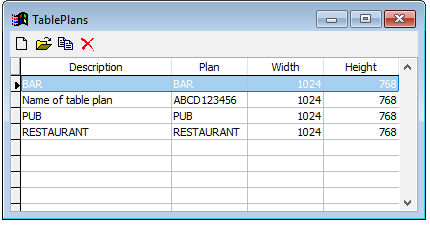
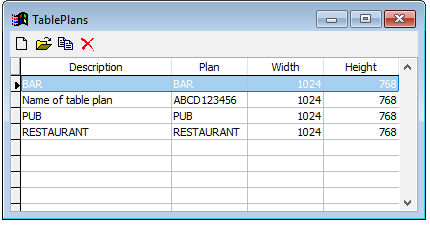
Table plans are used to display the tables in a location graphically.
Usually a table plan is created per location, linked to the other table plans of the other locations.
To create a new table plan click onto the new icon  or hit the 'Insert' key.
or hit the 'Insert' key.
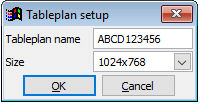
Define the alphanumeric table plan name (no spaces) and the size.
The size depends on the screen size of the terminal that will be using it. Usually it is 1024 x 768 pixels.
After saving with [OK] the new empty tableplan will open.
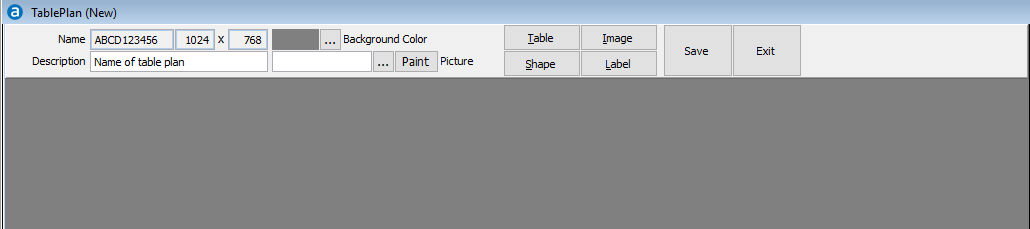
Name & Size
Name and size of the table plan, defined in previous screen
Description
Description of the table plan
Background color
Via the three dots [...] the background color can be defined, usually white.
[...] [Paint] Picture
Via the three dots a picture can be selected as background of the table plan, [Paint] will open the paint program to create a new picture.
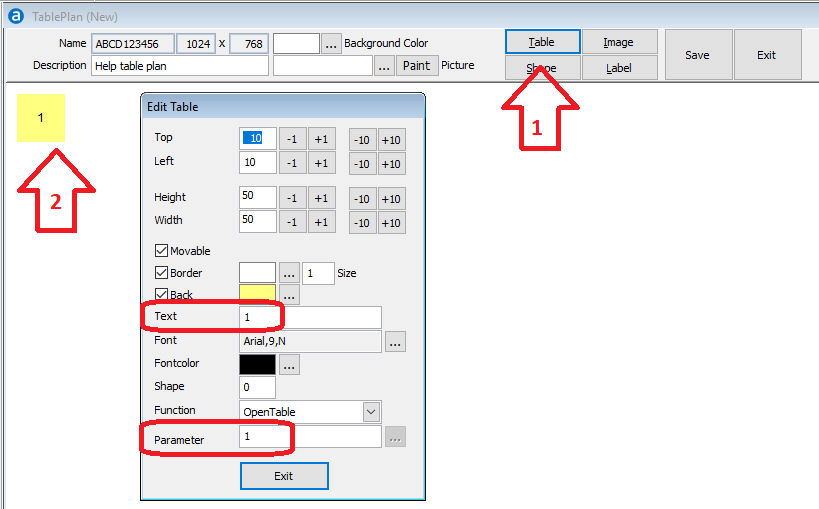
Clicking onto the [Table] button will create an image of a table, automatically with the settings of the last table plus 1.
The image can be moved with the mouse by dragging it. It can be edited or deleted with a right mouse click.
Top, Left, Height & Width define size and location of the table.
If Movable is not enabled the image cannot be dragged across the table plan.
Border defines color and size of a border around this image. The tick box activates/deactivates the border.
Back defines the background color, please note that the backgrounds of tables are defined in Parameters, Display and cannot be changed here.
Text will be displayed within the image, a semi colon will go to a new line.
Font defines the font of the text.
Fontcolor defines the color of the font.
Shape rounds the edges of the image, 0 is a square with 90 degree angles, 99 is a circle.
Function defines the function of this image, for table it is OpenTable.
Parameter defines the parameter of the function, in this case the table number. Please note that you can also create tables with seats.
This may be helpful in case of separate checks.
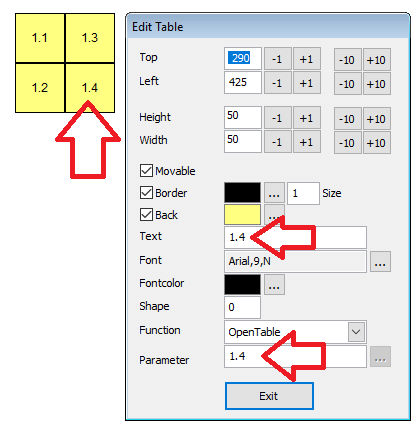
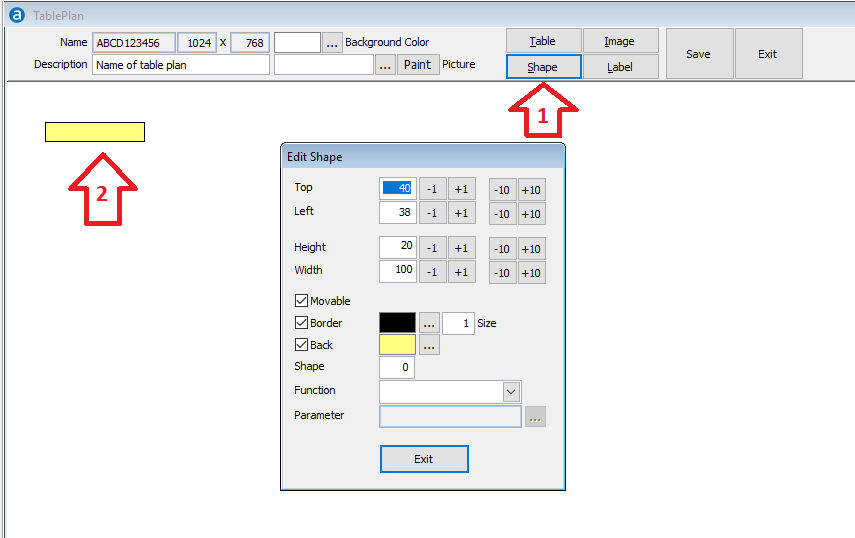
Clicking onto the [Shape] button will create an image of a shape, automatically with the settings of the last shape.
The image can be moved with the mouse by dragging it. It can be edited or deleted with a right mouse click.
Shapes can be used to define wall or pillars of a location.
Top, Left, Height & Width define size and location of the shape.
If Movable is not enabled the image cannot be dragged across the table plan.
Border defines color and size of a border around this image. The tick box activates/deactivates the border.
Back defines the background color of the shape.
Shape rounds the edges of the image, 0 is a square with 90 degree angles, 99 is a circle.
Function defines the function of this image, 'Empty' or 'Open Screen' or 'Exit'.
Parameter defines the parameter of the function, if function 'Open Screen' was selected the screen to be opened is defined in parameter.
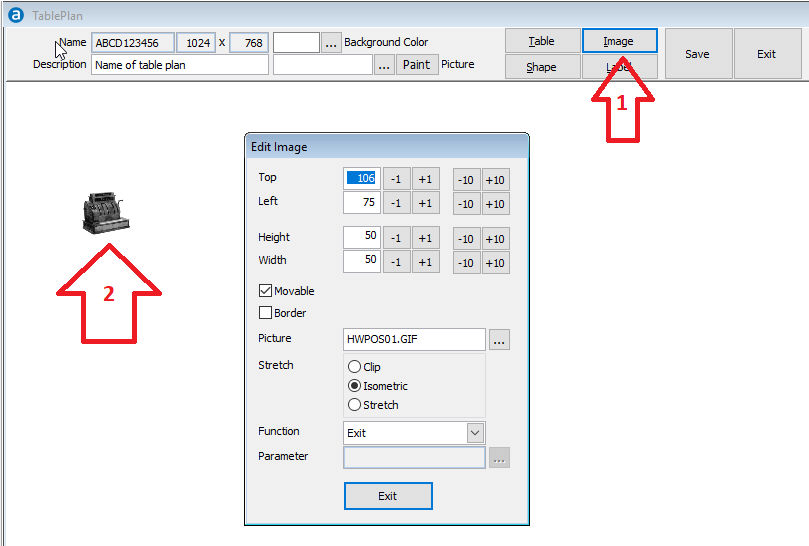
Clicking onto the [Image] button will create an image.
The image can be moved with the mouse by dragging it. It can be edited or deleted with a right mouse click.
Images can be used to define certain places of a location, for example the waiter terminal or the kassa..
Top, Left, Height & Width define size and location of the shape.
If Movable is not enabled the image cannot be dragged across the table plan.
Border defines color and size of a border around this image. The tick box activates/deactivates the border.
Picture via the three dots a picture can be selected to be displayed in the table plan.
Stretch the way the picture is handled to fit the size of the image.
Function defines the function of this image, 'Empty' or 'Open Screen' or 'Exit'.
Parameter defines the parameter of the function, if function 'Open Screen' was selected the screen to be opened is defined in parameter.
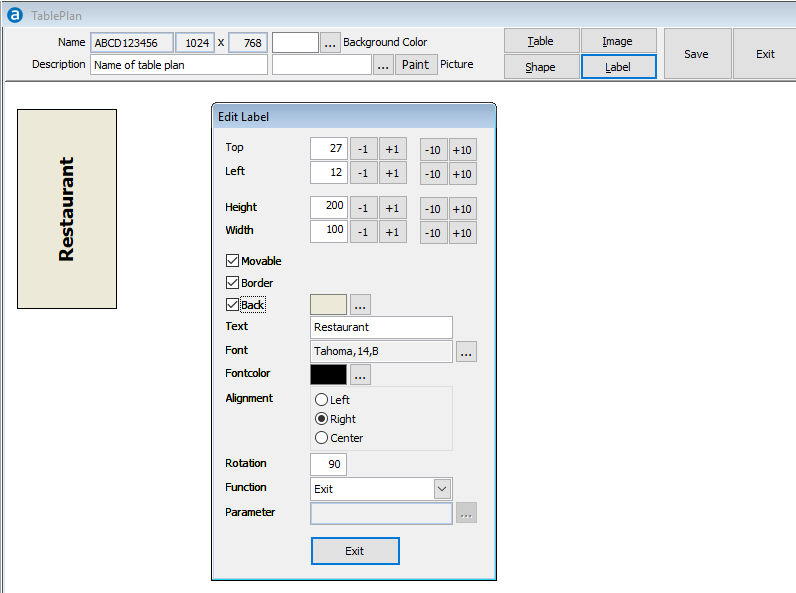
Clicking onto the [Label] button will create label, automatically with the settings of the last label.
The image can be moved with the mouse by dragging it. It can be edited or deleted with a right mouse click.
Labels are used to define the location like 'Restaurant', or to create links to other locations like 'Hotelbar' or to exit the table plan.
Top, Left, Height & Width define size and location of the table.
If Movable is not enabled the image cannot be dragged across the table plan.
Border defines color and size of a border around this image. The tick box activates/deactivates the border.
Back defines the background color, please note that the backgrounds of tables are defined in Parameters, Display and cannot be changed here.
Text will be displayed within the image, a semi colon will go to a new line.
Font defines the font of the text.
Fontcolor defines the color of the font.
Alignment defines the alignment of the text.
Rotation define the rotation of the text, 0° to 360°.
Function defines the function of this image, for table it is OpenTable.
Parameter defines the parameter of the function, in this case the table number. Please note that you can also create tables with seats.
This may be helpful in case of separate checks.
Saves the table plan
Exits of the table plan