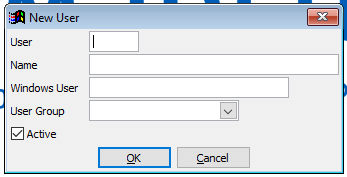
User: Number or initials
Name: Full name to be displayed
Windows User: Credentials to log into the Amadeus - PM PRO | POS+ Manager, often the windows credentials are used
User Group: select the user rights, usually Manager or Everyone
When you start the Amadeus - PM PRO | POS+ Manager for the first time, you probably get the message 'Invalid Licensecode' . That is because the license is not yet installed. You have to save the license.ini file in the POS directory, where the Manager.exe is located. Then start the Amadeus - PM PRO | POS+ Manager.exe again.
To select the language, in which the programme is to be run, you go to File, Setup tables, Parameters, System tab and select the 'System language'. You can select Dutch, German, English or Portuguese. Confirm the parameters with OK.
Create a user for yourself in File, Setup tables, Users by hitting the 'Insert'-key, filling out the fields:
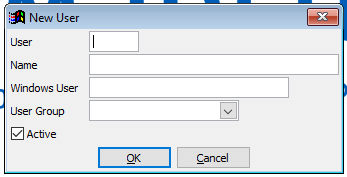
User: Number or initials
Name: Full name to be displayed
Windows User: Credentials to log into the Amadeus - PM PRO | POS+ Manager, often the windows credentials are used
User Group: select the user rights, usually Manager or Everyone
Restart the Amadeus - PM PRO | POS+ Manager to activate the changes. When you start the POS Manager you have to log in with 'User name' and 'Password'. Use as User name you just created. The system will ask you to enter a password as you did not enter one for your new user yet.
Amadeus - PM PRO | POS+ Manager suggests as Username always the name which you used to log into the Windows Network. Therefore it is feasable to create this suggestion as an user in Amadeus - PM PRO | POS+ Manager, that you only have to enter the password when logging in.
When a user in Amadeus - PM PRO | POS+ Manager does not have a password, he will be asked on log in, whether he wants to create a password. If this question is answered with 'Yes', the system will ask you for the new password and to retype it. The field 'Old password' can be left empty.
The start of Amadeus - PM PRO | POS+ Terminal can only be done after entering all the setup tables. Otherwise an error message will be shown:'Workstation not set up as terminal' and the terminal programme will shut down .