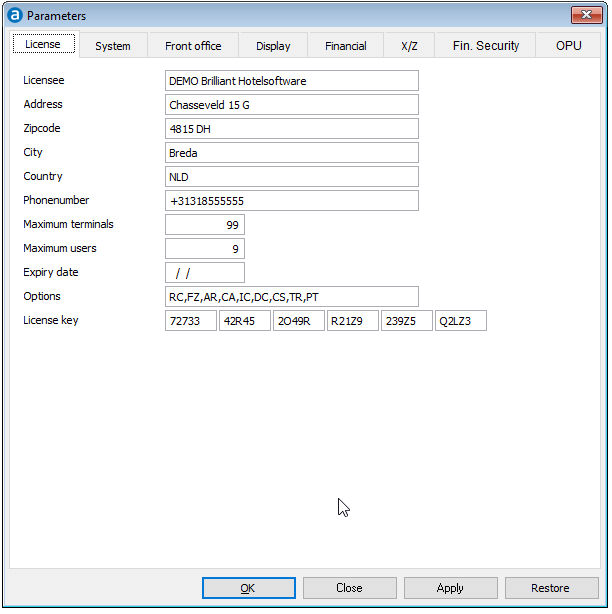
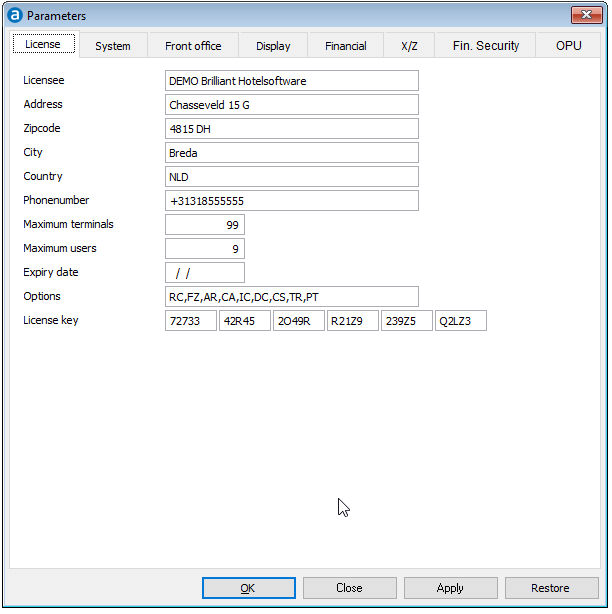
Any change will cause the license to become invalid!
Licensee
Name of the licensee.
Address
Address of the licensee.
City
City of the licensee.
Maximum terminals
This is the maximum of terminals, which can use the Amadeus - PM PRO | POS+ Terminal programme at the same time.
Maximum users
This is the maximum of users, which can use the Amadeus - PM PRO | POS+ Manager programme at the same time.
Expiry date
Expiry date for a temporary license.
Options
The options show the modules, which may be used in Amadeus - PM PRO | POS+. See also: License data
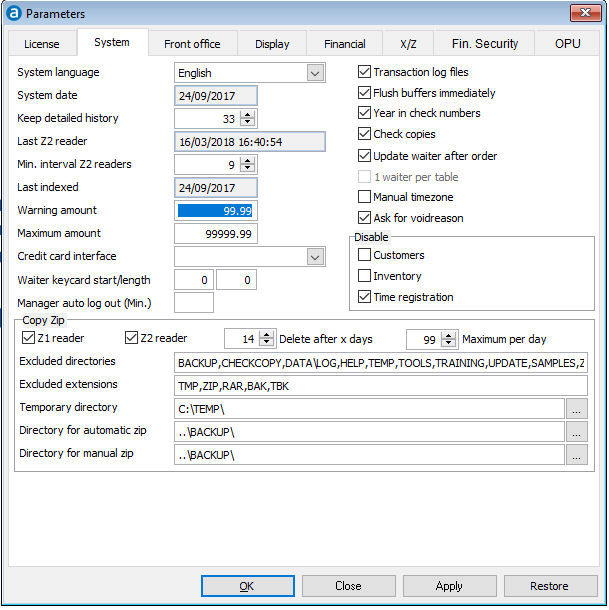
System language
Language in which the Amadeus - PM PRO | POS+ manager and the Amadeus - PM PRO | POS+ terminal shall work. You can choose between Dutch, English, German or Portuguese.
System date
Date for all transactions, similar to the posting date of accounting programmes. This date will always go one day forward when a z2-reader is done on one of the Amadeus - PM PRO | POS+ terminals.
You may change the system date only if there are no transactions at all in the system, otherwise these transactions may be lost or data may be corrupted.
Keep detailed history
Period of days in which guest checks may be reopened. After this date data can only be corrected in the Amadeus - PM PRO | POS+ manager. This does not apply for room charge. Roomcharge may only be reopened until the next Z-Reader.
Last Z2-reader
Date and time of the last Z2-reader
Min. interval Z2-readers
Minimum number of hours between two Z2-readers. This is to exclude the possibility of doing a Z2-reader twice by mistake.
Warning amout
Number of articles to be posted without warning (example for 99.99: warning when posting 100 Coffee's)
Maximum amount
Total amount to be posted without warning ( example for 99999.99: 90 times room hire of 1500.00 will give a warning as total will exceed 99999.99).
Credit card interface
Not in use.
Waiter keycard start length
Start and length of information on the waiter keycard (track 2!, must end with a TAB character).
Can only be installed by an Amadeus - PM PRO | POS+ Implementation Specialist.
Manager auto log out (min.)
Duration of inactivity (in minutes) until automatic log out.
Transaction log files
All financial transactions of the Amadeus - PM PRO | POS+ terminal are saved in an extra transaction log file on the harddisk, where the Amadeus - PM PRO | POS+ is installed. In case of problems the data base can be reconstructed out of this transaction log file.
The transaction log file is NOT an alternative to a backup !
Flush record buffers immediately
Standard option is that Amadeus - PM PRO | POS+ writes each transaction to the hard disk immediately. With Windows 9x workstations in connection with a Windows 2000 server this may cause delays during the use of the programme. As a temporary solution to this problem the immediate writing of transactions to the hard disk can be switched on/off.
Set this option to Off only, if your Amadeus - PM PRO | POS+ dealer will agree.
Year in check numbers
This causes the system to start with the new year as starting digits after the Z2-Reader on 31st of December.
Example: 2019000001 as first check in 2019.
If not activated the check number continue continuously.
Check copies
Keeps a copy of each check to be viewed or printed via File, Check copies.
Update waiter after order
The waiter who does the last transaction on this table, automatically becomes the 'owner' of the table.
1 waiter per table
Only the 'owner' of he table is allowed to do any transactions on this table. Tables have to be transferred to another waiter, before this waiter is allowed to do any transactions on this table.
Manual time zone
Here it can be set that the time zone is set manually instead of automatically by the terminal time.
Ask for void reason
If this is activated a void reason has to be selected for any void,
Here programme features can be disabled, even if they are allowed per license.
Here details of the automatic or manual data save are kept.
These details are filled out by an Amadeus - PM PRO | POS+ Implementation Specialist.
These parameter options are only relevant in case of a link between Amadeus - PM PRO | POS+ and a PMS.
Settings with direct connection to Amadeus - PM PRO:
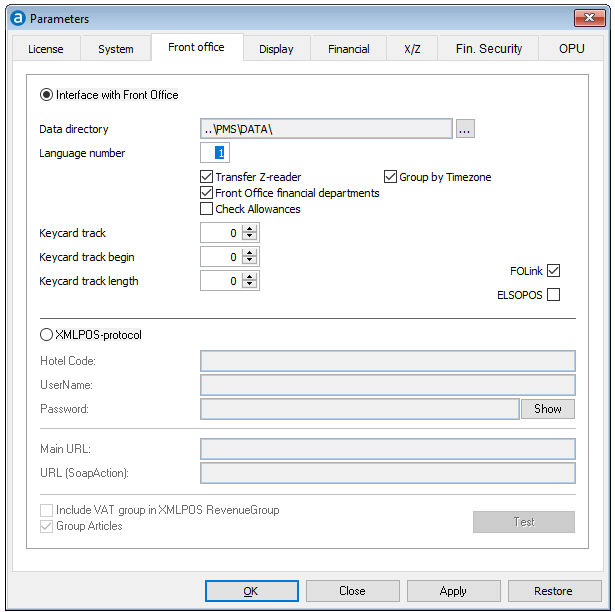
Interface with Front Office
Parameter to activate the interface with direct (POS+ is writing directly into the tables in PMpro, no interface required).
Data directory
Directory for the data of Amadeus - PM PRO.
Language number
Number of the language for the transfer of data from to Amadeus - PM PRO. The possible options are:
Transfer Z2-reader (revenue transfer)
All financial transactions ( revenue and payments ) are transferred during the Z2-reader to Amadeus PMS. If not activated only room charges will be transferred.
Front office financial departments
If this is activated the transfer is grouped by financial department into PMpro. The setup of financial departments in POS+ and PMpro must be identical!
Group by time zone
This option is in addition to financial departments: the transfer is grouped first by department and then by time zone.
Changes in the transfer setup
Please be aware that any change to the transfer setup results in completely different transfer articles to Amadeus - PM PRO and may only be executed by an Amadeus - PM PRO | POS+ Implementation Specialist.
Check allowances
Not in use yet. Created in preparation for a future feature.
FO Link
Parameter to activate the interface with direct (POS+ is writing directly into the tables in PMpro, no interface required).
Keycard track
Track used on keycard with information about the guest to be read by Amadeus - PM PRO | POS+ magnetic card reader. Only for keycards created by Amadeus - PM PRO.
Keycard track begin
Begin of information on the track used on keycard with information about the guest to be read by Amadeus - PM PRO | POS+ magnetic card reader. Only for keycards created by Amadeus - PM PRO.
Keycard track length
Length of information on the track used on keycard with information about the guest to be read by Amadeus - PM PRO | POS+ magnetic card reader. Only for keycards created by Amadeus - PM PRO.
Settings with direct connection to Amadeus - ACPMS or IDPMS
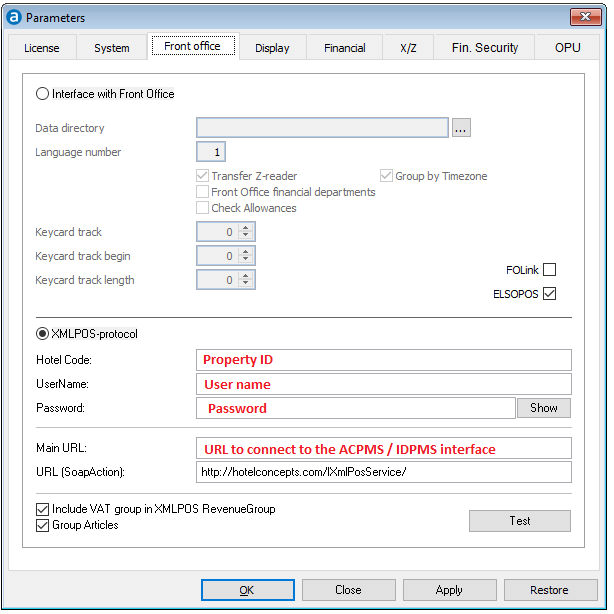
Hotelcode
Provided by Amadeus - ACPMS or Amadeus - IDPMS contact.
UserName
Provided by Amadeus - ACPMS or Amadeus - IDPMS contact.
Password
Provided by Amadeus - ACPMS or Amadeus - IDPMS contact.
Main URL
Provided by Amadeus - ACPMS or Amadeus - IDPMS contact.
URL (Soap Action)
This website is always the same and defines the communication protocol.
Include VAT group in XMLPOS RevenueGroup
Only for connection to IDPMS. Behind the RevenueGroup description the vat group is transmitted. Do not use in connection with ACPMS!
Group articles
If this is activated, the revenue is transferred grouped by Amadeus - PM PRO | POS+ article number.
Test
This will test the connection to the main URL using the credentials provided by ACPMS or IDPMS.
If you change the settings click onto 'Apply' before testing them again.
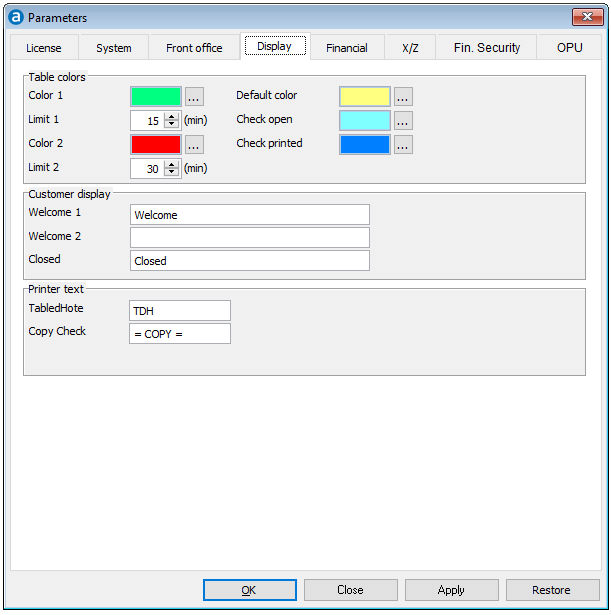
Open tables can be displayed in a list by the Amadeus - PM PRO | POS+, the colour of the open tables dependent on the period of time passed since the last order was posted to this table. Here two different colours and the corresponding time limits can be defined.
Default color is used to display the tables in the table plan when they are not occupied. As soon as something is posted onto a table, the color changes to 'Check open'. After the number of minutes in 'Limit 1' without posting the color changes to 'Color 1', after the number of minutes in 'Limit 2' the color changes to 'Color 2'. When an in between check was printed, the color changes to 'Check printed'. After the bill is paid, the color reverts back to 'Default color'.
Please note that the 'Color 1' and 'Color 2' are used also when listing the open tables.
If a customer display is connected, the text for the display when the terminal is idle can be entered here.
Usually the customer display has two lines, it shows the posted article posted and the price, maybe the sub total. 'Welcome 1' and 'Welcome 2' are the two lines displayed when no waiter is logged on. 'Closed' will be displayed when the terminal.exe is closed.
Table d'hôte
Description that needs to be printed at the article line on the order ticket. Keep the description as short as possible because the space on the article line at the order ticket is limited.
Copy check
Description to be printed on a reprinted check.
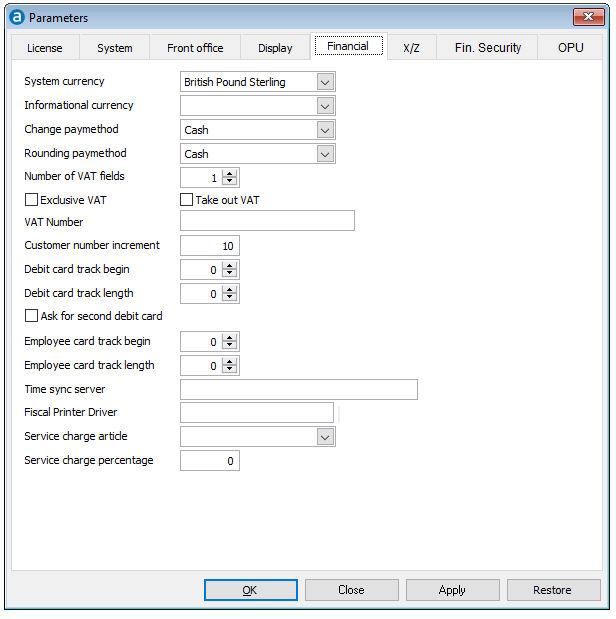
System currency
Standard currency, which is used by Amadeus - PM PRO | POS+. This also defines the number of decimals of the currency.
Informational currency
On the guest check the amounts can be printed in a second, informational currency. This for example was used during the transitional period from local currency to Euro. It can also be used if your company is located in the area near a border to a country with another currency.
Change paymethod
Transactions that include the return of change, money from 'Cash in' or 'Cash out', are going to be posted on this paymethod. This should always be the defined paymethod for 'Cash'.
Rounding paymethod
Rounding differences due to calculation of other currencies are posted to this paymethod. If in doubt, select 'Cash'.
Make sure that the 'Change paymethod' and 'Rounding paymethod' have the same 'Paymethod type' and the same 'Paymethod group' and the same 'currency'. See also: Paymethods
Exclusive VAT
General setting whether the system works exclusive VAT or not. If it is exclusive the tax is added onto the sales price during posting, all prices are shown net in the system. This way it is set up for the United States.
Take out VAT
If the parameter 'Take out VAT' is activated, an additional VAT group can be used for articles that are sold as 'Take out' (Take away). In Germany for example food has low VAT for 'Take out' (no servcie) and high VAT when served in the restaurant (with service).
VAT number
VAT number to be printed on the checks (Belgian Black Box).
Customer number increment
When entering a new ledger account, the new ledger account will get the following account number: account number of the last entered account plus the number entered here.
Only for stand alone installations!
Debit card track begin
If the property has its own debit cards here the start of the information is defined.
Debit card track length
If the property has its own debit cards here the length of the information is defined.
Ask for second debit card
If the property has its own debit cards here the use of a second debit card is triggered.
Employee track card begin
If the property uses magnetic cards as waiter log on, here it is defined where the log on info starts. Must be track 2!
Employee track card length
If the property uses magnetic cards as waiter log on, here it is defined how long the log on info is. Must be track 2!
Time sync server
Enter the name of the server here and on start of the manager.exe or terminal.exe the workstations synchronize their time with the server.
Fiscal printer driver
Here the driver for a fiscal printer can be selected.
Service charge article
Here the service charge article is selected if the service is NOT included. The service charge can be switch off/on in the check if need be.
Service charge percentage
Percentage of service charge to be added to the check.
Allowed entries: 1 to 99. A fraction of a percent (12.5) is not allowed.
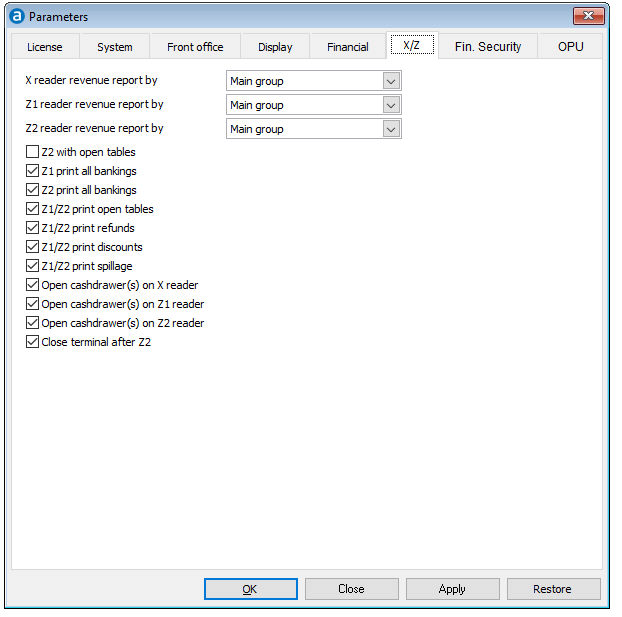
X reader revenue report by
Here you define how the revenue on the print out of the X-reader is sorted: Following grouping orders can be defined:
Z1 reader revenue report by
Here you define how the revenue on the print out of the Z1-reader is sorted: Following grouping orders can be defined:
Z2 reader revenue report by
Here you define how the revenue on the print out of the Z2-reader is sorted: Following grouping orders can be defined:
Z2 with open tables
This is an option for stand alone installations only. In connection with a PMS it is not allowed as it may cause GL differences.
Z1 print all bankings
Printing of all bankings on Z1-reader.
Z2 print all bankings
Printing of all bankings on Z2-reader.
Z1/Z2 print open tables
All open tables are printed on Z1 or Z2 readers.
Z1/Z2 print refunds
All refunds are printed on Z1 or Z2 readers.
Z1/Z2 print discounts
All discounts are printed on Z1 or Z2 readers.
Z1/Z2 print spillage
All spillages are printed on Z1 or Z2 readers.
Open cash drawer(s) on X-reader
Setting to open the cash drawer(s) when doing an X-reader.
Open cash drawer(s) on Z1-reader
Setting to open the cash drawer(s) when doing a Z1-reader.
Open cash drawer(s) on Z2-reader
Setting to open the cash drawer(s) when doing a Z2-reader.
Close terminal.exe after Z2-reader
Closes the terminal after the z2-reader. This enables an index every third day as this was no tables are blocked on restart the terminal.exe.
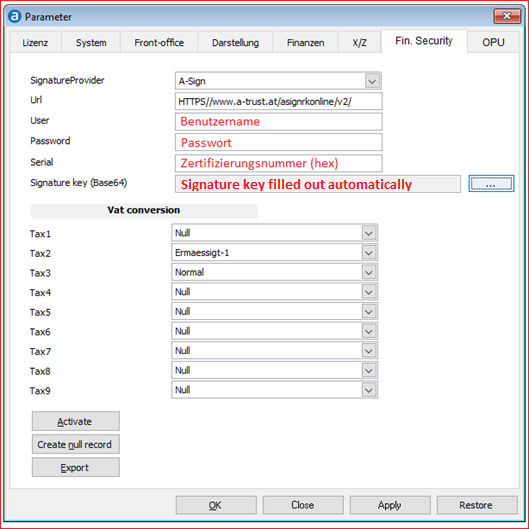
Above screen shot is a possible example!
SignatureProvider:
A-sign
URL:
HTTPS//www.a-trust.at/asignrkonline/v2/
User:
‘Benutzername’ from certificate provided by Professional Services
Password:
‘Passwort’ from certificate provided by Professional Services
Serial:
‘Zertifizierungsnummer (hex)’ from certificate provided by Professional Services
Signature key:
Is created automatically when clicking onto the three dots […] to the right of it.
Fill out the VAT conversion according to the properties VAT settings. Unused VAT groups are set to ‘Null’
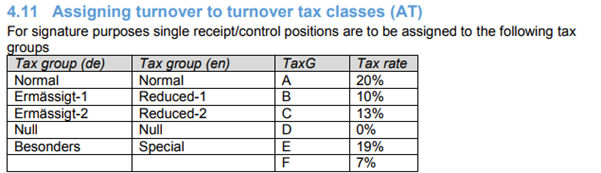
Activate:
Creates a 'Startbeleg'
Create null record:
Creates a 'Nullbeleg'. To be executed once a month manually and filed away.
Export:
Exports all checks to an external drive for auditing purposes.
Used for automatic updates of Amadeus - PM PRO | POS+
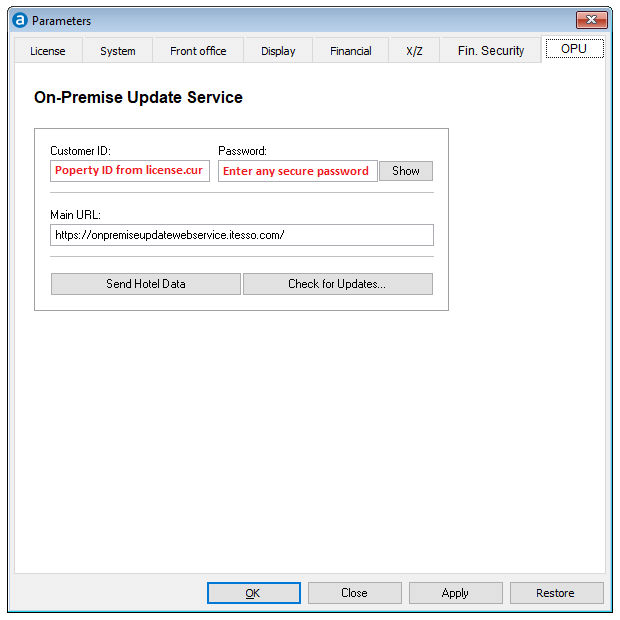
CustomerID:
Fill in the PropID from license.cur
Password:
Enter a secure password.
Main URL:
https://onpremiseupdatewebservice.itesso.com/
Send hotel data:
Creates (or updates) an entry of the property on the OPU website.
Check for updates:
Checks for updates scheduled for this property.