

This page is used to configure the Copy & Compress (In-Between Backup) feature. This feature creates compressed backup files that can be opened with any file compress utility that supports the .ZIP format. The system creates files with the following file names:
DateTime.zip. This file is created when you manually start the Copy & Compress from the Tools menu.
DayOfWeek.zip. This file is created when the in-between backup is automatically created during the night audit.
 Do not change any of these settings if you do not understand what they
mean. Incorrect settings may cause important files to be excluded from
the copy.
Do not change any of these settings if you do not understand what they
mean. Incorrect settings may cause important files to be excluded from
the copy.
Choose Preferences from the Setup menu. Then open the Compress tab page.
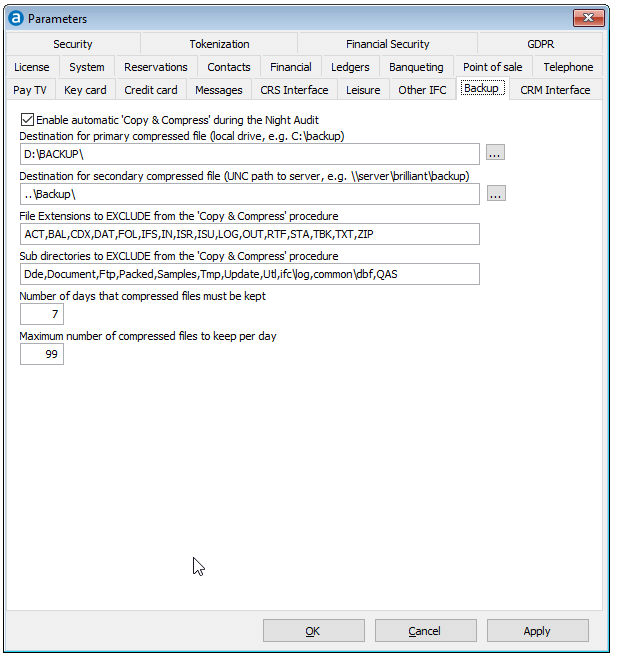
Field |
Description |
Enable automatic 'Copy & Compress' during the Night Audit |
Enable this option to automatically make a copy & compress backup during the night audit. To ensure that you have at least one backup file per day, it is strongly recommended to enable this parameter. |
Destination folder for Primary compressed file |
Specify the first folder where the in-between backup file should be copied to.
To ensure that you have a backup in case your file server crashes, it is strongly recommended to specify a folder on drive C:\. That way you will always have a backup file on one of the workstations. |
Destination folder for Secondary compressed file |
Specify the second folder where the in-between backup file should be copied to.
To reduce system down time when you make a tape backup, you should enter the relative path to a folder on the computer where your tape backup system is located. This allows you to configure your tape backup system to make a backup of the Amadeus - PMPRO In-Between backup files. That way you do not have to exit Amadeus - PMPRO in order to make a tape backup. |
File Extensions to EXCLUDE from the 'Copy & Compress' procedure |
Specify which files (by extensions) should be excluded from the coppy & compress backup. Excluding files makes the backup procedure faster, but results in an incomplete backup. You should therefore only exclude temporary and/or non-critical files. Multiple file extensions can be entered by separating them with a comma.
|
Sub directories to EXCLUDE from the 'Copy & Compress' procedure |
Specify sub directories (i.e. folders) which should be excluded from the in-between backup. You should only exclude folders which do not contain user data, required program files, etc. Multiple folders can be entered by separating them with a comma.
Make sure that the excluded folders are being backed up by a third party backup system! |
Number of days that compressed files must be kept |
Specify the number of days for which in-between backup files should be kept. Older files will be deleted from the system to free up disk space. A good value would be 7 days. |
Maximum number of compressed files to keep per day |
Specify how many in-between backup files may be kept per day. The default is 99 but to save disk space, you may want to reduce the value. The oldest file will be replaced with a newer file in case you create more than the indicated number of in-between backup files. |
|
|
OK |
Save the changes in the Preferences |
Cancel |
Close the preferences without saving- |
Apply |
Apply changes without closing the preferences |