Choose
Action Types from the Setup » Actions & Alerts menu.
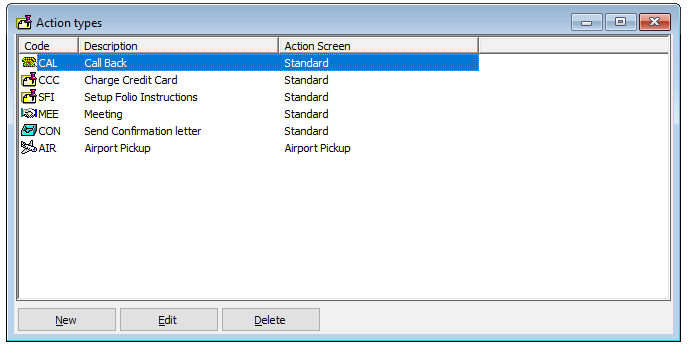
Item |
Description |
Description of the available options |
|
New |
Click this button to add a new record. |
Edit |
Click this button to change the details of the selected record. |
Delete |
Click this button to delete the selected record. Note that you cannot delete a record that is in use. |
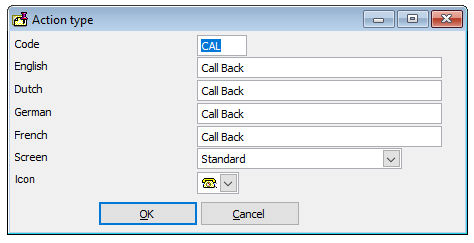
 Do
NOT change the code once the action type has already been used.
This will have the same effect as deleting an action type, as
explained above.
Do
NOT change the code once the action type has already been used.
This will have the same effect as deleting an action type, as
explained above. Defined
action types can be printed from the Reports » System menu.
Defined
action types can be printed from the Reports » System menu.