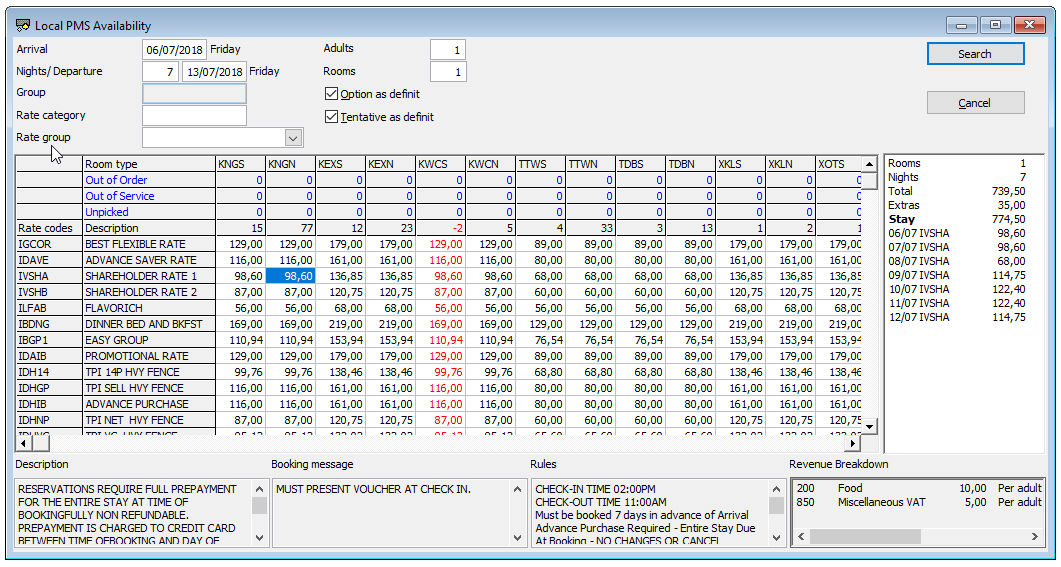
The availability screen combines the room type and rate code availability. Room types are displayed horizontally and rate codes vertically. Each field in the resulting grid displays the rate on the requested arrival date. The snapshot displays the rate calculation for the total stay when you select a field. In terms of room type availability, you are shown the maximum number of rooms that are out of order/service and those left unpicked from an allotment on the specified period. The displayed number of available rooms per room type is the minimum number of available rooms during the specified stay.
Choose Availability from the Availability menu.
Press [F2] on your keyboard.
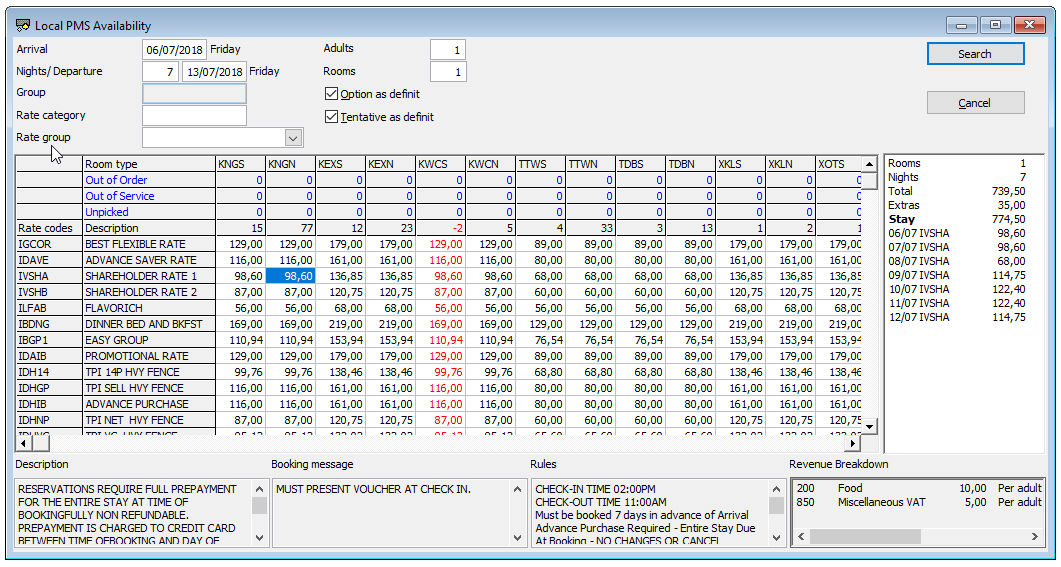
Item |
Description |
Description of the available fields |
|
Arrival |
Arrival date for the search |
Adults |
Number of adults for the search |
Nights |
Number of nights for the search |
Departure |
Departure date for this search |
Rooms |
Number of rooms for this search |
Group |
This field is blocked in this screen |
Option as definite |
Calculate optional reservations as definite |
Rate Category |
Enter the rate category for this search |
Tent. as definite |
Calculate tentative reservations as definite |
Rate group |
Select the rate group for this search |
Search |
Click this button to search for a record that meets the entered criteria. |
Cancel |
Click this button to close the window. |
At the bottom of the window, additional information about the highlighted rate code is displayed: Description of the rate code, Booking message, Rules and Revenue Breakdown.
Red numbers in the availability line: the room type is fully booked for one or more nights during the specified stay.
The snapshot below the [Cancel] button shows the rate per night of the selected rate code / room type and the extra charges (if they apply).