 Room Maintenance
Room Maintenance Room Maintenance
Room MaintenanceThis feature is used to specify Out of Order (OOO) or Out of Service (OOS) rooms. You may want to do this in case of maintenance requirements or, for example because you would like to close a floor or wing during low season. Out of Order rooms are taken out of the hotel's availability and are therefore not calculated in the occupancy percentage figure on the Manager Statistics report. Example
Click the Out Of Order button (displayed above).
Choose Room Maintenance in the Housekeeping menu.
Press [CTRL] + [F10] on your keyboard.
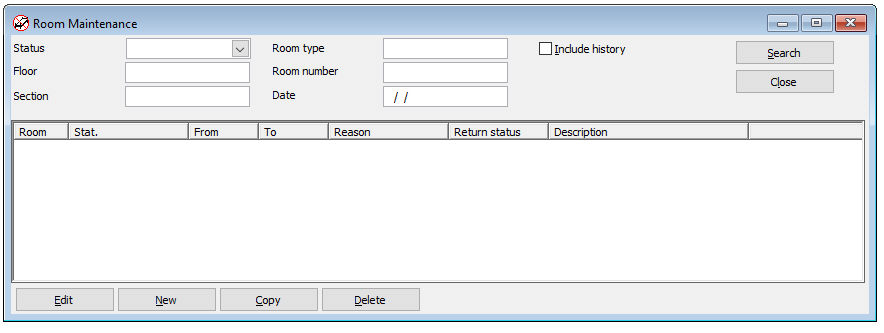
Item |
Description |
Description of the available search options |
|
Status |
Select either "Out of Order" or "Out of Service". If no status is selected both statuses will be displayed. |
Floor |
Enter the floor number, no entry will show all floors. It is possible to enter several floors (separated with a comma): i.e. 1,3,4 |
Section |
Enter the section number, no entry will show all sections. It is possible to enter several sections (separated with a comma): i.e. 1,3,4 |
Room type |
Enter a room type, no entry will show all room types. It is possible to enter several room types (separated with a comma): i.e. TDBN,KNGN,KEXS |
Room number |
Enter a room number, no entry will show all room numbers. It is possible to enter several room numbers (separated with a comma): i.e. 1007,1008,262,263 |
Date |
Enter a date if you want to see a specific day. No entry will show all days. |
Include history |
"Include history" will show "Out of Order" and "Out of Service" rooms from the past. |
Search |
Click this button to search for the entered criteria |
Close |
Click this button to close the window. |
Available buttons
Item |
Description |
|||||||||||||||||||||||||||
Description of the available buttons |
||||||||||||||||||||||||||||
Edit |
Choose [Edit] to change the details of an existing OOO/OOS room. |
|||||||||||||||||||||||||||
New |
Choose [New] to create a new OOO/OOS room.
|
|||||||||||||||||||||||||||
Copy |
Choose [Copy] to copy the details of an existing OOO/OOS room. This feature is particularly useful when you need to put an entire floor or wing Out of Order/Service, for example for spring cleaning. |
|||||||||||||||||||||||||||
Delete |
Choose [Delete] to release the room back into the hotel availability prematurely. The room will no longer be listed as an OOO/OOS room. |
|||||||||||||||||||||||||||
 Out of Order/Service rooms can be printed from the Reports » Housekeeping
menu.
Out of Order/Service rooms can be printed from the Reports » Housekeeping
menu.