 This set
of housekeeping statuses is recommended if you wish to keep track of room
discrepancies.
This set
of housekeeping statuses is recommended if you wish to keep track of room
discrepancies.
Housekeeping statuses are used to inform the system and its users that rooms are clean, dirty or ready for inspection. The statuses 'Clean', 'Dirty' and 'Ready for Inspection' are used by default however, it is possible to change the statuses to suit your preferences. An example of another frequently used set of housekeeping statuses is:
Vacant Clean & Vacant Dirty
Occupied Clean & Occupied Dirty
Ready for Inspection / Check
 This set
of housekeeping statuses is recommended if you wish to keep track of room
discrepancies.
This set
of housekeeping statuses is recommended if you wish to keep track of room
discrepancies.
Choose
Housekeeping Statuses from
the Setup » Room Management
menu.
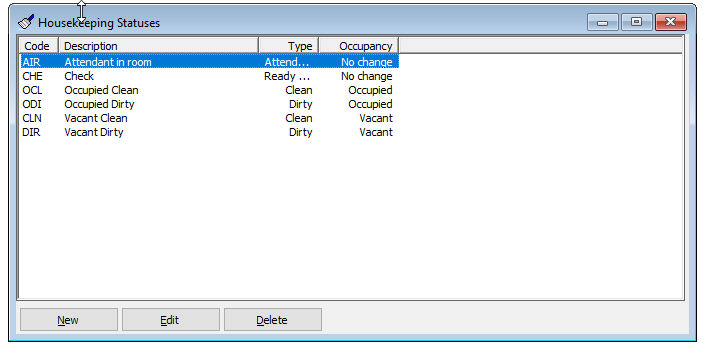
Item |
Description |
Description of the available options |
|
New |
Click this button to add anew record. |
Edit |
Click this button to change the details of the selected record. |
Delete |
Click this button to delete the selected record. Note that you cannot delete a record that is in use. |
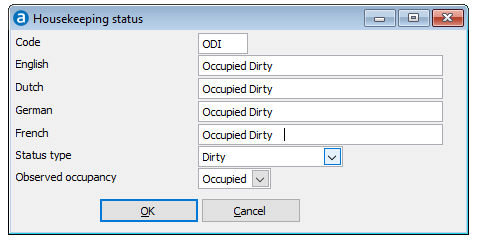
Item |
Description |
Description of the available fields |
|
Code |
A numeric or alpha-numeric code of up to 3 characters. The code must be unique and is used for reports. |
Description |
A description of up to 25 characters that can be entered in multiple languages. The description is used for searching on and changing to different housekeeping statuses. |
Status Type |
Select one of the following status types:
|
Select one of the following:
|
|
 When adding
new or changing existing statuses, never use a code that starts with CI,
CO or NA. Failure to do so will result in an error when trying to edit
rooms with this status in Housekeeping » Query.
When adding
new or changing existing statuses, never use a code that starts with CI,
CO or NA. Failure to do so will result in an error when trying to edit
rooms with this status in Housekeeping » Query.
 If you make
changes, do not forget to also change the statuses in the Systems tab of the Preferences. Then
go to Housekeeping » Query » Search, select all rooms [CTRL]+[A], click
[Status] and change the status of all rooms to the equivalent of Clean
or Vacant Clean.
If you make
changes, do not forget to also change the statuses in the Systems tab of the Preferences. Then
go to Housekeeping » Query » Search, select all rooms [CTRL]+[A], click
[Status] and change the status of all rooms to the equivalent of Clean
or Vacant Clean.