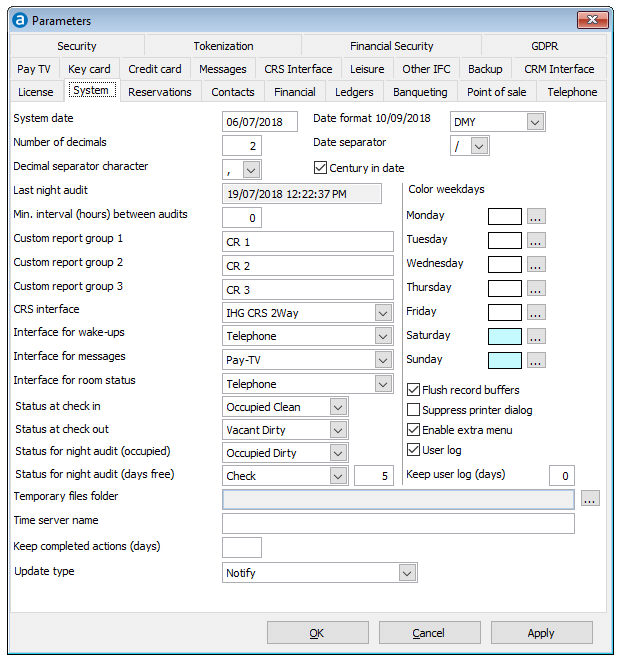
The System page contains general system settings.
Choose Preferences from the Setup menu. Then open the System tab page.
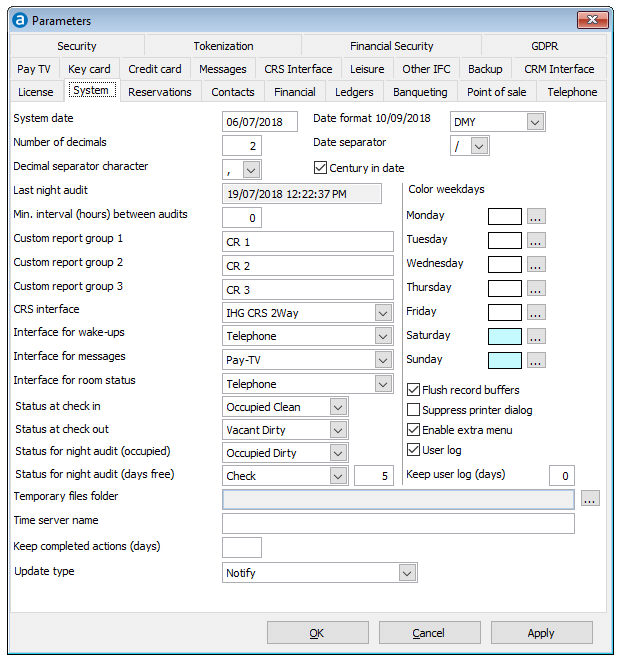
Field |
Description |
System date |
The system date refers to the business date on which all reservations and financial transactions will be posted. The date automatically increases during the night audit. It cannot be manually changed. |
Date format |
This parameter specifies the date format, e.g. DMY, YMD or a country format. |
Date separator |
This parameter specifies the character used to separate the day, month and year. |
Century in date |
This option is enabled by default. Disable it to remove the first two numbers of the year, i.e. 2008 becomes 08 when disabled. |
Number of decimals |
|
Decimal separator character |
This parameter specifies the decimal symbol (decimal separator) the system uses. The symbol you should use depends on the Windows keyboard properties. Use a dot (".") if the decimal point on the numeric keypad of your keyboard inserts a dot. Use a comma (",") if the decimal point inserts a comma. |
Last night audit |
This field indicates the date and time the last night audit took place. Amadeus - PMPRO will give a warning if it detects that you have already run a night audit on that day. For this purpose, you need to make sure that the date and time settings are the same on each workstation. Alternatively, you can enter the Time Server Name. |
Min. interval (hours) between audits |
This field is used to specify a time interval between two night audits. You may use a value from 1 to 99 to indicate the minimum number of hours that must pass between two night audits. If set, the system will not allow you to perform a night audit if the time between two night audits is less than the specified interval. A value of 0 (zero) indicates that there is no time limitation. |
Day colour picker |
In
the availability screens, each day can have a different colour.
This is most commonly used to differentiate between weekdays and
the weekend or busy versus slow days. Use the |
Custom report groups 1-3 |
You can enable up to three user definable report groups by specifying a name for each field. The report groups will appear as submenus of the Reports menu and may be used to group any custom reports. |
This field is used to specify which interface is used to connect with a third party Central Reservations System. The CRS interface tab will be made available after selecting a CRS interface and saving the preferences. |
|
Interface for wake-ups |
(Optional) This field is used to specify which interface is used for wake up calls. This option can only be used with a full PBX or Pay TV interface and both the third party system and the interface must support this functionality. |
Interface for messages |
(Optional) This field is used to specify which interface is used to send messages to the guests. This option can only be used with a full PBX or Pay TV interface and both the third party system and the interface must support this functionality. |
Interface for room status |
(Optional) This field is used to specify which interface is used to change the room status after cleaning. This option can only be used with a full PBX or Pay TV interface and both the third party system and the interface must support this functionality. |
This field is used to specify what room status a room should have when checked-in, e.g. Occupied Clean. |
|
Status at check out |
This field is used to specify what room status a room should have when checked-out, e.g. Vacant Dirty. |
Status for night audit (occupied) |
This field is used to specify what Amadeus - PMPRO should change the room status to during the night audit when the room is occupied, e.g. Occupied Dirty. |
Status for night audit (days free) |
This field is used to specify what Amadeus - PMPRO should change the room status to during the night audit when the room has been empty for a number of nights in a row. This function is most commonly used for legionella checks. Please specify the number of free nights after which the room status should change. |
Temporary files folder |
This field is used to specify the folder for all temporary files, including the data source for all documents and letters. The default folder is C:\Documents and Settings\All Users\Application Data\BHS. |
|
|
This field can be used to enter the computer name of the server that Amadeus - PMPRO is installed on. If you enter the server's computer name, the Amadeus - PMPRO date and time will be aligned with the Windows date and time of the server. The system will then use this date and time to verify if the specified interval between night audits has passed. |
By default, completed actions are always kept in PMPRO unless explicitly specified that they need to be removed xx days after completion. Actions are never removed when empty or set to 0. If set to e.g. 30, all completed actions are purged from PMPRO 30 days after the action has been completed. |
|
Flush record buffers |
|
Suppress printer dialog |
Enable this option to always print using the Windows default printer. Disable the option to be able to choose a printer. |
Enable extra menu |
Enable this option to add an extra menu to the menu bar across the top of the window. Your vendor can add submenus for additional features such as interface options. |
User log |
Enable this option to register every action of every user in Brilliant. You can view the user log via Setup » View user log. |
Keep user log (days) |
When the user log is enabled, use this field to specify how many days the user log must be kept. It is recommended to remove the input after 7 days. |
OK |
Save the changes in the Preferences |
Cancel |
Close the preferences without saving- |
Apply |
Apply changes without closing the preferences |