
The Assign Rooms option can be used to quickly pre-assign rooms to multiple reservations. You may assign rooms to all reservations with a given arrival date or room type or reservations belonging to a specific group
Choose the Assign Rooms option in the Reservations menu.
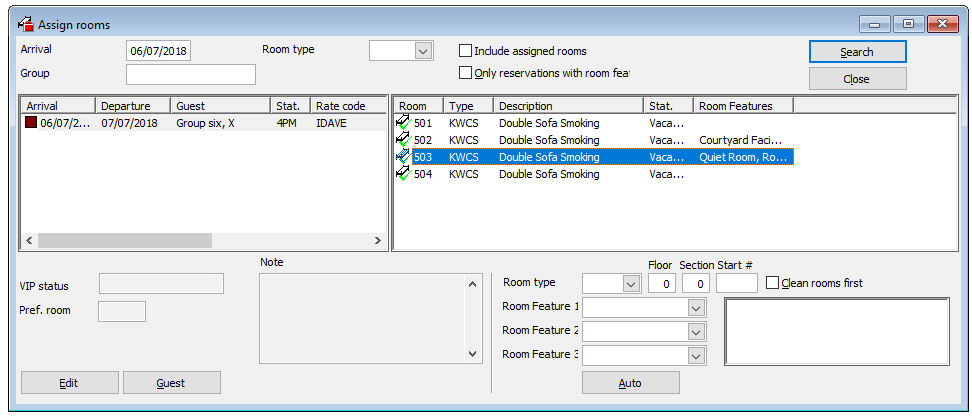
 You can
also use the room
number availability to assign a room to a single reservation prior
to or during check-in.
You can
also use the room
number availability to assign a room to a single reservation prior
to or during check-in.
Item |
Description |
Description of the available options |
|
Arrival |
Enter the arrival date from which you would like to view the room rack (default is Brilliants business date). |
Group |
Enter a (part of a) group name |
Room type |
Select a room type |
Include assigned rooms |
Displays also reservations with a room number allocated to them |
Only reservations with room features |
Displays only reservations with a room feature selected in them |
|
|
Search |
Click here to start the search |
Close |
Click this button to close the window. |
|
|
Room type |
Displays only rooms of the room type selected here |
Floor |
Displays only rooms of the floor selected here |
Section |
Displays only rooms of the section selected here |
Clean rooms first |
If activated the clean rooms are displayed first, rooms not cleaned yet are displayed at the bottom |
Room Feature 1 |
Only rooms are displayed that match the selected feature |
Room Feature 2 |
Only rooms are displayed that match the selected feature |
Room Feature 3 |
Only rooms are displayed that match the selected feature |
|
|
Edit |
Edits the selected reservation |
Guest |
Edits the main contact of the selected reservation |
Auto |
Allocates automatically available
rooms to the reservation, also taking the feature requests into
account
|