 Available Room Types
Available Room Types Available Room Types
Available Room TypesThe room type availability displays the number of available rooms per room type as well as a number of other statistics including the number of sold rooms and the number of rooms that are out of order, out of service or part of an allotment or group reservation. To calculate the number of available rooms we use the following formula:
Available rooms are total rooms -/- sold rooms -/- out of order rooms -/- unpicked group rooms.
Sold rooms are definitive reservations OR definitive + tentative reservations OR definitive + optional reservations OR definitive + tentative + optional reservations, depending on the settings.
Click the Available Room Types button (displayed above).
Choose the Available Room Types option in the Availability menu.
Press [ALT] + [F2] on your keyboard.
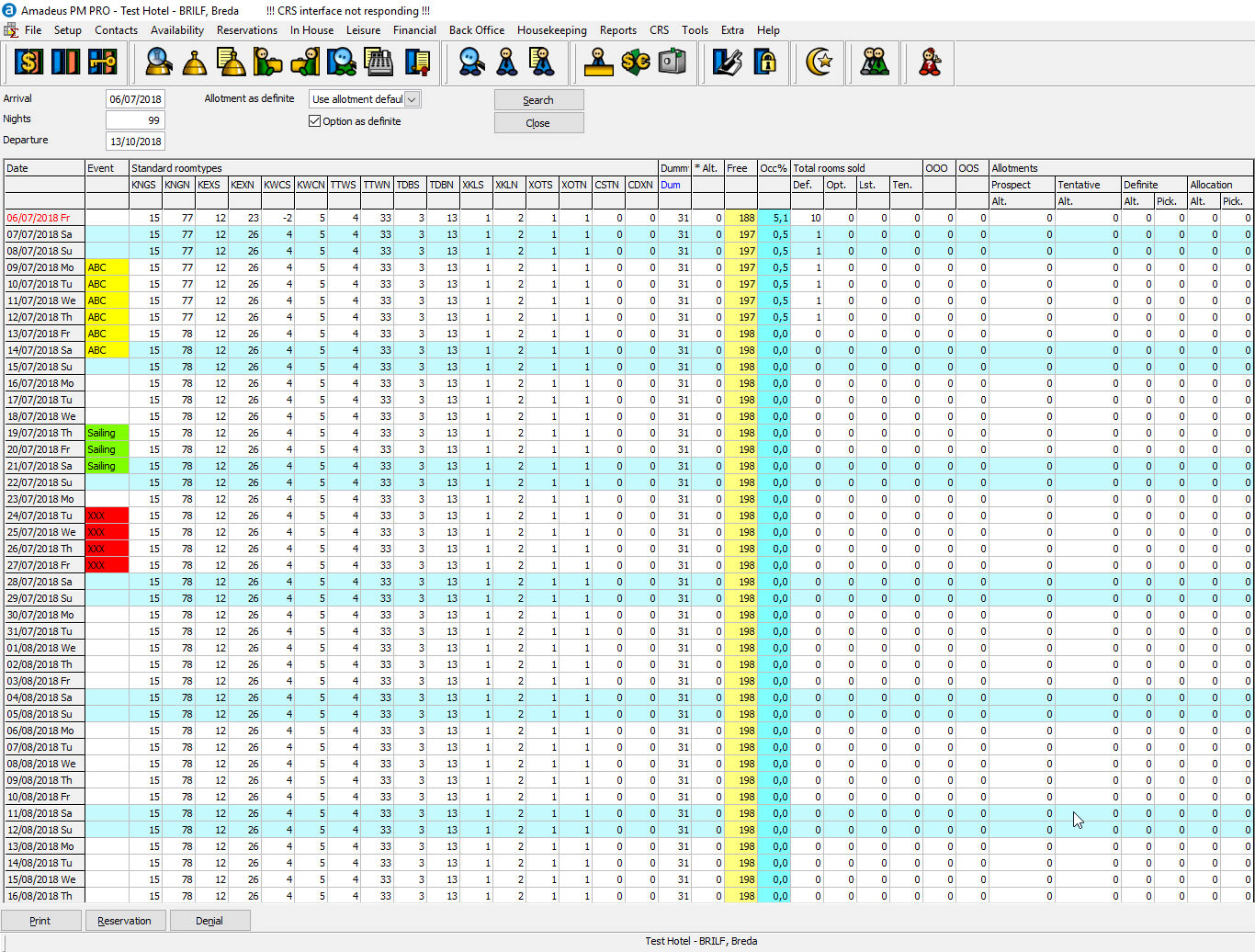
Field |
Description |
Note |
Arrival |
Enter the arrival date for which you would like to view the available rooms per room type and other statistics. |
This field is automatically filled in when you create a new reservation. |
Nights |
Enter the number of nights the guest would like to stay. This field is automatically filled in when you create a new reservation. |
The default number of nights can be set in the Reservations tab of the Preferences. |
Departure |
The departure date is automatically filled in when you specify the number of nights you want to view the availability for. |
This field is automatically filled in when you create a new reservation.
|
Allotment as definite |
Select one of the following options to calculate your allotment bookings in the room type availability: |
|
Option as definite |
This enabled the calculation of optional reservations as definite reservations |
|
Search |
Click this button to search for the entered criteria. |
|
Close |
Click this button to close the window. |
|
Field |
Description |
Note |
Date |
Date of the displayed information |
|
Event |
Event on this date (color coded) |
Double click to enter an event |
Standard room types |
Room types of standard rooms are displayed in the sequence of the room type setup |
Double click onto a date / room type to create a reservation for that date. Highlighting a period for a room type will create a reservation for this period. |
Dummy rooms |
Room types of Dummy rooms are displayed in the sequence of the room type setup |
Parking spaces can be created as Dummy room types. |
*Alt. |
Here the unallocated rooms of allotments without a specific room type are displayed |
|
Free |
Number of available rooms of this date |
|
Occ % |
Occupancy percentage of this date. |
|
Total rooms sold |
Number of rooms sold, sorted by reservation status (DEF, OPT, TEN, LST) |
Waiting list reservations are NOT deducted from the availability! |
OOO |
Number of rooms with the status OutOfOrder |
|
OOS |
Number of rooms with the status OutOfService |
Rooms with the status OutOfService are not deducted from the availability. |
Allotments |
Blocked rooms from the allotment, sorted by allotment statuses. Prospekt, Tentative, Definite, Allocation |
As only reservations can be created for definite allotments or allocations, for these statuses the total rooms and the picked rooms are displayed. |