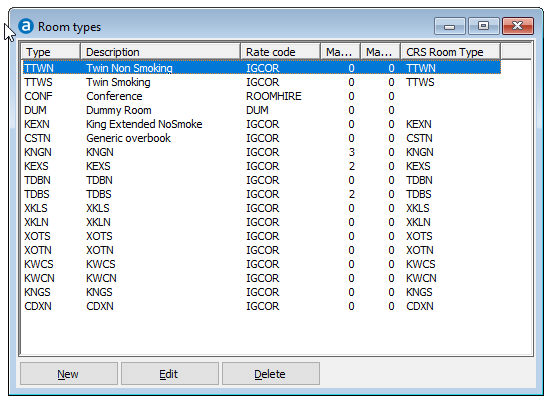
Room Types are one of the most important settings for the reservation system. Room types are used to:
Identify different types of rooms. Your property may have for example single, double and twin rooms as well as conference rooms. A room type code must be specified in each reservation.
Maintain the availability. The system calculates continuously how many rooms you have available per room type per day, allowing you to decide to accept or reject a reservation request.
Specify different rates for different room types. A suite for example would have a higher rate than a standard room.
Allocate rooms to group reservations. You may for example want to allocate 15 double and 5 single rooms to a group reservation.
Choose Room Types from the Setup » Reservations menu.
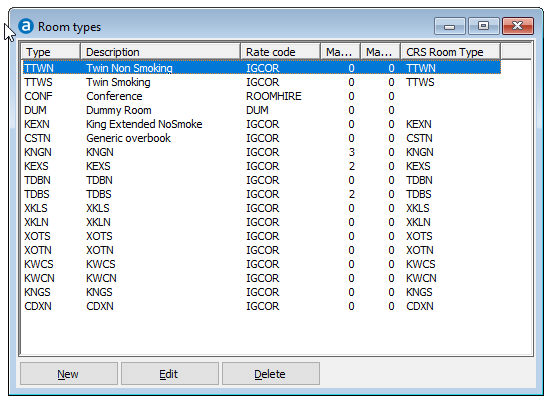
 Always re-build
the availability after you have created or changed a room type.
Always re-build
the availability after you have created or changed a room type.
Item |
Description |
Description of the available options |
|
New |
Click this button to add a new record. |
Edit |
lick this button to change the details of the selected record. |
Delete |
Click this button to delete the selected record. Note that you cannot delete a record that is in use. |
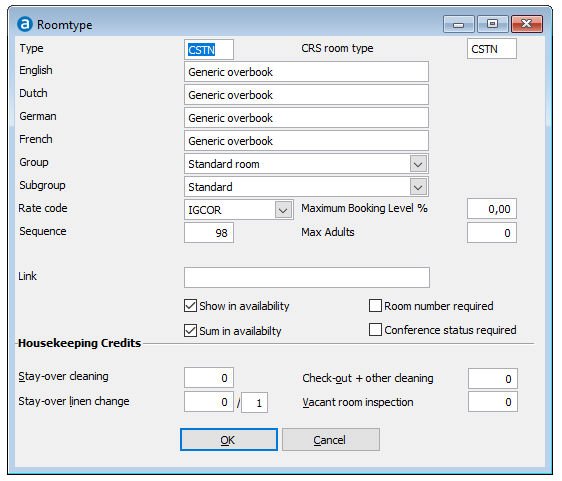
Item |
Description |
Description of the available fields |
|
Type |
A unique code of up to 4 characters. The code is used in the room number and rate code definition as well in reservations, allotments etc.
If your property has smoking and non-smoking rooms, you may want to create separate room types to see how many of each you have available. This will duplicate the number of room types. Example: If you have smoking and non-smoking single, double and twin rooms, you would create 6 room types, e.g. SNLS (single smoking), SNLN (single non-smoking), DBLS, DBLN, TWNS and TWNN. Alternatively, you can use room features. Please note however, that no availability is kept for features. |
CRS Room Type |
This setting is used to map the CRS room type to the PMPRO room type in case the system is interface with an external CRS. Each room type that exists on IHG CRS must be linked to a room type in PMPRO. For example, the room type code for single non smoking rooms in PMPRO is SNLN, while the equivalent for this room type on IHG CRS is OSBN. Even though it is possible to use different codes in each system, it is strongly recommended to use the same codes as this makes it easier to balance the two systems with each other. Please note that even when both systems use the same code (e.g. both are OSBN), you should still specify the CRS equivalent room type. You do not need to specify a CRS equivalent for room types that do not exist on IHG CRS (e.g. your meeting rooms). |
Description
|
A description of up to 25 characters that can be entered in multiple languages. The description is printed on reports and can be used in confirmation letters. |
Group |
The room type group determines how the specified room type is being calculated in the availability. Select from:
Examples of combination room set-ups:
|
Subgroup |
Select Roomtype subroup that can be used to filter search criteria in the rate management screen. |
Rate code |
Optional. The specified rate code will be used as a default rate code for this room type when you create a reservation. This is very useful if the majority of reservations have the same rate code (e.g. RACK rate). The setting is overruled when a default rate code has been selected in the guest's contact profile. |
Maximum Booking Level % |
|
Sequence |
Optional. By default, room types are displayed in the Availability from left to right in the order the room types were created. The default order can be overruled by entering a sequence number. The room type with sequence number 1 will be displayed first (at the left), the room type with sequence number 99 will be displayed last (at the right). |
Max adults |
Used to specify the maximum number of adults the room type can occupy. When making a reservation for more adults than specified, a pop-up will be displayed informing you that the maximum number of adults for that room type has been reached. You may still choose to continue and create the reservation. |
Link |
Optional. This field can be used to link room types in order to adjust the availability of one room type when another one is booked. |
Show in Availability |
Enable this option to show the room type in your availability. Typically not ticked for dummy and combination rooms. |
Sum in availability |
Enable this option to include all rooms linked to the room type in the sum of your availability. Typically not ticked for dummy and combination rooms. |
Room number required |
Optional. When ticked, a room has to be assigned when making a reservation. Advisable to tick for conference roomtype. When ticked, the room number has to be selected when making a reservation. |
Conference status required |
Optional. When ticked, the conference status (set-up of the meeting room) has to be selected when making a reservation. |
Housekeeping Credit (This feature can be used to forecast the number of room attendants needed per day based on the room movements.) Note that the housekeeping credits are only calculated when you use the Assign Attendants feature. |
|
Stay-over cleaning |
Enter the number of minutes or credits needed to clean a stay-over room. |
Stay-over linen |
Enter the number of minutes or credits needed to perform a linen change AND the frequency the linen needs to be changed during a stay-over. Example: 5 minutes every 3 days. |
Check-out + other services |
Enter the number of minutes or credits needed to clean a checked-out room. |
Vacant room inspection |
Enter the number of minutes or credits needed to inspect a vacant room, e.g. salmonella check.
|
 Defined
Room Types can be printed from the Reports » System menu.
Defined
Room Types can be printed from the Reports » System menu.