

The Point of sale page is used to specify settings to interface with Amadeus - PMPRO POS+ or third party Point Of Sale systems. Additional interface software must be installed to interface with third party systems. Contact your vendor for a recent list of supported systems. Depending on the third party system, two options are available:
Room charge interface. The POS system will have an option to either pay a bill or to transfer the balance to a guests bill in Brilliant. If the room charge option was selected the waiter has to enter the room number to which the balance must be transferred to.
Room charge and Revenue interface. Apart from the room charge option, this interface is also able to transfer the Z2 reading (summarized revenue and payments) to Brilliant. If such an interface is being used, the total revenue of your property is being posted in Amadeus - PMPRO and can be printed on one revenue report, rather then a separate revenue report for each system.
 Interfaces
are installed and tested by your vendor, preferably together with the
vendor of the system that has to be interfaced. Do not change any of the
interface parameters. Changing a parameter may cause an interface to stop
working properly, which may result in loss of revenue!
Interfaces
are installed and tested by your vendor, preferably together with the
vendor of the system that has to be interfaced. Do not change any of the
interface parameters. Changing a parameter may cause an interface to stop
working properly, which may result in loss of revenue!
Choose Preferences from the Setup menu. Then open the Point of sale tab page.
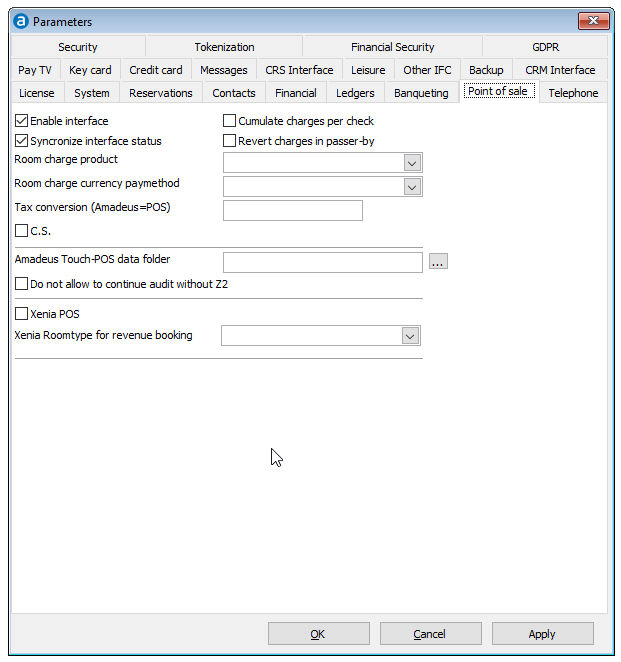
Field |
Description |
Note |
Enable interface |
Enable this parameter to activate the interface functionality in Brilliant. |
|
Synchronize interface status |
If enabled, Amadeus - PMPRO will send the hotel status (rooms checked IN or OUT) to the third party system when choosing Synchronize Interfaces from the Tools menu. |
|
Cumulate charges per check |
Enable this option to post several POS room charges as a single amount per day, disable to post each POS room charge individually.
|
|
Revert charges in passer-by |
Enable this option to allow Amadeus - PM PRO users to revert charges to the POS system using the Passer By function in Brilliant. |
This is done if the complete revenue and payments are transferred from the POS system to Amadeus - PMPRO |
Room charge product |
Specify the product to which charges from the third party system should be posted. |
Most interfaces also have an option to specify the product(s) that should be used for interface charges. In most cases, the product(s) specified in the interface overrule the product(s) specified in Amadeus - PMPRO . |
Room charge currency pay method |
Only to be used if the interface uses a different currency! |
|
This parameter is used to specify a tax/vat conversion of the Point Of Sale tax/vat encoding to the Amadeus - PMPRO encoding. |
For example, the systems are configured as follows:
Notice that POS code 1 is used for 7% while this is 0% in PMPRO, POS code 2 is used for 16% while this is 7% in PMPRO. To correctly convert the codes you need to setup this parameter as follows:
|
|
C.S. |
Enable this setting to indicate that charges received from the third party system are in comma separated format. |
|
Amadeus - PMPRO Touch-POS data folder |
Use
the |
|
Do not allow to continue audit without Z2 |
During the night audit, Amadeus - PMPRO can check if the Z2 reading (i.e. the "night audit" in a POS system) has been performed. When enabled, Amadeus - PMPRO will give a warning message allowing you to stop the night audit and to perform the Z2 reading first if the business date of the POS system is older or the same as the Amadeus - PMPRO business date. |
This option can only be used in combination with the Amadeus - PMPRO POS+ system with a full interface to Brilliant. |
Xenia POS |
Enable this parameter if you interface with the Xenia POS system. |
|
Room type for revenue booking |
Select the Waiter account room type for revenue booking from the Xenia POS system to Brilliant. |
This room type is suppressed when you search for reservations in Brilliant. The Waiter account can only be retrieved by searching for the actual room number (waiter number + Xenia offset). |
OK |
Save the changes in the Preferences |
|
Cancel |
Close the preferences without saving- |
|
Apply |
Apply changes without closing the preferences |
|