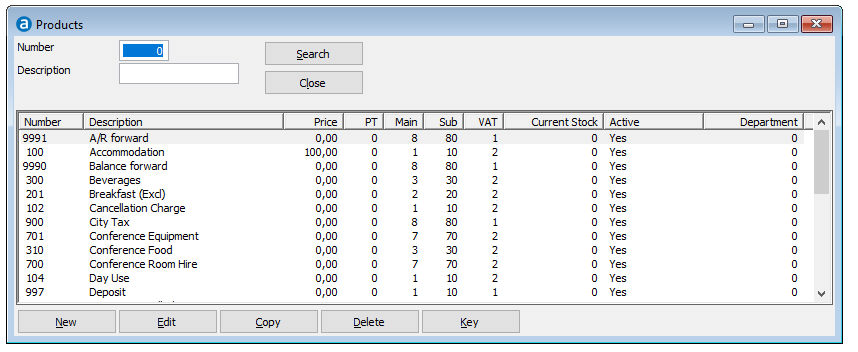
Products are used to charge revenue to guest folios. You need to configure product groups, product subgroups and tax groups before you can define products.
Choose Products from the Setup » Financial menu.
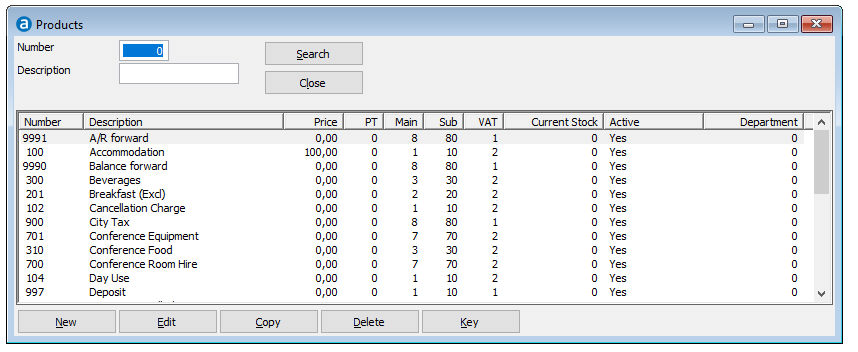
Item |
Description |
Description of the available options |
|
Close |
Click this button to close the window. |
Edit |
Click this button to change the details of the selected record. |
New |
Click this button to add a new record. |
Copy |
Click this button to copy the selected record. |
Search |
Click this button to delete the selected record. Note that you cannot delete a record that is in use. |
Delete |
Click this button to delete the selected record. Note that you cannot delete a record that is in use. |
Key |
Click this button to change the product number of the selected product. This option can also be used to merge two products into one
|
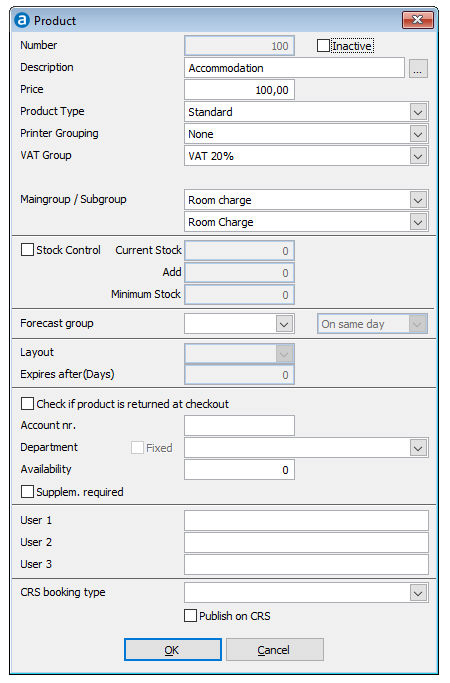
Description of the available fields |
|
Number |
Unique numeric code of 4 characters (1-9999) For logical financial reporting and to make system maintenance easier, it is recommended to define products in the same sequence as you have defined product groups and subgroups. |
Inactive |
Activate if not in use anymore. Please keep in mind that the article can still be used by users with the user right to post an inactive article. |
Description |
A description of up to 25 characters. The description can be printed on reports and folios. A folio can be printed in the language
of your guest. Therefore, click onto the three dots icon |
Price |
A numeric field to specify the unit price of the product. This price is the default used when posting the product on a guest folio. You may change the price during posting if you wish.
|
Product type |
Each product type provides different functionality and determines how product charges must be calculated. You may choose between: |
Printer Grouping |
Select one of the defined printer groups if you would like to be able to replace the default product description with the description of the printer group. |
VAT Group |
Specify which tax group should be used to calculate the tax amount for this product. If your system is configured to also work with a secondary tax you can also specify a second tax group.
Press [Tab] on your keyboard in the empty field to retrieve a list with all defined tax groups. |
Main Group |
Specify the product group to which this product belongs.
Press [Tab] on your keyboard in the empty field to retrieve a list with all defined product groups.
You must use product group 1 (one) for all room revenue products. The total revenue of product group 1 will be used to calculate the average room revenue.
You may change the product group at any time. However, changing the product group does not automatically update past statistical figures on the manager report. It will therefore no longer be possible to compare reports. |
Subgroup |
Specify the product subgroup to which this product belongs.
Press [Tab] on your keyboard in the empty field to retrieve a list with all defined product groups. |
Stock Control |
|
Stock Control |
Activate if you want to have this item in the Amadeus PMPRO stock control |
Current Stock |
Enter the current stock |
Add |
Enter the items delivered to raise the stock |
Minimum Stock |
Enter the minimum stock |
Forecasting |
|
Forecast Group |
Select the forecast group code that you would like the product to belong to. If you enter a wrong code the system will show a list with all defined forecast groups. |
Forecast Offset |
Day when the charged article is to be calculated
This way the breakfast will appear on the breakfast report for the next day, even though it was posted the previous night. |
Gift Certificate |
|
Layout |
Enter the file name of the certificate report you use (see above), e.g. voucherx.frx. This will be used to print the voucher on posting this product |
Expires After |
Enter the number of days/months after which the gift certificate will expire. Whether the expiration is in days or months can be specified in the Financial tab page in the Preferences: 'Voucher expiration is in months'. |
Other |
|
Check if article is returned at checkout |
Tick this box if you would like the system to generate an auto message inquiring if the product has been returned when checking out a guest. The auto message can only be generated when the box is ticked and the product has been posted on the guest's folio. |
Account Nr. |
A numeric or alpha-numeric code of up to 10 characters. This field is used to specify the account number of the product in external accounting software. The account number is then used to export financial figures, which can be imported in an accounting system. |
Department |
A numeric field of up to 3 characters. You may or may not enter the number of the financial department you would like the product's revenue to go to.
Enter any number four times to retrieve a list of all defined departments.
|
A numeric field of up to 6 characters. Enter the maximum availability of the product to keep track of its availability. |
|
Supplem. required |
Tick this box if you would like a custom text to be entered always when posting the product on a guest's folio. |
User 1-3 |
Up to three user fields are available for additional functionality. |
CRS Booking Type |
Use this field to specify how the product is being sold on the RezExchange booking engine.
|
Publish on CRS |
Activate this field if you would like to sell this product as an extra on the RezExchange booking engine. |
OK |
Saves and closes the screen |
Cancel |
Closes the screen without saving |
 Defined
products can be printed from the Reports » System menu.
Defined
products can be printed from the Reports » System menu.