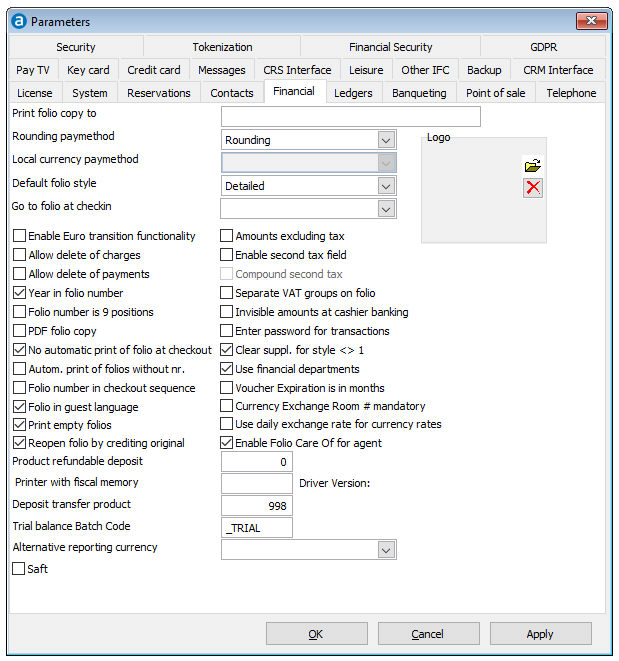
The settings on the Financial page are used to customize Brilliant's behavior with regard to financial issues.
Choose Preferences from the Setup menu. Then open the Financial tab page.
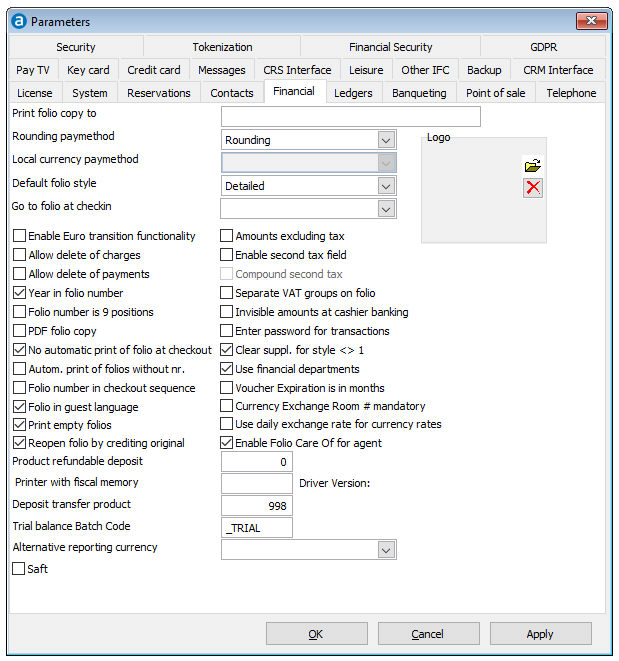
Field |
Description |
Print folio copy to |
Amadeus - PMPRO folios and reports can be printed on any printer supported by Windows, including laser and InkJet printers. DOT matrix printers are not recommended though, because their much slower and make more noise then other printers. If you want a second copy of the folio to be printed on different paper (e.g. blank paper for the accounting department), you need a laser printer with an extra paper tray. To use this option:
|
Rounding paymethod |
Specify the pay method that is used to post rounding differences caused by foreign currency payments. It is recommended to create a pay method that is only used for this purpose. This pay method must be created with the type Standard.
Foreign currency conversion can cause minor differences due to a rounding from e.g. 4 to 2 (or zero) decimal positions. To avoid an overall difference, these rounding differences will be posted to the pay method you specify here.
|
Local currency paymethod |
This was created during the Euro-conversion to have folio's in EUR and the old currency: DM, Gulder, Franc, a.s.o. Here the old currency is defined. |
Default folio style |
The
folio can be printed in several sort orders, here the default
sort order is selected. Default is "Detailed". |
Go to folio at check-in |
This cause the system to open the folio at every check in according to the selected choice: "Yes", "No" or "Only if rate is charged at check in." |
Enable Euro transition functionality |
Function during the transition to Euro. |
Allow delete (void) of charges |
This enables the user to "delete" postings, the postings are marked as deleted, will be displayed in a red font and the amounts will be generally ignored. But the postings will not be physically deleted. |
Allow delete (void) of payments |
This enables the user to "delete" payments, the payments are marked as deleted, will be displayed in a red font and the amounts will be generally ignored. But the payments will not be physically deleted. |
Year in folio number |
This will cause the folio numbers to start with the year and six digits on the first of January, i.e. 2019000001 |
Folio Number is 9 positions |
|
PDF bill copy |
A copy of the folio will be saved as pdf-file and will be used to reprint this folio. |
No automatic print of bill at check-out |
If
activated folio's are not automatically printed on the default
printer when checking out a reservation or closing a folio. |
Autom. print of bills without nr. |
Folio's with only postings and corrections without payment (no folio number) will be printed and will get a folio number through this procedure. |
Bill number in check-out sequence |
This will cause the system to distribute the folio numbers in check out sequence. This is the preferred default option. If not activated the folio numbers will be distributed on the first payment posted on the folio. |
Currency Exchange Room # mandatory |
|
Folio in guest language |
Enable this option if you would like the folio being printed in the language of the guest. If you disable this option the folio will be printed in the language of the current Amadeus - PMPRO user (which is generally your countries language). |
Print empty folio's |
This will cause the system to print empty folio's too, automatically. |
Reopening folio by crediting original |
When reopening a folio, all charges and payments will be voided under today's date on a new folio, this folio will be closed and a further new folio will be opened and all charges and payments will be posted on this folio. This way the corrections will be all under today's date, the new folio will have a new folio number. |
| Product refundable deposit | Product number for a deposit charged to the bill to be refunded at check out. |
| Printer with fiscal memory | Not in use in 10.2.xxxx |
| Deposit transfer product | Product used in the deposit module to charge and credit the amount of the deposit. |
| Trial balance Batch Code | Used to indicate which trial balance report should be printed as a part of the night audit. The report that is specified will be printed during the night audit after the rates have been posted. The night audit will then pause with the question if the trial balance is correct. Answer with [Yes] to continue the night audit, answer with [No] to stop the night audit to allow you to investigate the problems after which the audit must be restarted.
|
| Alternative reporting currency | Currency in which reports can be called (as opposed to the system currency) |
| SAFT | Not in use in 10.2.xxxx |
Logo |
Here the logo for the folio's can be defined |
| Amounts exclusive of tax |
|
Enable second tax field |
|
Compound second tax |
|
| Separate VAT groups on folio | Special way to display taxes per line in an exclusive system |
| Invisible amounts on cashier banking | If disabled, the system will calculate and display the total received amount per pay method once the close cashier option is used. Enable this setting if you do not want the system to display the total amounts received. |
| Enter password for transaction | A user must re-enter his password to perform financial transactions if this setting is enabled. This option prevents users perform financial transactions on a colleagues user name / password. |
Clear suppl. for style <> 1 |
The supplement text will not be printed if a bill style other than one is chosen. |
Financial departments are used to distinguish the departments in financial exports. |
|
Voucher expiration is in months |
If this is activated the period in the voucher product 'Expires after (Days)' will be calculated in month and not days. |
| Currency Exchange Room # mandatory | A room has to be selected whenever currency is exchanged. This is used if the hotel only exchanges foreign currency for hotel guests. |
| Use daily exchange rates for currency exchange | This way the exchange rates are saved and amounts can be recalculated with a specific exchange rate. |
| Enable 'Folio Care Of' for Agent | Special address format for the UK to have the 'c.o. company name' above the travel agent address. |
OK |
Save the changes in the Preferences |
Cancel |
Close the preferences without saving- |
Apply |
Apply changes without closing the preferences |