
Amadeus - PMPRO automatically opens a folio (also referred to as bill) for each reservation. After check-in, all charges are posted to this folio.
Open one of the following reservation list. Then choose the [Folio] button or the folio option in the context menu.
Reservation list
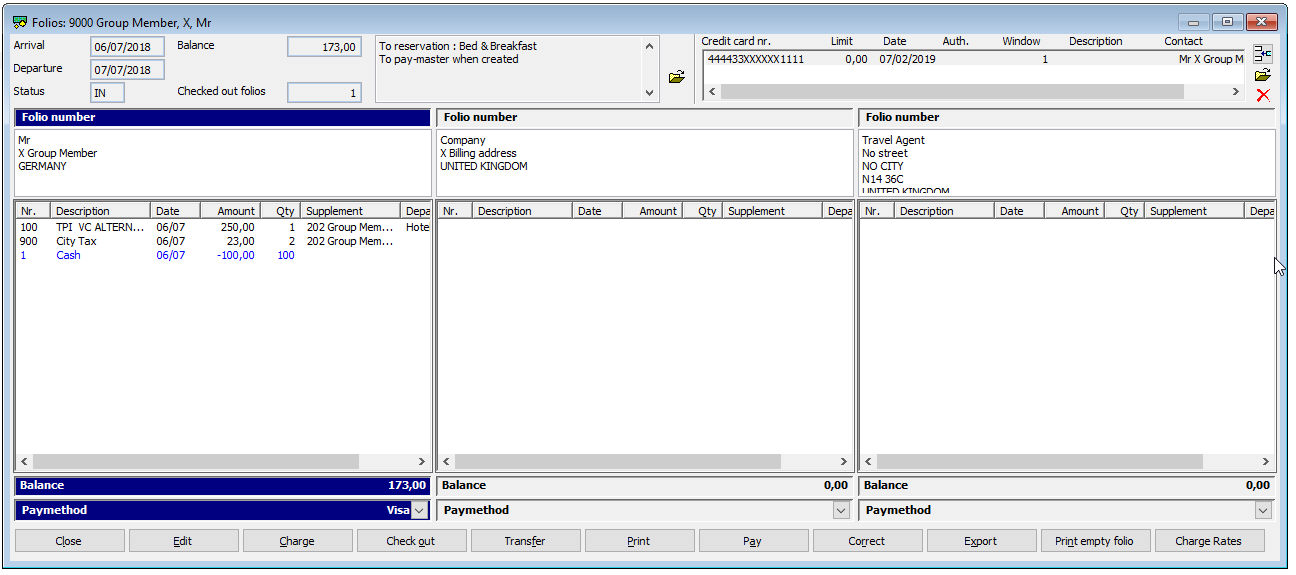
 You may
need to confirm
your login by re-entering your password.
You may
need to confirm
your login by re-entering your password.
Each reservation has a maximum of three live folios. The folio window contains the following areas:
The following options can be reached through the context (right click) menu, while some options can also be activated with a button. The used option applies to the selected folio.

Item |
Description |
Description of the available options |
|
Balance |
Balance of the folio above |
Pay method |
Here the pay method for this folio can be chosen |
Close |
Close the folio window |
Edit |
Edit the selected charge or payment: The displayed charge date can be changed, a print group can be selected, the posting name can be overwritten, a supplement text can be entered or changed and the department can be changed (depending on the product) |
Charge |
|
Check out |
To trigger the check out |
Transfer |
To transfer the selected charge(s) to another reservation |
To print the selected folio |
|
Pay |
|
Correct |
To correct a charge or payment (it will be counter posted automatically) |
Export |
To export a folio. Note: only a closed folio can be exported |
Print empty folio |
To print a folio without charges or payments |
Charge Rates |
To charge a rate code manually onto the selected folio |
The following options can be reached through the context (right click) menu, while some options can also be activated with a button. The used option applies to the selected folio.
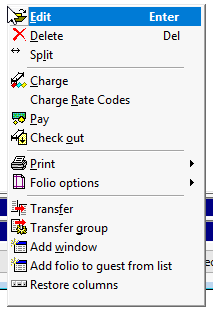
Item |
Description |
Description of the available options |
|
Edit |
Edit the selected charge or payment: The displayed charge date can be changed, a print group can be selected, the posting name can be overwritten, a supplement text can be entered or changed and the department can be changed (depending on the product) |
Delete |
To change the status of a charge to DLT (deleted), meaning it will be ignored (red font). |
Split |
To split a charge or a payment |
Charge |
|
Charge Rate Codes |
To charge a rate code manually onto the selected folio |
Pay |
|
Check out |
To trigger the check out |
To print the selected folio |
|
Folio options |
To select the format of the selected folio
or to add a note onto the folio, to close the folio or to reopen a closed folio. |
Transfer |
To transfer (PUSH) the selected charge(s) to another reservation |
Transfer group |
Only works on the folio of a dummy room reservation. To transfer charge(s) to this dummy
room reservation folio |
Add window |
If the third folio window is not displayed automatically (if no travel agent was entered in the reservation) this option enables the third folio. |
Add folio to guest from list |
To select a sharing guest to have his own folio |
Restore columns |
Restores the columns of the screen to the default |