
 Departures
DeparturesThis option allows you to search for scheduled departures.
How to get here?
Click the Departures button (displayed above).
Choose the Departure option in the Reservations or In House menu.
Press [CTRL] + [F9] on your keyboard.
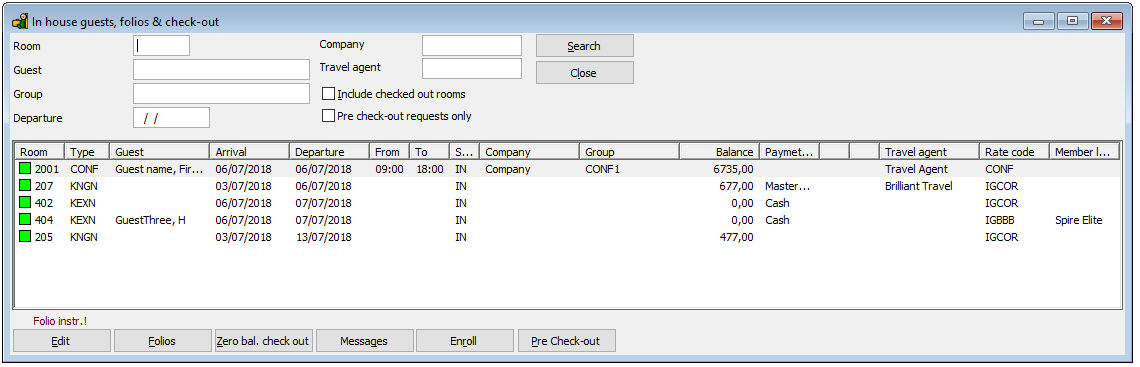
You can query for departures by many different search criteria. A few of them are explained below, the others are self explanatory. Choose [OK] after you have entered your search criteria. The system will display a list with reservations that meet all the entered criteria.
Item |
Description |
Description of the available options |
|
Room |
Enter a (part of a) room number under which the reservation was created |
Guest |
Enter a (part of a) guest surname under which the reservation was created |
Group |
Enter a (part of a) group name |
Departure |
Enter a departure date to see the departures of this date |
Company |
Enter a (part of a) company name under which the reservation was created |
Travel agent |
Enter a (part of an) agent name under which the reservation was created |
Include checked out rooms |
To see also checked out rooms |
Pre check-out rooms only |
To see only rooms that requersted a pre-check out (IHG App) |
|
|
Search |
Click this button to search for the entered criteria |
Close |
Click this button to close the window. |
Available options
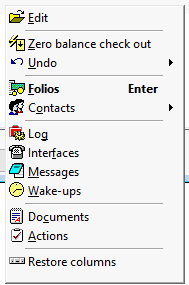
The following options can be reached through the context (right click) menu, while some options can also be activated with a button.
Item |
Description |
Description of the available options |
|
Edit |
Choose [Edit] to edit the selected reservation. |
Zero balance check out |
To check out the selected reservation if the balance is zero (0.00) |
Undo |
To undo a check in, or a check out. |
Folios |
Choose [Folio] to open the folios of the selected reservation. |
Contacts |
To access the contacts of a reservation: Guest, company or travel agent |
Log |
To display the history of changes from the selected reservation. |
Interfaces |
Choose [Interface] to open or close interfaces for the selected reservation. |
Messages |
Choose [Message] to enter a message. This message can be send to interfaced third party systems such as Pay TV and phone systems. |
Wake ups |
Choose [Wake Up Calls] to enter one or more wake up calls for the selected reservation. Entered wake up calls can be send to interfaced third party systems such as Pay TV and phone systems. |
Document |
To access previously written confirmation documents |
Actions |
To access the actions for this reservation or to create a new one |
Restore columns |
Restores the columns of the screen to the default |
Available buttons
The following options can be reached through the buttons.
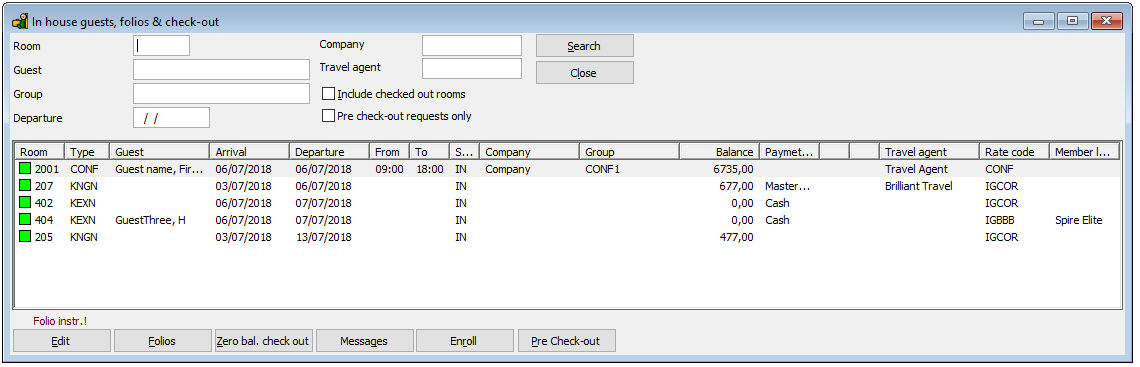
Item |
Description |
Description of the available options |
|
Edit |
Choose [Edit] to edit the selected reservation. |
Folios |
Choose [Folio] to open the folios of the selected reservation. |
Zero balance check out |
To check out the selected reservation if the balance is zero (0.00) |
Messages |
Choose [Message] to enter a message. This message can be send to interfaced third party systems such as Pay TV and phone systems. |
Enroll |
To enroll a new member |
Pre Check Out |
To check out a guests who requested a pre check out (IHG App) |
 The caption
of the departure list displays the total number of departures matching
your search criteria. Right click on a column header (e.g. Arrival, Departure)
and choose Sort Ascending or Sort Descending to sort the found
reservations by the selected column header.
The caption
of the departure list displays the total number of departures matching
your search criteria. Right click on a column header (e.g. Arrival, Departure)
and choose Sort Ascending or Sort Descending to sort the found
reservations by the selected column header.