
The payment window, which is used to post payments to guest folios, is used throughout the system.
The payment window can be reached as follows:
Choose [Pay] in the folio window.
Choose the [Check-Out] option in the folio window. The payment window opens in case the folio has a balance.
Choose the Passer By option from the financial menu. The payment window opens when you close the charge window.
 You may
need to confirm
your login by re-entering your password.
You may
need to confirm
your login by re-entering your password.
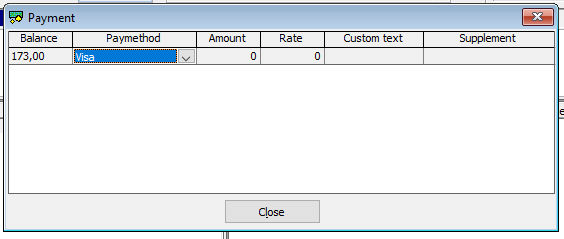
Item |
Description |
Description of the available options |
|
Balance |
Displays the balance of the selected folio |
Pay method |
Select the payment type to charge by payment description |
Amount |
Specify the amount you received. Enter a negative number for correction postings. The amount defaults to the balance of the selected folio. In case you specified a foreign currency pay method, the amount will be displayed in the selected foreign currency.
|
Rate |
Read only. Displays the exchange rate in case you have specified a foreign currency pay method. |
Custom text |
The custom text replaces the product description when you print the folio. Leave blank to print the print the actual product description. |
Supplement |
The supplement text is an additional text that will be printed with the charge. The supplement text is required for correction postings. |
Please keep in mind that deactived pay methods can still be used by users with the user right to post deactived pay methods.
 Use the
[Tab] key on your keyboard to move to the next field. Use [SHIFT] + [Tab]
to move backwards. You must move to the next line to finish a posting.
The posting will not be made if you do not move to the next line!
Use the
[Tab] key on your keyboard to move to the next field. Use [SHIFT] + [Tab]
to move backwards. You must move to the next line to finish a posting.
The posting will not be made if you do not move to the next line!