
The charge window, which is used to post charges to guest folios, is used throughout the system.
The charge window can be reached as follows:
Choose [Charge] in the folio window.
Choose the Passer By option from the financial menu.
Choose the Rapid Room Charge from the In House menu.
 You may
need to confirm
your login by re-entering your password.
You may
need to confirm
your login by re-entering your password.
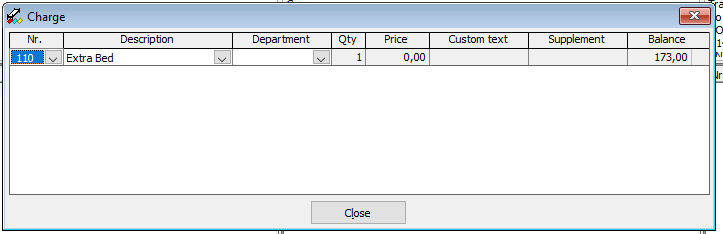
Item |
Description |
Description of the available options |
|
Nr. |
Select the product to charge by product number |
Description |
Select the product to charge by product description |
Department |
Select the department (if applicable) |
Qty |
Enter the sales quantity. Enter a negative number for correction postings. |
Price |
Specify the unit price. The actual charge that will be posted is quantity * unit price. |
Custom text |
The custom text replaces the product description when you print the folio. Leave blank to print the print the actual product description. |
Supplement |
The supplement text is an additional text that will be printed with the charge. The supplement text is required for correction postings. |
Balance |
Displays the balance of the selected folio |
 Use the
[Tab] key on your keyboard to move to the next field. Use [SHIFT] + [Tab]
to move backwards. You must move to the next line to finish a posting.
The posting will not be made if you do not move to the next line!
Use the
[Tab] key on your keyboard to move to the next field. Use [SHIFT] + [Tab]
to move backwards. You must move to the next line to finish a posting.
The posting will not be made if you do not move to the next line!
Room charges and services will be automatically posted during the night audit.
Charges from interfaced third party systems, such as telephone, point of sale, vending and pay TV systems are automatically charges when Amadeus - PMPRO receives them.
Please keep in mind that inactive articles can still be used by users with the user right to post an inactive article.