The rate code definition option includes a
powerful way to define (conference) room rates. Different rates can be
configured for different room types for one of 7 different periods, including
daily, weekly and monthly rates. For each rate a (also referred to as )
can be added..
Before rate codes can be defined, you need
to define first and create
the select Rate
Revenue Breakdowns from the Setup
» Reservations menu. To define rate codes, select Rate
codes from the Setup » Reservations
» Rate Codes menu. A window to search for a specific rate code
appears, leave blank and choose Search
if you want to see a list with all configured rate codes. Choose New to add a new rate or select
a code from the list and choose Edit
to change the details. If you Copy
a selected rate code, the rate code details will be copied to a new rate
code, allowing you to change the rate details don't forget to select the
relevant (splitting).
Choose OK After defining a rate
code, you must use the Manage
button to define the rates for this ratecode.
|
|
|
Style |
Fixed/Base:
Represents a flat rate amount rate.
Discounted/Derived:
This is a percentage or amount based off the Fixed Rate Code chosen
in the next field ”Based on”. Please remember when using
Discounted/Derived some of the fields are taken over from the
”Based on” ratecode, therefore are greyed out and you are unable
to change. (can only be used in combination with a fixed rates
setting of night/everynight) |
Based on |
Only used in combination with a Discounted/Derived
Style. The Fixed Rate Code that all deductions will be taken
from. **The Base Rate code setting for Date and Room type
will override all other settings |
Rate Code |
The rate code is a numeric or alpha
numeric code of up to 10 characters. A rate code is entered
in every reservation to indicate how much the guest will have
to pay. The same rate code may be used for different room types,
different sell periods.
 Do not create a rate code with spaces or comma's. This is not
accepted by the . Use an underscore instead.
Do not create a rate code with spaces or comma's. This is not
accepted by the . Use an underscore instead.
|
Complimentary
|
Check the complimentary box for all
rate codes that are used for complimentary reservations. All reservations
created with a complimentary rate code will be counted in the
systems statistics as Complimentary.
 It
is necessary to create separate complimentary rate codes because
the rate code field in a reservation cannot be left empty. You
can of course use a standard rate and overwrite the amount with
zero. In that situation however, the reservation will be counted
as a normal reservation in the statistics and not as complimentary. It
is necessary to create separate complimentary rate codes because
the rate code field in a reservation cannot be left empty. You
can of course use a standard rate and overwrite the amount with
zero. In that situation however, the reservation will be counted
as a normal reservation in the statistics and not as complimentary.
 Do
not mark the complimentary box if you have specified rates. In
that situation the system would calculate reservations with that
rate code as a complementary reservation although the guest did
not stay in the hotel for free. Do
not mark the complimentary box if you have specified rates. In
that situation the system would calculate reservations with that
rate code as a complementary reservation although the guest did
not stay in the hotel for free.
|
Confidential
Rate
|
Mark the confidential box to indicate
that the rate is confidential. If marked, registration cards can
then be set not to print the rate (registration cards are
not included as a standard report, contact your vendor for information).
This option would be useful for rate codes used for travel agent
reservations. |
Public |
Purpose is to flag negotiated rate
codes or special promotion rate codes as non-public. By default
they will not appear on the Availability/Rate Query. To display
negotiated rate codes three options can be used:
1. A qualifying contact can be added.
2. A Rate Group
3. A (begin of) rate code. |
Active |
This will remove the Rate Code from
the Availability » Available Rates Screen and the Setup » Reservations
» Rate Codes screen (however if you would like to see these rates
there is a tick box 'Include inactive rates' on the Rate Codes
screen). |
Description |
A description of up to 30 characters.
The description will be shown on screen. Press the  icon at the end of
the line to enter a description in multiple languages. If no External
description is entered this description will be used for
confirmation letters, reports and bills. icon at the end of
the line to enter a description in multiple languages. If no External
description is entered this description will be used for
confirmation letters, reports and bills. |
Ext. Description
|
A description of up to 30 characters.
The ext. description can be printed on confirmation letters, reports
and bills. Enter the ext. description field and press the  icon at the end of the line to enter a external description in
multiple languages.
icon at the end of the line to enter a external description in
multiple languages. |
Period
|
The
indicates for which period the entered rate(s) are valid. You
may choose from Hour, Day Part, Night, Week, Month, Stay and Day. |
Nights in
rate |
Minimum number
of nights a reservation has for this rate. |
Addon rate |
Additional Rate
Code to be used if the guest is going to stay past the number
of days in this Rate Code.
|
Posting Rhythm
|
The determines at which moment the specified rate will
be posted. If, for example, you specify a rate of 700.00 with
period week and posting rhythm night variable, the system will
post 100.00 every day (1/7 of the rate of 700.00). You may choose
from Every night, First night at checkin, Stay at checkin, Stay
at checkout, Week, Month and Night variable. |
Rate group
|
Filtering option
that allows you to filter all of Rate Codes in the same group
on the Rate Management Screen.
Best Western: Enter here the corresponding Level from MemberWeb.
Remember RACK must always be linked to Level A. |
Main article
|
The main article is used to balance
the total posted revenue breakdown amounts with the total amount
that is posted on the guests bill. It is required to specify a
main article for each rate code.
This is best explained with an example
for which the total room rate posted on the guests bill is 150.00
and the rate includes breakfast for an amount of 15.00.
Product |
Posted on
guests bill |
Posted revenue |
100 room
rate |
150.00 |
150.00
-/- 15.00 = 135.00 |
200 breakfast |
-- |
15.00 |
Total |
150.00 |
150.00 |
|
Revenue Breakdown |
This is formally the “Split”. To
create a Revenue Breakdown
go to Setup » Reservations » Rate Revenue Breakdown. Please
note that now you only need to create a Revenue Breakdown once
and it will be available to any Rate Code. (not a mandatory field) |
Marketcode |
Often specific rate codes are created
for specific markets, e.g. business, leisure or groups. The system
allows you to pre-define a
in the rate code definition. Once a rate code has been entered
in a reservation, the market code in that reservation will automatically
be entered. |
Source |
Often specific rate codes are created
for specific sources, e.g .individuals, agents or companies. The
system allows you to pre-define a in the rate code definition. Once a rate code has been
entered in a reservation, the source code in that reservation
will automatically be entered |
Paymethod |
Rates may also be entered in a foreign
currency value. Enter here the currency
paymethod the currency must be defined in the paymethod
definition table, and must have a paymethod type currency. During
rate code posting, the system will check the paymethods exchange
rate and calculate and post the configured rate in local (Brilliants
base) currency.
The system will use the exchange rate
specified on that day of check in during the entire stay, to avoid
fluctuations in the rates posted during the guests stay. |
Deposit policy |
The required deposit for this Rate
Code
 This can be left Blank and entered on
the reservation This can be left Blank and entered on
the reservation
 Deposit
policy must be setup separately, this is setup with a paymethod Deposit
policy must be setup separately, this is setup with a paymethod
|
Room Type |
Tick the boxes for the room type
(s) that apply to the rate amount in this Rate Code. |
De. arrival/departure
time |
The default arrival and departure
times for this Rate Code |
Description |
The description note, can be used
to enter a large amount of text, for example to describe the contents
of a package rate and be used to print on confirmation letters.
Press the icon at the end of the line with the 3 dots to enter
a external description in multiple languages. Best to describe
all the features of this rate code, like inclusive Breakfast and/or
inclusive Dinner.
 Do
not use the Enter key on your keyboard to create multiple lines,
if the description note must be printed on a confirmation letter
with MS Word. Line breaks will be ignored if the details are merged
in a MS Word document. If confirmation letters are created with
a report from Brilliants report generator, you may use line breaks
without limitation. Do
not use the Enter key on your keyboard to create multiple lines,
if the description note must be printed on a confirmation letter
with MS Word. Line breaks will be ignored if the details are merged
in a MS Word document. If confirmation letters are created with
a report from Brilliants report generator, you may use line breaks
without limitation.
|
VAT/TAX exclusive |
This allows you to choose if this
rate is exclusive of VAT/TAX. |
Deriv. amount |
Used only for Discount / Derived
Rate Codes: The flat amount that is to be deducted from the Fixed/Base
Rate per Room.
 Best
Western When you want to use "Plus" Derive amounts this
must be used in combination with the Update as Fixed set as enabled Best
Western When you want to use "Plus" Derive amounts this
must be used in combination with the Update as Fixed set as enabled
|
Adult / Child
1-5 |
Used only for Discount / Derived
Rate Codes: The flat amount that is to be deducted from the Fixed/Base
Rate per Adult / Child. |
Deriv.percentage |
Used only for Discount / Derived
Rate Codes: The percentage that is to be deducted from the Fixed/Base
Rate.

Please note when using multiple derive, tier amount and percentages
it works as follows: On an Adult1 rate of 109.50
1st all amounts
Derive amount 15.00
Derive adult 9.50 (and children)
Tier amount 5.00 15.00+9.50+5.00
Total 139.00
2nd Derive %
Derive 10% 139.00*10%
= 13.90 Total 152.90
3rd Tier %
Tier 20% 152.90*20%
=30.58 Total 183.48
|
Base room
type |
Only used for Rate Amount management.
All the other Room Types will increase or decrease based
on the Rate Amount of the Base Room Type. Please note that
you would NOT be able to change Room Types independently of the
Base Room Type if you decide to use this feature. It is
best used when your Rate Amounts are ALWAYS +/- the Base Room
Type Rate Amount. |
Romtype derivations |
The amount higher or lower than the
Base Room Type amount. This amount should be zero if you
are not using the Base Room Type. |
Sell Priority |
The order which you would like the
Rate Codes to show on the Availability and Available Rate Codes
screen. All rate codes with the same Sell Priority will
be sorted alphabetical. If there isn’t a Sell Priority set
the Rate Codes will show alphabetically. You can also set
a Sell Priority in the Rate Management Screen for a specific date
range to highlight a Rate Code for that time. |
Sell Period
|
The sell period indicates the period
in which reservation can be sold
From version 10.2 :The sell period indicates the period in which
reservation can be sold. The rates setup in the rate management
are indicators for the stay period of the reservation and the
sell period is the period to sell.
e.g. rates are setup from 01-01-2013
until 31-12-2013. The sell period is from 22-11-12 until 10-01-2013.
This means reservations with a stay period within 01-01-2013 until
31-12-13 can be created from today up until 10-01-2013. On 11-01-2013
no reservation can be created. |
CRS
Allocation |
BEST WESTERN:
The allocation will represent the number per room type for that
rate code. If all rooms should be available the total inventory
can be entered or the value for the highest room count. |
|
None of the
below fields should be ticked for local sell only ratecode. Reservations
made in PMPRO for these local sell ratecodes will appear in Memeber
Web with the HP (houseplan ratecode). |
Update
CRS Status |
Based on BEST
WESTERN Pre-implementation guide (when Inventory is enabled Status
must also be enabled)
|
Update
CRS Inventory |
Based on BEST
WESTERN Pre-implementation guide (when Status is enabled Inventory
must also be enabled) |
Update
CRS Rates |
Based on BEST
WESTERN Pre-implementation guide
|
Update
CRS guarantee |
Based on BEST
WESTERN Pre-implementation guide: This flag indicates whether
or not the guarantee cancel policies should be sent to Member
Web. |
Update
as fixed
|
Based on BEST
WESTERN Pre-implementation guide:
This field needs to be enabled if you want to use 'plus' derive
amounts on derived ratecodes.
EG:
Ratecode RACK is a fixed rate
Ratecode RACKBB and RACKDBB are derived/discounted from RACK
RACKBB and RACKDBB must be sent to Memeber Web with "Update
as fixed" enabled when it has a higher rate than RACK. |
To
get a copy of the latest Preimplmentation guide |
If you require to see the latest preimplementation form:
Email: propsys@bestwestern.com with
the property name, property number.
Send as high priority and they will
send the back the preimplementation form for the requested property. |
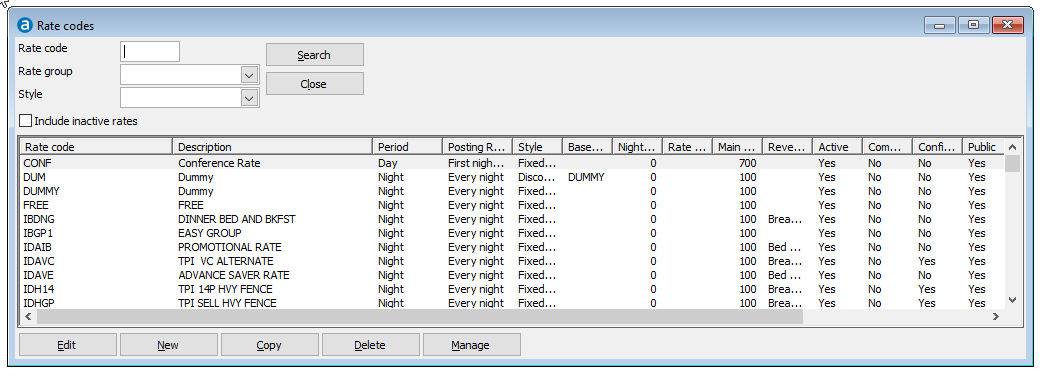

 Do not create a rate code with spaces or comma's. This is not
accepted by the
Do not create a rate code with spaces or comma's. This is not
accepted by the  It
is necessary to create separate complimentary rate codes because
the rate code field in a reservation cannot be left empty. You
can of course use a standard rate and overwrite the amount with
zero. In that situation however, the reservation will be counted
as a normal reservation in the statistics and not as complimentary.
It
is necessary to create separate complimentary rate codes because
the rate code field in a reservation cannot be left empty. You
can of course use a standard rate and overwrite the amount with
zero. In that situation however, the reservation will be counted
as a normal reservation in the statistics and not as complimentary. icon at the end of
the line to enter a description in multiple languages. If no External
description is entered this description will be used for
confirmation letters, reports and bills.
icon at the end of
the line to enter a description in multiple languages. If no External
description is entered this description will be used for
confirmation letters, reports and bills. icon at the end of the line to enter a external description in
multiple languages.
icon at the end of the line to enter a external description in
multiple languages.