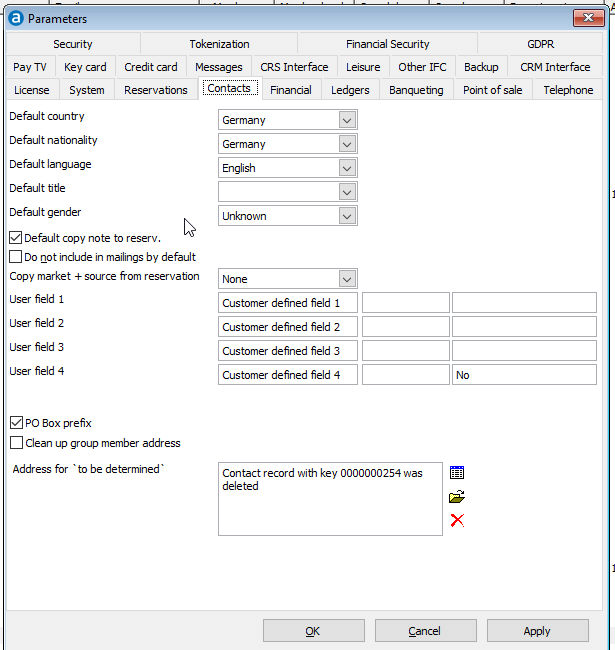
The parameters on the Contacts tab page are used to specify the default settings of new contact profiles, among other settings.
Choose Preferences from the Setup menu. Then open the Contacts tab page.
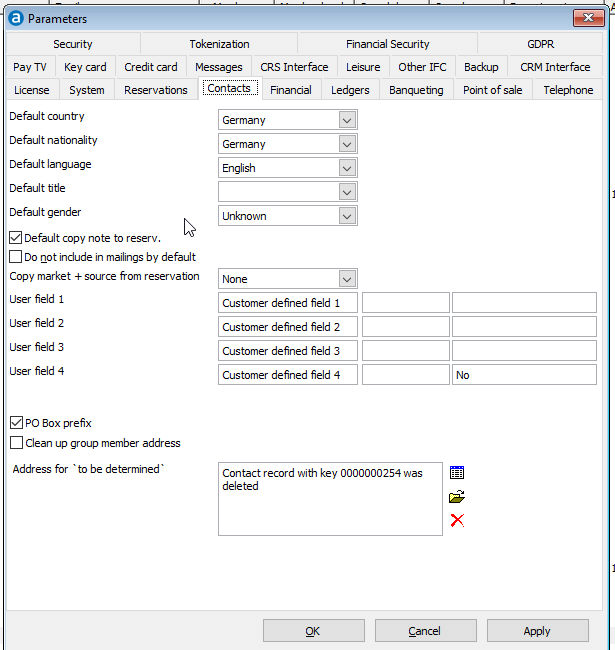
Field |
Description |
Note |
Default country |
This parameter is used to specify the default country that should be used when you create new contacts. |
|
Default nationality |
This parameter is used to specify the default nationality that should be used when you create new contacts. |
|
Default language |
This parameter is used to specify the default language that should be used when you create new contacts. |
|
Default title |
This parameter is used to specify the default title code that should be used when you create new contacts. |
|
Default gender |
This parameter is used to specify the default gender that should be used when you create new contacts. |
|
Default copy note to reservation |
For each contact, you are able to enter an additional note. If you enable this setting, this note is copied to the reservation note of all new reservations for that contact. |
The note is copied to the reservation. Changes in the contact note made after a reservation has been created, will have no influence on existing reservation details. Changes in the reservation note will have no influence on the note in the contact details. |
Do not include in mailings by default |
Enable this option to have this setting ticked by default when you create new contacts. |
|
Copy market + source from reservation |
Use this parameter to specify if you want the market and source codes from your reservations to be copied to the contact profiles of the Booker, All Contacts or None. The default is set to None. |
|
User fields 1-4 |
You can enable up to four user definable fields for the contact profile by specifying a name for each field. This field will be displayed in the contact profile on the Note tab page with the field name you specified. |
Details entered in the user definable fields are not printed on any system report. Contact your system vendor for additional custom reports.
|
PO Box prefix |
Enable this option to add the prefix "PO Box" to the PO Box number in all letters you create for contacts that have a PO Box number specified. |
|
Clean
up group member address |
Enable this option to remove contact profiles of group members that have incomplete contact details. The incomplete contacts are removed from the database after the number of days specified to hold reservations. |
|
Address for 'To Be Determined' |
Select the contact profile you want to have as standard address which doesn't check future and historical reservations when selecting this contact in a new reservation. |
|
OK |
Save the changes in the Preferences |
|
Cancel |
Close the preferences without saving- |
|
Apply |
Apply changes without closing the preferences |
|