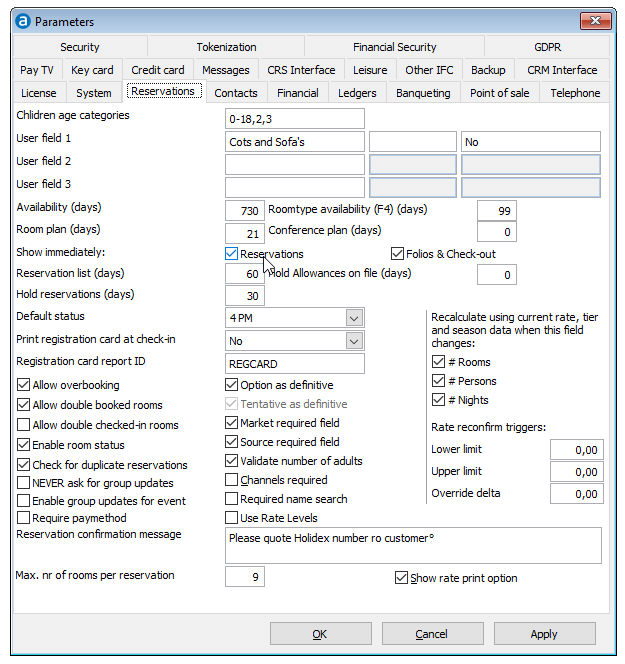
The settings on the Reservations page are used to customize the system's dealings with reservations.
Choose Preferences from the Setup menu. Then open the Reservations tab page.
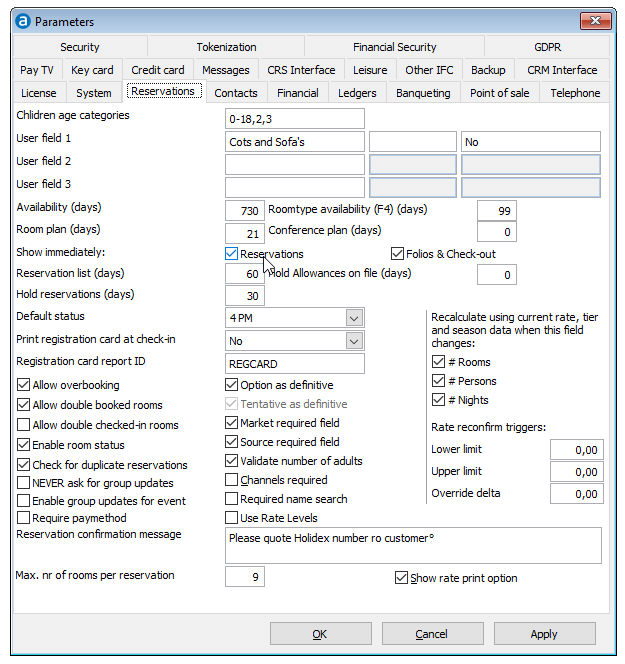
Field |
Description |
Note |
||||||||||||||||
Children age categories |
Amadeus - PMPRO can work with up to three children age categories. If multiple categories are defined, they must be separated by a comma. Example. You may use any text to indicate a category. The text you enter will be displayed in the reservation window, the rate code definition window and on several reports. For each child category a separate rate may be defined. If this parameter entry is empty it is not possible to specify separate rates for children and it is not possible to enter children separately in a reservation. |
|
||||||||||||||||
User fields 1-3 |
You can enable up to three user definable fields by specifying a name for each field. The field(s) will be displayed on the Services tab page of the reservation window with the field name(s) you specified in the first text field. Although you may enter a description of up to 25 characters, only 16 can be displayed in the reservation window. In the second text field, you may enter a default entry. If you would like an entry in the user field to be required, enable the 'Required field' option. You will not be able to save a reservation without an entry in the user field, when enabled. |
Details entered in the user definable fields are not printed on any system report. Contact your system vendor for additional custom reports.
|
||||||||||||||||
Availability (days) |
While you create a reservation, perform a night audit or database maintenance, the system will update the room availability. This parameter is used to indicate for how many days into the future the availability must be calculated. A value of 365 (1 year) would be a good setting for most properties. Change the value to 730 (2 years) if you receive many reservations within the next 2 years. Conference properties without rooms may change the setting to 0 (zero). |
The system will only calculate the availability for the specified number of days. You will not be able to see how many rooms you have left for a period the system does not maintain the availability for. The time it will take to perform a night audit or database maintenance will slightly increase for higher values. If you change this parameter, you will have to re-build the availability. |
||||||||||||||||
Room plan (days) |
This parameter specifies the default number of days that is displayed in the room plan. The default value is 14. |
|
||||||||||||||||
Room type availability (days) |
This parameter specifies the default number of days that is displayed in the room type availability. The default value is 14. |
|
||||||||||||||||
Conference plan (days) |
This parameter specifies the default number of days that is displayed in the conference plan. The default value is 14. |
The conference plan is part of the optional, additional banqueting module. |
||||||||||||||||
Show immediately: Reservations / Bills & Check-out |
Enable these parameters to immediately show reservations and in house guests when you open the reservation list and in house guest list. If the parameters are disabled, you will always have to perform a search. |
|
||||||||||||||||
Reservation list (days) |
This parameter specifies the default number of days for which reservations are displayed in the reservation list. The default value is 7. |
This parameter is only used when reservations are shown immediately when the reservation list is opened. |
||||||||||||||||
Hold reservations (days) |
This parameter specifies the number of days that reservations are kept after check-out. The reservation details are removed from the database after the specified number of days have passed. The reservation details do not include the guest folios. The default value is 14. |
|
||||||||||||||||
Default status |
Select the default status you would like to use for each reservation. This code will automatically be entered in each new reservation. You can choose from:
|
Your vendor may (have) disable(d) one or more reservation statuses. Contact your vendor if any reservation statuses appear to be missing. |
||||||||||||||||
Print registration card at check-in |
Specify whether you would like Amadeus - PMPRO to print a registration card for every guest at check-in or not. You can choose from: |
|
||||||||||||||||
Registration card report ID |
This field can be used to enter the report ID of the registration card you want to use as a default. |
|
||||||||||||||||
Allow overbooking |
Check this parameter if you would like to be able to make more reservations than you have rooms for. Amadeus - PMPRO will display a warning message when your reservations have exceeded the number of rooms and your hotel is overbooked. |
|
||||||||||||||||
Allow double booked rooms |
Check this parameter if you would like to be able to make multiple reservations for the same room for the same period. Amadeus - PMPRO will display a warning message each time you double book a room. |
|
||||||||||||||||
Allow double checked-in rooms |
Check this parameter if you would like to be able to check multiple reservations in to the same room. |
|
||||||||||||||||
Check this parameter if you would like to use Brilliant's room status and housekeeping module. When checked, Amadeus - PMPRO will change the room status during check-in and each night audit to the specified room statuses. Dirty rooms are printed on housekeeping reports and Amadeus - PMPRO displays a warning message if you check a guest in to a dirty room. |
If you do not want to use Brilliant's housekeeping module, change the status of each room to clean before you disable this option. |
|||||||||||||||||
Check for duplicate reservations |
Check this parameter if you want the system to check if you are making a duplicate reservation. The validation takes place when you have linked a contact profile to a reservation and entered the arrival date. If you already have reservation for this contact on this arrival date, Amadeus - PMPRO will give you a warning. You will still be allowed however, to continue with the reservation. |
|
||||||||||||||||
NEVER ask for group updates |
If you change a reservation of a group member, the system asks you by default if the reservations of all group members also have to be updated accordingly. This is a useful and time saving feature as it means you do not have to change each reservation manually. Check this parameter if you never want to update the reservations of all group members automatically with the change you have made to one of the group reservations. When checked, the system will never ask and will never update the other group reservations. |
|
||||||||||||||||
Require pay method |
When enabled, it is required to enter a pay method in every reservation you make. Use this option if you require advanced deposits, a credit card confirmation, etc. If this option is enabled it is not possible to save a reservation without a valid pay method. |
|
||||||||||||||||
Option as definitive |
When enabled, all optional reservations are calculated as definitive reservations in your occupancy and forecast statistics. |
|
||||||||||||||||
Tentative as definitive |
When enabled, all tentative reservations are calculated as definitive reservations in your occupancy and forecast statistics. |
|
||||||||||||||||
Market required field |
A market can be linked to each reservation for statistical purposes. If you enable this option, you have to select a in every reservation you make. It is not possible to save a reservation without an entry in the 'Market' field. When disabled, you do not have to select a market to save a reservation. Statistical reports based on markets however, will become useless if this parameter is disabled. |
When you choose to disable this option, you may wish to hide the statistical reports based on markets from the report menu. |
||||||||||||||||
Source required field |
A source can be linked to each reservation for statistical purposes. If you enable this option, you have to select a source in every reservation you make. It is not possible to save a reservation without an entry in the 'Source' field. When disabled, you do not have to select a source to save a reservation. Statistical reports based on sources however, will become useless if this parameter is disabled. |
When you choose to disable this option, you may wish to hide the statistical reports based on sources from the report menu. |
||||||||||||||||
Validate number of adults |
Enable this parameter if you would like the system to check if the number of adults entered in the reservation does not exceed the maximum number of persons that is specified in the room type or room number definition. The validation takes place when a room type or room number is assigned to the reservation. If enabled, the system will give a warning when the maximum number of persons is exceeded. You will still be allowed however, to continue with the reservation. |
|
||||||||||||||||
Channels required |
A channel can be linked to each reservation for statistical purposes. If you enable this option, you have to select a channel in every reservation you make. It is not possible to save a reservation without an entry in the 'Channel' field. When disabled, you do not have to select a channel to save a reservation. Statistical reports based on channels however, will become useless if this parameter is disabled. |
When you choose to disable this option, you may wish to hide the statistical reports based on channels from the report menu. |
||||||||||||||||
Use Rate Levels |
Best Western: To manage availability of all rate plans by “level” in the CRS. Availability is a combination of inventory/allocation, or number of rooms available and status restrictions, such as Closed To Arrival (CTA) or Minimum Length of Stay (MLOS). |
|
||||||||||||||||
Reservation confirmation message |
This field can be used to specify a reservation confirmation message. Example When activated, the message is displayed when you save a reservation. It consists of the event and reservation numbers and an optional message such as the example provided. To activate the message, simply type a character (e.g. a '.') or a message into the free text field. If you leave the field empty, no message will pop-up. |
|
||||||||||||||||
Recalculate using current ... |
In between making a reservation and the arrival date, occupancy forecasts may change. This may result in the use of rate tiers, adding a certain amount or percentage to the going rate to maximize revenue based on the occupancy forecasts. If a guest wishes to change certain details of an existing reservation, Amadeus - PMPRO can discard the original rates and recalculate new ones based on the current rate, tier. If enabled, the rates will automatically change and the guest will have to pay a different rate to the original one in order to change the reservation. The existing rates will only change when one of the following reservation details change:
For all other changes, the original rate is kept. Example. |
|
||||||||||||||||
Rate reconfirm triggers |
If these values (Upper limit, Lower Limit, Override Delta) are superceded in rate changes, the system will ask to confirm the change. |
|
||||||||||||||||
Maximum number of rooms per reservations |
Maximum number of rooms in one reservation line. I.e.: With IHG CRS interface enabled the maximum is 9 rooms. If more rooms are reserved the allotment function has to be used. |
|
||||||||||||||||
Show rate print option |
If activated the user can decide for each reservation whether the rate is confidential or not. |
|
||||||||||||||||
OK |
Save the changes in the Preferences |
|
||||||||||||||||
Cancel |
Close the preferences without saving- |
|
||||||||||||||||
Apply |
Apply changes without closing the preferences |
|