Choose
Room Numbers from the
Setup » Reservations menu.
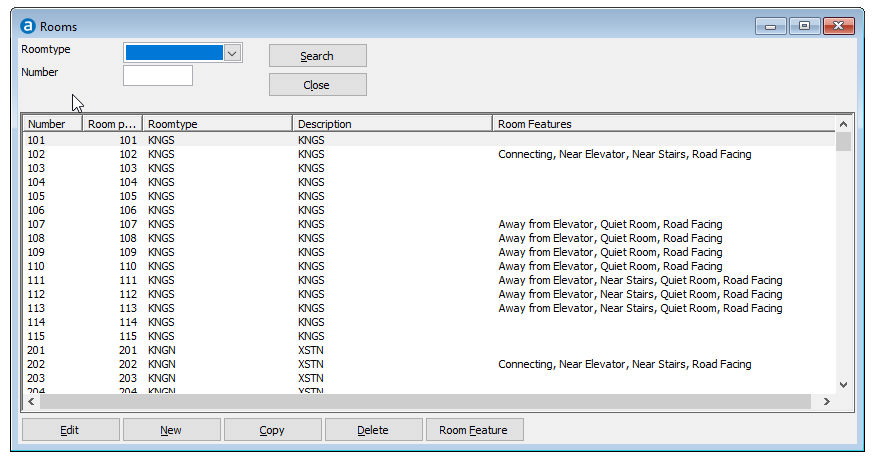
Room Numbers are used for the following functionality:
A room number is assigned to a reservation before or during a guests arrival.
The availability will be built depending on the number of configured rooms.
The house keeping status (clean, dirty) is tracked by room number.
Occupancy statistics are calculated depending on the number of rooms, beds and max. persons that can stay in the room.
room types need to be configured before you can configure room numbers. If you also would like to assign room features, it is recommended to first configure special requests as well.
Choose
Room Numbers from the
Setup » Reservations menu.
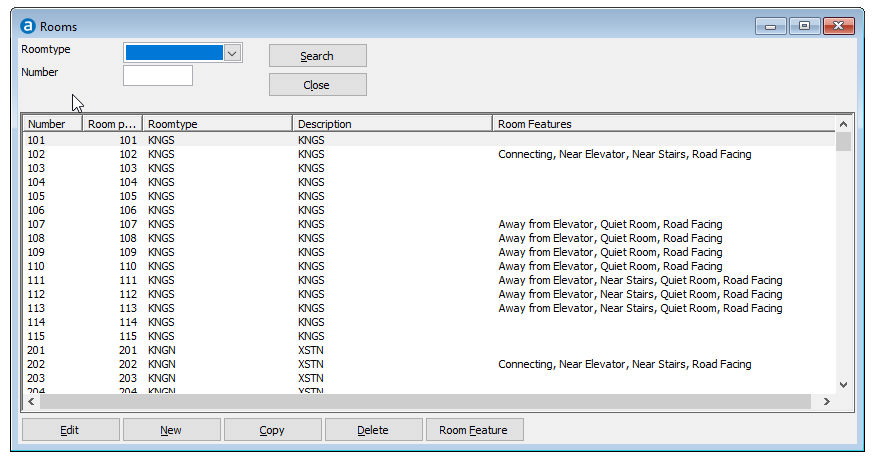
 Always re-build
the availability after you have created or changed a room type.
Always re-build
the availability after you have created or changed a room type.
Item |
Description |
Description of the available options |
|
Edit |
Click this button to change the details of the selected record. |
New |
Click this button to add a new record. |
Copy |
Click this button to copy the selected record |
Delete |
Click this button to delete the selected record. Note that you cannot delete a record that is in use. |
Room Feature |
Choose this button to assign special requests to the selected room. 1. A window will appear with all available Special requests. 2. Select the special request you would like to associate with the selected room in the left Available column 3. Choose [Select] to assign the request to the selected room. 4. To remove a selected request, select the request and choose [Remove] |
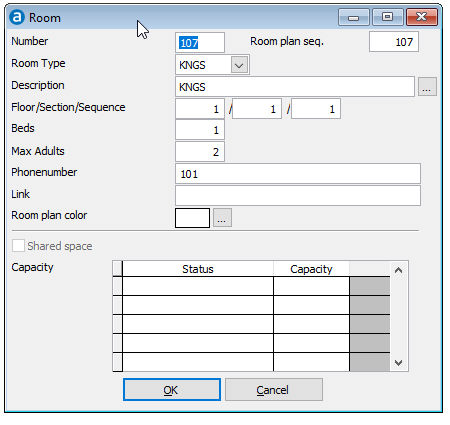
Item |
Description |
Description of the available fields |
|
Number |
Unique numeric or alpha numeric code of up to 4 characters. The system allows you to use alpha numeric room "numbers" (e.g. A123, B456). However, certain external applications you may want to interface with, do not allow alpha numeric codes. A good example is a Point of Sale system from which you can transfer the Folio amount to a room in Brilliant. In general, Point of Sale systems are equipped with a numeric key board only, which will make it impossible to perform a room charge to room "A123". Contact the vendor of the third party application for more information! This issue does not apply to telephone systems, as Amadeus - PMPRO offers a separate field for extension numbers (see below). |
Room Plan Sequence |
A numeric code of up to 4 characters. The room plan sequence is used to sort room number list throughout the system. If the sequence is left blank (zero), the room number will be used to sort the rooms. This may however give unexpected results because computers sort alphanumeric fields (the room number) different from numeric fields (the sequence). An example for room numbers 1 to 12, 20 to 25 and 100 to 102 will explain this: Alpha numeric sort order (room number) 1-10-11-12-100-101-102-2-20-21-22-23-24-25-3-4-5-6-7-8-9 Numeric sort order (room plan sequence) 1-2-3-4-5-6-7-8-9-10-11-12-20-21-22-23-24-25-100-101-102 |
Room Type
|
Used to specify the room type to which the room number belongs. You may only specify an existing room type code. Press [Tab] to retrieve a list with existing room type codes. |
Description |
A description of up to 25 characters. The description is printed on reports and can be used in confirmation letters. Enter the description field and press the arrow down key on the key board to enter a description in multiple languages. |
Floor |
A numeric code of up to 2 characters. The code indicates on which floor the room is located, which is used to print housekeeping reports per floor. |
Section |
A numeric code of up to 2 characters. The code indicates on which section the room is located, which is used to print housekeeping reports per section. |
Sequence |
A numeric code of up to 4 characters. The code indicates in which sequence the assignment of rooms to housekeeping staff is done. |
Beds |
A numeric code of 2 characters. The entered number determines how many beds are available in the room. This is used to calculate the bed occupancy figures. For occupancy statistics, it is recommended to specify two beds for both a twin room (two single beds) and a double room (1 double bed). The following examples will indicate the difference: 1 person in a double room (2 beds specified): 50% bed occupancy 1 person in a double room (1 beds specified): 100% bed occupancy 2 persons in a double room (2 beds specified): 100% bed occupancy 2 persons in a double room (1 beds specified): 200% bed occupancy |
Max. Adults |
Used to specify how many persons can occupy the room. You may enter a figure up to 9999. This value must equal or less then value that is specified on the CRS for that room type. The Cendant CRS will reject reservations with more persons then specified for that room type on the CRS. The system will give a Too many adults warning if you assign a room to a reservation with more adults then specified. |
Phone number |
Numeric field to enter the rooms phone extension. This is used to interface with third party telephone (also referred to as PBX or PABX) systems. You may enter multiple extension numbers by separating each number with a comma, e.g. 7001, 7002. |
Link |
Optional. This field can be used to link room numbers in order to adjust the availability of one room when another one is booked. |
Room plan color |
A background color which is displayed in the Roompan screen. |
Shared space |
Allows you to make multiple bookings for the same room. It checks the number of adults allowed and allows bookings up until the max allowed is reached. |
Capacity |
Allows you to set a capacity per conference status e.g.:
|
 Defined
Room Numbers can be printed from the Reports » System menu.
Defined
Room Numbers can be printed from the Reports » System menu.