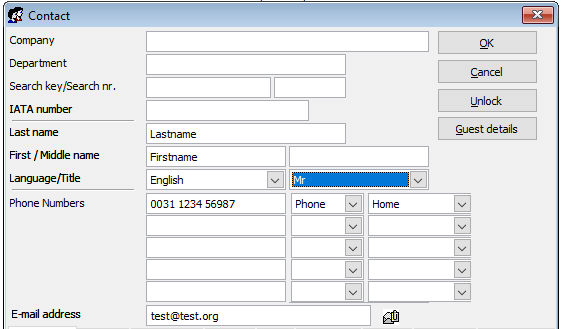
When you choose to create a new contact, an empty contact profile appears in which you can enter as many contact details as possible. The contact profile consists of two sections:
The main area: to specify details such as the contact name and/or company name, title, email address and contact numbers.
The tab pages: to specify additional information.
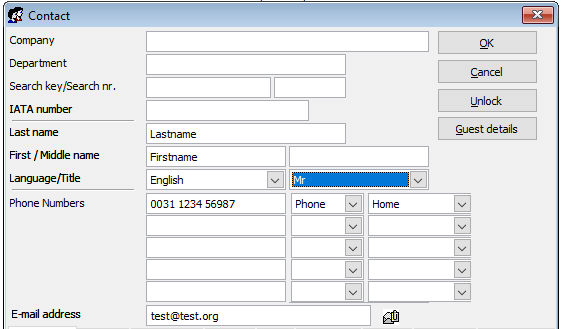
Field |
Description |
Main Area |
|
Company |
Enter the company name. Leave this field blank if you add contact details for an individual. A common mistake, is to enter the name of the company who made the reservation in the contact details of the guest. Example. |
Department |
(Optional) Enter the department name in which the contact of a company profile works. Leave this field blank if you add contact details for an individual. |
Search key |
When searching for a company profile in the contact link box, the search key is the primary key that is used. Only if Amadeus - PMPRO does not find a matching contact it will continue searching for the actual company name. The search key defaults to the first word of the company name.
Enter the full company name, as you want to use it in your correspondence, in the company field. Examples: "Hotel The Grand" or "Hotel Amsterdam". Then change the search key from "Hotel" to a key that is more logical to search for, in these examples "Grand" and "Amsterdam". |
Search nr. |
The search number can be used:
|
IATA Number |
If you know the IATA number of a travel agent it can be entered into this field. |
Last name |
Enter the last name of the individual or contact person of the company. Surnames that have additives, like 'De Bruyn' and 'Van der Wardt', must be entered in the following format: 'Bruyn, de' and 'Wardt, van der'. Using a different format will have a negative impact on confirmation letters and other documents. |
First / Middle name |
Enter the first and middle names or initials of the contact. |
Language |
The language specified in the Contact Preferences, is used as the default language of a new contact profile. Change the language to the guest's language if you would like to print folios in their own language. The language can also be used as a selection criterion when you create a mailing.
Press [Tab] to accept the default language. To select a different language, press [ALT] + arrow down, highlight another language and press [Enter] or [Tab] to select. You can only select languages that are enabled in the set-up. |
Title |
The title code specified in the Contact Preferences, is used as the default title code of a new contact profile. Change the title code if needed. The title code is printed on bills and can be used on for example confirmation, information and mailing letters.
Press [Tab] to accept the default title code. To select a different title code, press [ALT] + arrow down, highlight another title and press [Enter] or [Tab] to select. Only titles that have been configured in the specified guest language will be available. |
Phone numbers |
Enter the telephone number and define the type (phone, fax, mobile) and location (home, business). Up to 5 numbers can be defined. |
E-mail address |
Enter the email address of the contact.
When a contact profile contains an email address and Microsoft
Outlook is in use, you can start an email to the contact by clicking
the |
Address Tab Page |
|
|
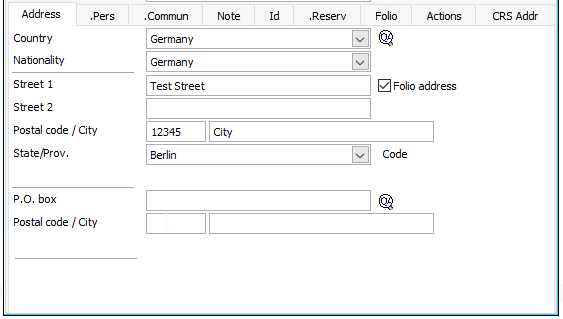 |
Country |
Select the country the contact lives in. The default country is the country code that is specified in the Contact Preferences, but can be changed if needed. The country can be used as a selection criteria to produce a mailing. Press [Tab] to accept the default country. To select a different country, press [ALT] + arrow down, highlight another country and press [Enter] or [Tab] to select. The country can be updated automatically according to the specified postal code using external software. |
Nationality |
Select the contact's nationality. The nationality defaults to the country specified in the Contact Preferences, but can be changed if needed.
Press [Tab] to accept the default nationality. To select a different nationality, press [ALT] + arrow down, highlight another country and press [Enter] or [Tab] to select. |
Street 1/2 |
Two text fields that can be used to enter the street name and number. Use Street 2 only when the first field does not provide enough space for the complete details. |
Folio address |
If a company name and POBOX are populated the POBOX will be used. Unless the Folio address is checked. |
City |
Enter the city of the address. The city can be used as a selection criteria to produce a mailing. The city can be updated automatically according to the specified postal code using external software. |
State/Prov. |
Select the appropriate state/province. You can only select the states/provinces that have been configured for the specified country. The state/province can be updated automatically according to the specified postal code using external software. |
Postal code |
Enter the postal code of the address. The postal code can be used as a selection criteria to produce a mailing. Amadeus - PMPRO can automatically update the city, state and country based on the postal code using external software, such as QuickAddress. |
P.O. box |
Used for company profiles to enter the P.O. box number of the company. |
Postal code/City |
Used for company profiles to enter the city and postal code corresponding with the P.O. box of the company. |
CRM status |
Displays the CRM connection status of the contact. This field is only available when an interface with a limited number of third party CRM system has been installed. |
Force Upload |
Contact details can be uploaded to certain CRM systems. This flag allows you to upload the current contact regardless of the filter in the CRM interface preferences. This field is only available when an interface with a limited number of third party CRM system has been installed. |
Personal Tab Page |
|
|
|
Birth date |
(Optional) Enter the contact's birth date. The birth date can be used to print a birthday list and as a selection criterion to generate a mailing. |
Country of birth |
(Optional) Enter the country where the contact was born. |
Place of birth |
(Optional) Enter the place (city) where the contact was born. |
Profession |
(Optional) A free text field to enter the profession or job title of the contact. |
Gender |
The gender that is specified in the Contact Preferences is used as the default gender of a new contact profile. Select a different gender, if needed. |
Name spouse |
(Optional) A free text field to enter the name of the contact's partner. |
Names children |
(Optional) A free text field to enter the name(s) of the contact's child(ren). |
Created |
This field is filled in automatically by Amadeus - PMPRO with the date that the contact profile was created. |
Updated/By |
These fields are filled in automatically by Amadeus - PMPRO with the date that the contact profile was last updated and the name of the user who updated it. |
Communication Tab Page |
|
|
|
Mailing categories |
Five fields are available for selecting pre-defined mailing codes. Mailing codes can be used as a selection criterion to produce a mailing. |
Black list |
Tick this box if you want the contact to be blacklisted. Amadeus - PMPRO will give a warning when you create a reservation for this contact or check him/her in. |
Contact group |
This field is used to link the contact profile to a pre-defined contact group. Contact groups can be used to search for contacts within a specific group, such as Restaurants or Doctors. |
Market |
This field is used to specify a default market code for the contact profile. The market code will be copied to all reservations you create for this contact. |
Source |
This field is used to specify a default source code for the contact profile. The source code will be copied to all reservations you create for this contact. |
Social media ID |
This field is used to specify a social media ID for this contact profile. |
I do NOT want to receive promotional information |
If this contact is to be excluded from mailings |
I do NOT want to participate in market research |
If this contact is to be excluded from market research |
I do NOT want to receive information from third parties |
If this customer is to be excluded from mailing from third parties |
I do NOT want to be auto enrolled in the Loyalty program |
If this customer is not to be enrolled in the loyalty program |
Note Tab Page |
|
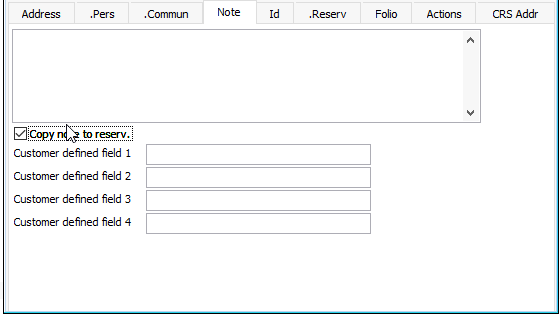 |
|
Contact note |
A free text field to add additional information regarding this contact. |
Copy note to reservation |
Tick this box to automatically copy the note details to the reservation note of new reservations that will be created for this contact. In the Contact Preferences, you can choose to have this option enabled by default. |
User fields 1-4 |
You can enable a maximum of four free text fields or "user fields" in the Contact Preferences. The user fields can contain up to 40 numeric or alpha-numeric characters. |
ID Tab Page |
|
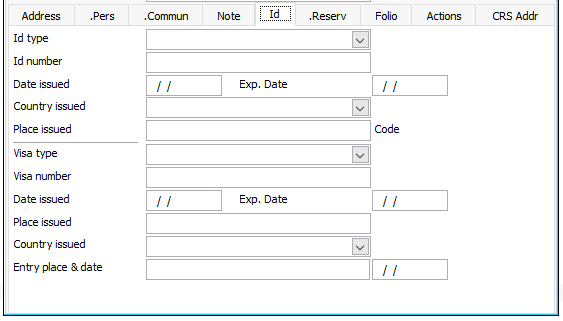 |
|
ID type |
Select the type of identification you have received. |
ID number |
An alpha-numeric field used to enter the number of the contact's ID. |
Date issued |
Enter the date the ID was issued. |
Exp. Date |
Enter the date the ID will expire. |
Country issued |
Select the country the ID was issued. |
Place issued |
Enter the place (city) the ID was issued. |
Visa type |
Select the type of identification you have received. |
Visa number |
An alpha-numeric field used to enter the number of the contact's ID. |
Date issued |
Enter the date the ID was issued. |
Exp. Date |
Enter the date the ID will expire. |
Place issued |
Enter the place (city) the ID was issued. |
Country issued |
Select the country the ID was issued. |
Entry place & date |
Enter the place (city) and date of the entry into the country |
Reservation Tab Page |
|
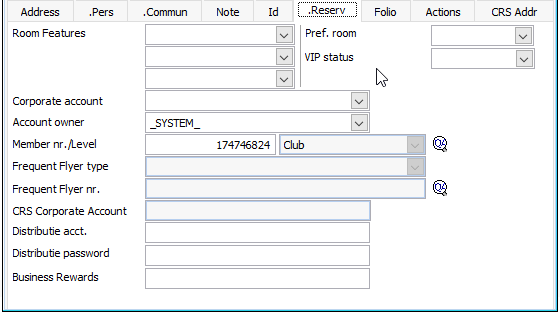 |
|
Features 1..3 |
Used to specify up to three room features. Features will be used when assigning rooms to all future reservations of the contact. |
Pref. room |
Used to specify the preferred room for regular guests. This room number will automatically be entered in all new reservations for this contact. |
VIP status |
Tick this box to indicate that the contact is a Very Important Person. You can configure various VIP statuses. Amadeus - PMPRO will give a VIP warning when you check in a VIP guest. |
Corporate account |
This field is used for company profiles to link them to a corporate account. When a profile is linked to a corporate account, the revenue of that profile will be included in the total figures of the corporate account. |
Account owner |
This field is used to link the contact profile to an employee or "account owner". The default account owner is the Amadeus - PMPRO user creating the contact, but you can select a different account owner if needed. The account owner can be used for statistical reports. |
Member nr./Level |
Used to specify the contacts loyalty
member number and member levels. |
CRS Corporate account |
Displays the CRS Corporate account |
Distributie acct. |
The RezExchange user name: a corporate accounts needs to use to access their corporate rates in the RezExchange Booking engine. The user name must be unique. |
Distributie password |
The RezExchange password a corporate accounts needs to use to access their corporate rates in the RezExchange Booking engine. After entering the password it is masked and cannot be retrieved any more. To change the password and see which password you enter, remove the contents of the field, leave the field and then enter the new password. |
Business Rewards |
|
Bill Tab Page |
|
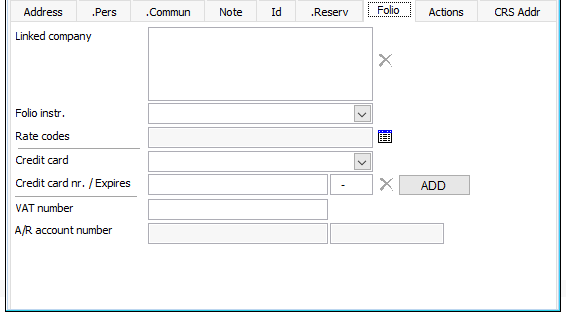 |
|
Linked Company |
This field can be used to specify a preferred billing address for regular guests. Use the contact link box to select another contact from the contact list. The selected billing address will automatically be copied to all new reservations for this contact. |
Folio instr. |
This field can be used to specify a default folio instruction for regular guests to automatically transfer (part of the) postings to another contact. The linked instructions will automatically be copied to all new reservations for this contact. |
Rate codes |
This field can be used to specify
corporate or preferred rate codes for bookers. Use the |
Credit card |
This field can be used to select the credit card type of regular guests. The credit card type will automatically be copied to all new reservations for this contact. |
Credit card nr./Expires |
This field can be used to specify the credit card number and expiry date of regular guests. The details will automatically be entered in all new reservations for this contact. |
VAT number |
This field can be used to enter the VAT number of a company contact or travel agent. The VAT number can be used to search for contacts in the contact list. |
A/R account number |
This field is automatically filled in with the A/R account number and status of the contact when set-up as an A/R account in the optional Accounts Receivable module. |
Action Tab Page |
|
|
|
This tab page shows a list of all actions that are attached to the current contact. |
|
|
Click to add a new action for the current contact. |
|
Click to edit the selected action. |
Click to mark the selected action as complete. |
|
CRS address |
|
|
|
This tab page shows the company address as downloaded from CRS interface |
|
|
|