Choose
Banqueting Packages from the
Setup »
Conference menu.
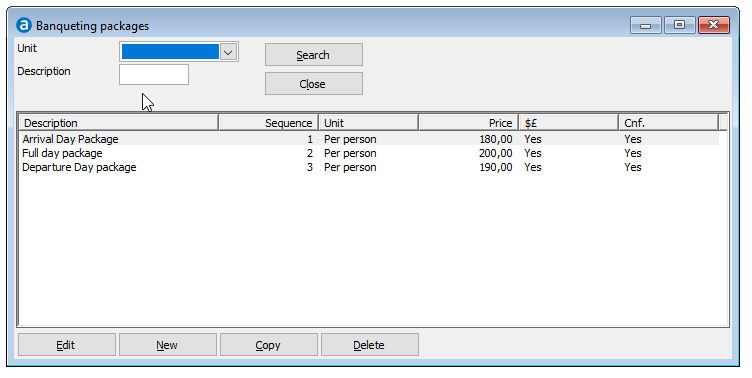
This page explained the new banqueting packages feature that is introduced in PMPRO version 10.2. The banqueting packages feature of PMPRO version 10.1 is explained on the banqueting blocks page.
To plan every aspect of your conference and banqueting reservations, you can add any number of banqueting items to the banqueting section of a reservation. Banqueting items can be added one at a time, or multiple items in one step as a part of a banqueting block or banqueting package. A configuration example is provided on the Banqueting Configuration page.
Banqueting Block: contains multiple banqueting items. If you add a block to a reservation, the system will automatically add all items that are part of that block.
Banqueting Package: contains multiple banqueting blocks. If you add a package to a reservation, the system will automatically add all items that are contained in all the blocks that are part of the package.
More information about the logic behind banqueting blocks and packages is provided on the banqueting configuration page.
Choose
Banqueting Packages from the
Setup »
Conference menu.
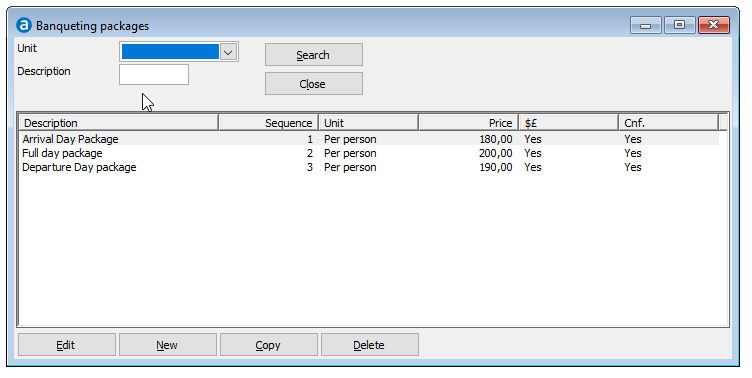
Item |
Description |
Description of the available options |
|
Search |
Click this button to search for a record that meets the entered criteria. |
Close |
Click this button to close the window. |
Edit |
Click this button to change the details of the selected record. |
New |
Click this button to add a new record. |
Copy |
Click this button to copy the selected record. |
Delete |
Click this button to delete the selected record. Note that you cannot delete a record that is in use. |
Restore Columns |
Right click in the list and choose this option from the menu to restore the column order and size to the default settings. |
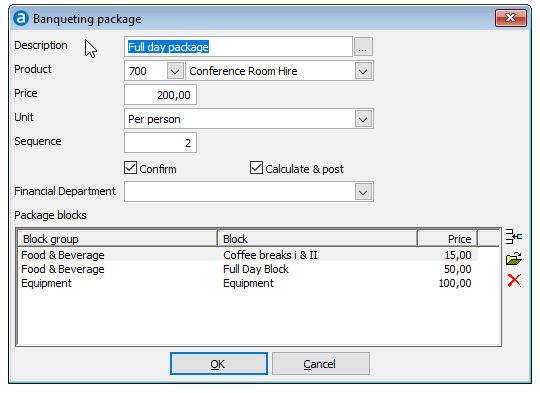
Field |
Description |
Description |
A description of up to 75 characters that can be entered in multiple languages. The description can be printed on letters and reports. |
Product |
Select the product that should be used to post he package to the guest bills. Note that the actual revenue will be posted broken down by banqueting item, much like how rate codes are poste. |
Price |
Enter the package price. |
Unit |
Select a unit to specify how the price should be calculated. The most commonly used units are per person and per unit. These two are also recommended for the setup of banqueting items. |
Sequence |
The sequence determines the order. |
Confirm |
Tick this box in case the package should be printed on confirmation letters. This is a default selection which can be changed when you add the item to a reservation. |
Calculate & Post |
Tick this box in case this package should be charged to the guest's folio at check-in. This is a default selection which can be changed when you add the item to a reservation. |
Financial department |
If you work with financial departments, you can select the department would like the revenue of the banqueting package to be posted on. |
Package blocks |
Click on the Insert button to select a banqueting block that is part of the banqueting package. A new window will be displayed in which you can search for a block by drilling down via the Block Group field. Note that the price difference between the total package price and the price of all block that are added will be posted (internally) on the specified product. |
OK |
Click this button to save the changes and close the screen. |
Cancel |
Click this button to close the screen without saving the changes. |
|
Click this button to add a new block to this banqueting package. |
|
Click this button to edit the selected block. |
|
Click this button to delete the selected block. |
Field description of Block Screen
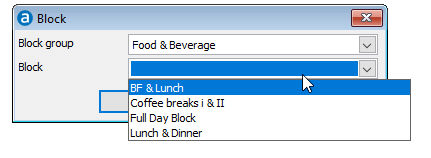
Field |
Description |
Description of the Insert Block screen. |
|
Block group |
Select the block group |
Block |
Select the Block |