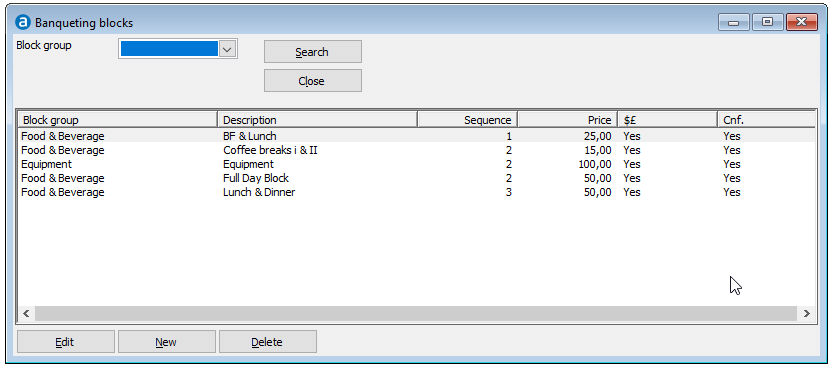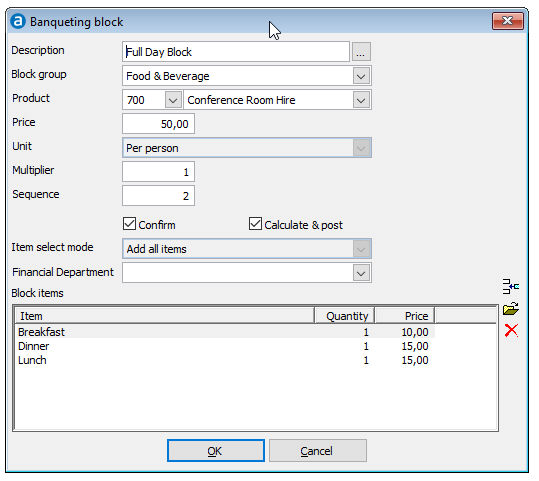To plan every aspect of your conference and
banqueting reservations, you can add any number of banqueting items to
the banqueting
section of a reservation. Banqueting items can be added one at a time,
or multiple items in one step as a part of a banqueting block or banqueting
package.
More information about the logic behind banqueting
blocks and packages is provided on the banqueting
configuration page.
|
|
|
Description |
A description of up to 75 characters
that can be entered in multiple languages. The description can
be printed on letters and reports. |
Block Group |
Select the block
group to which this block belongs. The block group provides
a drill down option to search for a specific a banqueting block
when you are adding blocks to a package or reservation. |
Product |
Select the product that should be
used to post he package to the guest bills. Note that the actual
revenue will be posted broken down by banqueting item, much like
how rate codes are posted. |
Price |
Enter the block price. |
Unit |
Select a unit to specify how the
price should be calculated. The most commonly used units are per person and per
unit. These two are also recommended for the setup of banqueting
items. Notes:
Per
person: you can only add items that are calculated per person
or per unit. Per
unit: you can only add items that are calculated per unit,
per person, per adult or per child. |
Multiplier |
Enter the multiplier that should
be used to calculate the number of person based items that are
part of this block. This fields is not available when the unit
field is set to "Per Unit" or "Per Day Part".
Usage examples:
For
a block with "Item Select Method" = Add all items
For
a block with "Item Select Method" = Selection of items
|
Sequence |
The sequence determines the order
if you have multiple blocks in a package. This can also be left
blank. |
Confirm |
Tick this box in case the block should
be printed on confirmation letters. This is a default selection
which can be changed when you add the item to a reservation. |
Calculate
& Post |
Tick this box in case this block
should be charged to the guest's folio at check-in. This is a
default selection which can be changed when you add the block
to a reservation. |
Item Select
Method |
This setting determines how the banqueting
items that are included in the block will be added to a reservation.
You have two choices:
Add
all items: when you add a block with this setting to a reservation,
the system will automatically add all items that are included
in the block. This is the functionality that already existed
in PMPRO version 10.1. For example: a 4-hour banqueting block
that includes one flip over, one overhead projector, coffee/tea
per person and lunch per person. Selection
of items: when you add a block with this setting, the system
allows you to select the items that should be added. Use this
for example for a "per person" banqueting block
with main courses . Add 10 different banqueting items that
represent a main course in the applicable price range. When
you add this block to a reservation, the system allows you
to specify how many of each main course is needed, up to the
total number of persons in the reservation. |
Financial
department |
If you work with financial
departments, you can select the department would like the
revenue of the banqueting item to be posted on. |
OK |
Click this button to save the changes
and close the screen. |
Cancel |
Click this button to close the screen
without saving the changes. |

|
Click this button to add a new banqueting
item to this banqueting block. |

|
Click this button to edit the selected
banqueting item. |

|
Click this button to delete the selected
banqueting item. |
|
Category |
Select a banqueting
category. This is used to drill down to find the banqueting
item you would like to add. |
Subcategory |
Select a banqueting
subcategory. This is used to drill down to find the banqueting
item you would like to add. |
Item group |
Select a banqueting
item group. This is used to drill down to find the banqueting
item you would like to add. |
Item |
Select the banqueting
item you would like to add to this banqueting block. |
Quantity |
Enter the quantity of the item that
should be included in the block. This field is not available for
block that have the "Item Select Method" field set to
"Selection of items". The usage of this value depends
on the price calculation value of the item you are adding:
Unit
based items such as equipment are reserved with the quantity
specified. For example, if you add an overhead projector with
a quantity 2, the system reserves 2 projectors regardless
how many time you reserve the block. Person
based items (persons, adults, children) such as food and beverage
treat the quantity as a per person quantity. For example,
if you add a glass of wine with a quantity of 2 and you reserve
the block for 10 persons, the system will reserve 2 glasses
per person being 10 x 2 = 20 glasses of wine.
Note that when this setting is used
in combination with the block multiplier, the quantity that is
being reserved will be multiplied! Continuing the above example:
|
Price |
enter the price for which this item
should be included in the block. Note that the price difference
between the total block price and the price of all items that
are added will be posted (internally) on the specified product. |
OK |
Click this button to save the changes
and close the screen. |
Cancel |
Click this button to close the screen
without saving the changes. |