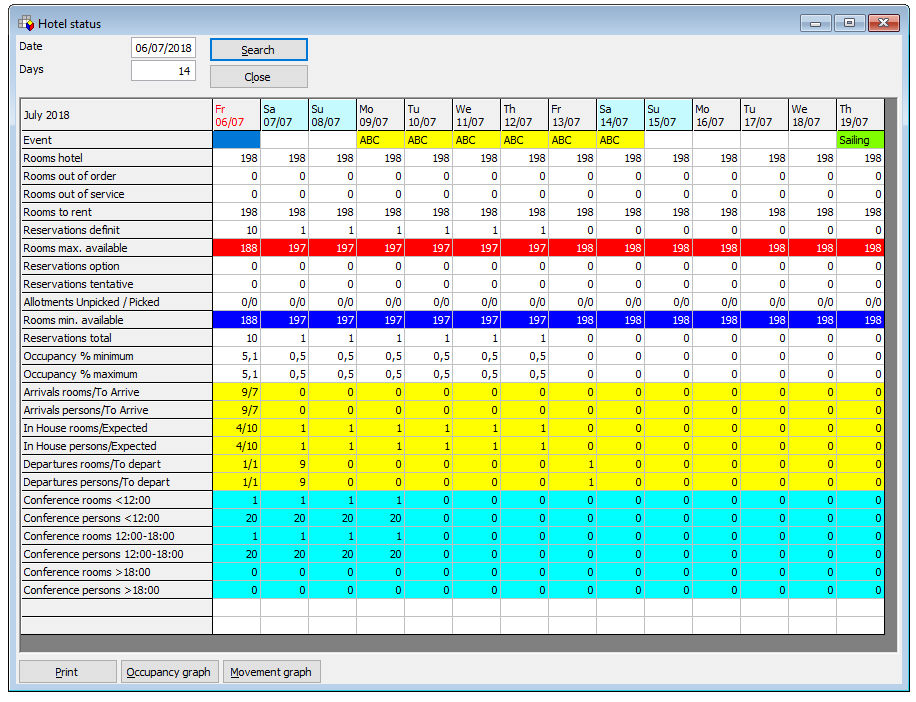
The hotel status displays a number of statistical figures for the specified date and a number of days onwards (the default is set to 14 days).
Choose Hotel status from the Availability menu.
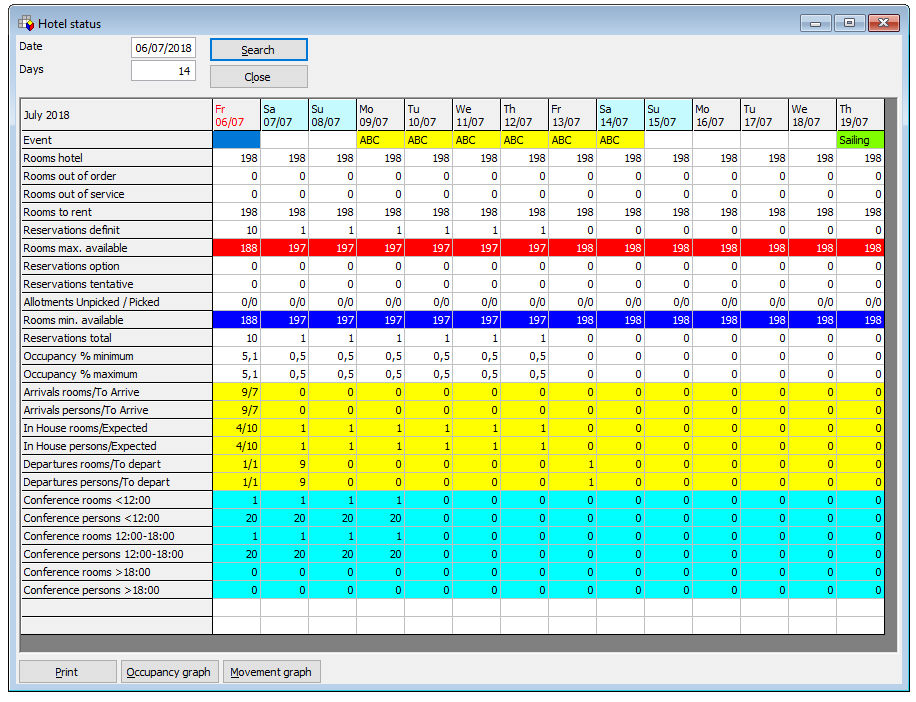
Figure |
Description |
Date |
Starting date for the hotel status screen |
Days |
Number of days for the hotel status screen |
Search |
Choose [Search] to display the statistical figures for the specified date and the specified number of onward days |
Close |
Choose [Close] to close the window. |
Choose [Print] to print the currently displayed figures |
|
Occupancy graph |
Choose [Search], then [Occupancy graph] for a graphic overview of the occupancy figures for the specified date and the specified number of onward days. Choose [Close] to close the window and return to the previous screen; choose [Print] to print the graph. |
Movement graph |
Choose [Search], then [Movement graph] for a graphic overview of the movement figures (arrivals, departures and in house guests) for the specified date and the specified number of onward days. Choose [Close] to close the window and return to the previous screen; choose [Print] to print the graph. |
Figure |
Description |
Event |
The event of that day. Can be colour coded. Double-click the field to enter the event, e.g. Christmas Day. |
Rooms hotel |
The number of bedrooms in your property. Double click onto this field to see the available rooms by type. |
Rooms out of order |
The number of out of order rooms for that day. Double click onto this field to see the OutOfOrder rooms of this day. |
Rooms out of service |
The number of out of service rooms for that day. Double click onto this field to see the OutOfService of this day. |
Rooms to rent |
The number of rooms in your property, minus the number of Rooms out of order. Double click onto this field to see the available rooms by type. |
Reservations definite |
The number of reservations with reservation status 4PM, 6PM, DEF and ASG. Double click onto this field to see the definite arrivals for that day. |
Rooms max. available |
The maximum number of rooms you can sell. The figure equals the number of Rooms to rent minus the number of Reservations definite. Double click onto this field to see the available rooms by type. |
Reservations option |
The number of reservations with reservation status OPT. Double click onto this field to see the optional arrivals for that day. |
Reservations tentative |
The number of reservations with reservation status TEN. Double click onto this field to see the tentative arrivals for that day. |
Allotment unpicked/picked |
The number of rooms left in allotment, i.e. rooms allocated minus reservations made in allotment, minus the booked indication and released allotments. Double click onto this field to open the allotment screen for that day. |
Rooms min. available |
The minimum number of rooms you can sell. The figure equals the number of Rooms to rent, minus the number of Reservations definite, the number of Reservations option, the number of Reservations tentative and the number of Reservations in allotment. Double click onto this field to see the available rooms by type. |
Reservations total |
The total number of reservations. This includes Reservations definite, Reservations option and Reservations tentative. Double click onto the field to see all in house reservations that day. |
Occupancy % minimum |
The occupancy percentage, calculated as (Reservations definite / Rooms to rent) * 100. |
Occupancy % maximum |
The occupancy percentage, calculated as (Reservations total / Rooms to rent) * 100. |
Arrivals rooms/To arrive |
The projected number of arrivals in rooms. If the column first displayed is today, Amadeus - PMPRO also displays the number of rooms due to arrive (arrivals minus checked-in). Double click onto this field to see the arrivals for that day. |
Arrivals persons/To arrive |
The projected number of arrivals in persons. If the column first displayed is today, Amadeus - PMPRO also displays the number of persons due to arrive (arrivals minus checked-in). Double click onto this field to see the arrivals for that day. |
In House rooms/Expected |
The
projected number of in house rooms. If the column first
displayed is today, Amadeus - PMPRO also displays the number
of expected in house rooms (arrivals minus checked-in). |
In House persons/Expected |
The projected number of in house persons. If the column first displayed is today, Amadeus - PMPRO also displays the number of expected in house guests (arrivals minus checked-in). Double click onto this field to see the in house reservations for that day. |
Departures rooms/To depart |
The projected number of departures in rooms. If the column first displayed is today, Amadeus - PMPRO also displays the number of rooms due out (departures minus check-out). Double click onto this field to see the departures for that day. |
Departures persons/To depart |
The projected number of departures in persons. If the column first displayed is today, Amadeus - PMPRO also displays the number of persons due out (departures minus check-out). Double click onto this field to see the departures for that day. |
Conference rooms <12:00 |
The projected number of conference rooms reserved before 12:00. A double click onto this field will open the conference plan for that day. |
Conference persons <12:00 |
The projected number of conference guests in house before 12:00. A double click onto this field will open the conference plan for that day. |
Conference rooms 12:00-18:00 |
The projected number of conference rooms reserved between 12:00 and 18:00. A double click onto this field will open the conference plan for that day. |
Conference persons 12:00-18:00 |
The projected number of conference guests in house between 12:00 and 18:00. A double click onto this field will open the conference plan for that day. |
Conference rooms >18:00 |
The projected number of conference rooms reserved after 18:00. A double click onto this field will open the conference plan for that day. |
Conference persons >18:00 |
The projected number of conference guests in house after 18:00. A double click onto this field will open the conference plan for that day. |