
Amadeus - PMPRO provides different options to check-out reservations.
Normal check-out from within a folio
Open the folio from the reservation you would like to check-out.
Activate the first folio that contains charges and/or payments.
Choose [Check-Out].
If there is a balance, the payment window appears. Enter/select the appropriate pay method to settle the Folio.
The export
screen appears: select 'Print' or 'Export'
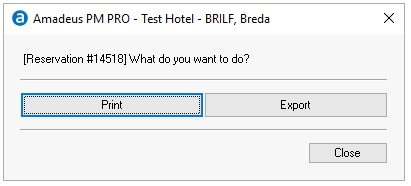
If 'Export' was chosen, select/enter an email address and choose the
language
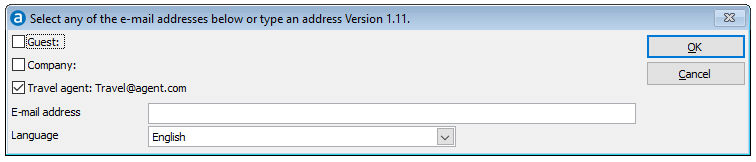
Follow step 2 to 4 for each folio that contains charges and/or payments.
The reservation will be checked out when all folios have been settled.
 Amadeus - PMPRO can automatically
print the folio during check-out. To do this, you must enable the Print
folio automatically in the preferences AND specify the number
of copies that must be printed for the used pay
method.
Amadeus - PMPRO can automatically
print the folio during check-out. To do this, you must enable the Print
folio automatically in the preferences AND specify the number
of copies that must be printed for the used pay
method.
Quick out from the folio list
Select the reservation you would like to check-out.
Choose [Quick Out].
If there is a balance, the payment window appears. Enter/select the appropriate pay method to settle the Folio.
The export
screen appears: select 'Print' or 'Export'
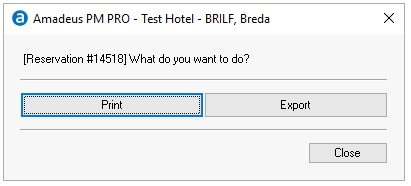
If 'Export' was chosen, select/enter an email address and choose the
language
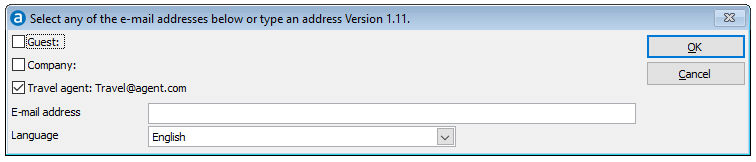
The reservation will be checked out.
 The quick out option can
only be used if only the first folio is in use AND if the departure date
is scheduled for today. This option will not print a folio!
The quick out option can
only be used if only the first folio is in use AND if the departure date
is scheduled for today. This option will not print a folio!
Batch check-out from the in house menu
The [Batch Check-Out] option is used to automatically check-out all reservations with a zero balance and a departure date of today. This option is very useful to quickly check-out all members of a group reservation, who's charges were posted to a paymaster.
Check-out procedure for reservations with share guests
Reservations can be checked-out through the departure list. However, share guests can be checked-out separately and on an earlier date then the reservations departure date. The following remarks apply:
If a share guest does not have his/her own bill and leaves at the same moment as the main guest, click [Bill] followed by [Check out].
If a share guest has his/her own bill, select the share guest in the departure list and click [Bill] followed by [Check out].
If a share guest does not have his/her own bill, select the share guest in the departure list and click [Zero balance check out].
Check-out message: Departure not scheduled for today
This message appears when the reservations departure date is after Brilliants business date. Amadeus - PMPRO provides the following options:
 If you edit the reservation
or it's Folio, the reservation and it's Folio will be "locked"
for other users. A message
will be displayed to other users if they try to edit the same reservation
or Folio on another workstation.
If you edit the reservation
or it's Folio, the reservation and it's Folio will be "locked"
for other users. A message
will be displayed to other users if they try to edit the same reservation
or Folio on another workstation.